Text(Power Automate Desktop Action)
These functions are related to processing strings, such as partial clipping of text.
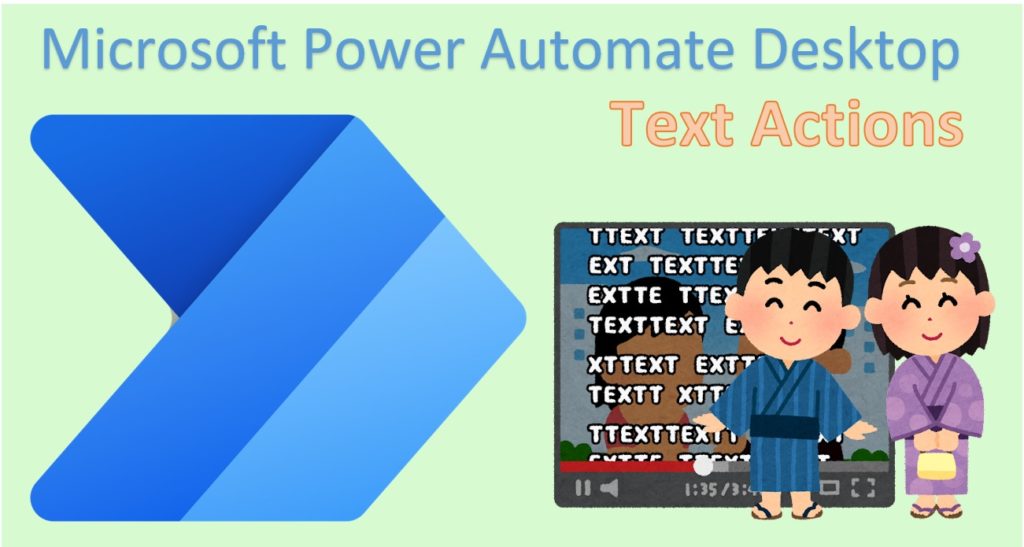
Contents
Actions
| Name | Importance | Description |
|---|---|---|
| Append line to text | High | Adds a new line to the specified text. Inserts a new line code between two texts. |
| Get subtext | High | Cuts out a portion from the specified text. |
| Pad Text | High | Add text to the left or right of the specified text to Create fixed-length text. |
| Trim Text | High | Deletes whitespace (full/half-width spaces, tabs, line feeds) to the left or right of the specified text, or both. |
| Reverse text | Middle | Reverses the left and right sides of the designated text. |
| Change text case | High | Converts upper and lower case alphabetic characters. There is a function that converts all characters and a function that converts only some characters, and some characters can be converted only. |
| Convert text to number | Low | Converts a text type value that can be recognized as a number to a numeric type. However, when using variables for calculations or actions Text that can be recognized as numeric values is automatically converted (even comma-separated numbers are automatically converted) This action is used only in a few cases. If you want to generate an error that cannot be recognized as a number, or if you want to incorporate it into a mathematical expression, use this action in those situations, since it will not be automatically converted. |
| Convert number to text | High | Converts numeric values to comma-separated or formatted text. |
| Convert text to datetime | Middle | Converts a text type value that can be recognized as a date/time to a date/time type. Or this action is useful for converting a date/time in another locale. |
| Convert datetime to text | High | Convert the date/time to a variable of text type. |
| Create random text | Middle | This Action creates random text. This is mainly used to automatically create passwords, etc. |
| Join text | High | Join (convert) the contents of a List into a single text, separated by specified text (space, comma, newline, etc.). |
| Split text | High | Separate text with specified text (space, comma, line break, etc.) and break it up into individual elements of a List. |
| Parse text | High | Searches for text and gets the starting position. If the search is a regular expression, the matching text is also retrieved. |
| Replace text | High | Search and replace text. |
| Escape text for regular expression | Middle | Converts characters with special meanings as regular expressions to be treated as normal characters. |
| Create HTML content | Middle | This action was added in the January 2024 update and creates HTML with UI operations. There are several ways to use Power Automate Desktop, such as saving the results of a process as an HTML file. |