Data type:Datatime(Power Automate Desktop)
Power Automate Desktop treats Data-time as variables of a unique data type.
- 1. How to use
- 2. Properties
- 3. For those who want to learn Power Automate Desktop effectively
- 4. Links
- 4.1. Tips
- 4.1.1. How to truncate the time portion from the date and time.
- 4.1.2. How to get the Previous day, First day of month, End of month, and Number of days in month.
- 4.1.3. How to get the day of the week from a date.
- 4.1.4. How to truncate the time portion from the date and time.
- 4.1.5. How to get the earlier or later date.Date and time comparison.
- 4.1. Tips
How to use
Variables of data types dealing with date and time are retrieved with the following actions
- Get current date and time
- Add to Datetime
- Subtract Dates
- Display select date dialog
- Convert text to datetime
Other date/time type information also exists in the file information properties.
"." to specify properties separated by "." to get the information attached to a Date/time.
The following example retrieves the year.
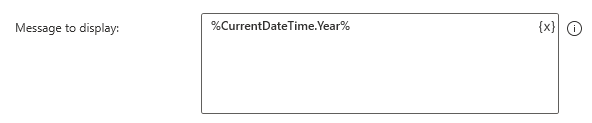
Properties
| Property | Description |
|---|---|
| Year | Year (A.D.) |
| Month | Month (1 to 12) |
| Day | Days (1 to 31) |
| DayOfWeek | Day of the week (Sunday, Monday…) |
| DayOfYear | Number of days in the year (1 to 366) |
| Hour | Hours (0 to 24) |
| Minute | Minutes (0 to 59) |
| Second | Seconds (0 to 59) |
For those who want to learn Power Automate Desktop effectively
The information on this site is now available in an easy-to-read e-book format.
Or Kindle Unlimited (unlimited reading).

You willl discover how to about basic operations.
By the end of this book, you will be equipped with the knowledge you need to use Power Automate Desktop to streamline your workflow.
Discussion
New Comments
No comments yet. Be the first one!