Data type:File(Power Automate Desktop)
Power Automate Desktop treats files as variables of a unique data type.
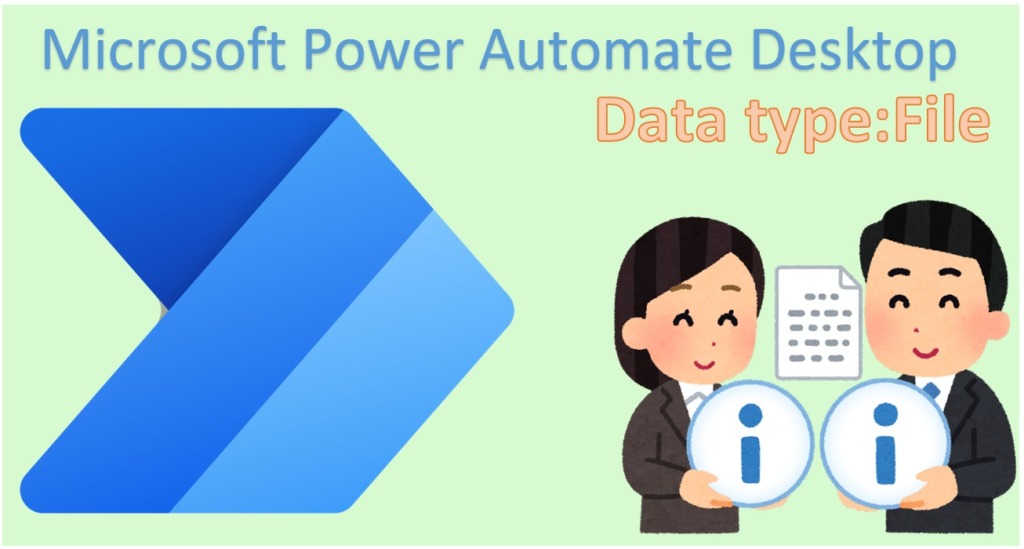
How to use
Variables of this data type are retrieved by the following Actions.
- Copy files(s)
- Move files(s)
- Rename Copy files(s)
- Get temporary file
- Get files in folder
- Display select file dialog
- Zip files
- Take screenshot
- Take screenshot of UI element
- Merge PDF files
- List FTP directory
Variables can be used to specify files as they are.

property to get the information attached to a file.
The example below retrieves the file size.

Properties
| Property | Notation in Sort by | Description | Example |
|---|---|---|---|
| .FullName | Full name | The full path of the file. If no property, it is treated as if it were the full path. | C:\test\Test.xlsx |
| .Name | Name | Filename with extension. | Test.xlsx |
| .Extension | Extension | Extension only. | .xlsx |
| .NameWithoutExtension | Name without extension | Filename without extension. | Test.xlsx |
| .Directory | Directory | Directory where files are stored. | C:\test\ |
| .RootPath | Root path | Root path of the file. | C:\ |
| .Size | Size | File size.(in bytes) | Numeric |
| .CreationTime | Creation time | Date and time the file was created. | Datetime |
| .LastModified | Last modified | The date and time the file was last modified. | Datetime |
| .LastAccessed | Last accessed | The date and time the file was last read. | Datetime |
| .IsHidden | Is hidden | True if the file is hidden, False if the file is visible. | True or False |
| .IsSystem | Is system | True if the file is a system file, false otherwise. | True or False |
| .IsReadOnly | .Is read-only | True if the file is read-only, false otherwise. | True or False |
| .IsArchive | Is archive | True if the file is an archive, false otherwise. This is a Windows archive function and not a compressed file format such as Zip. | True or False |
| .Exists | Exists | True if the file exists, False if the file does not exist. | True or False |
| .IsEmpty | - | True if the file is empty (0 bytes), false if the file is not empty. | True or False |
For those who want to learn Power Automate Desktop effectively
The information on this site is now available in an easy-to-read e-book format.
Or Kindle Unlimited (unlimited reading).

You willl discover how to about basic operations.
By the end of this book, you will be equipped with the knowledge you need to use Power Automate Desktop to streamline your workflow.


Discussion
New Comments
No comments yet. Be the first one!