Word(Power Automate Desktop Action)
Basics
Start and end of Word operations
First, specify the Word to be operated on by either Launch Word or Attach to running Word.
The resulting Word instance variable will point to the Word to be operated on, which is then specified in the parameters of the various actions.
Finally, when the operation is finished, close Close Word to end the operation.
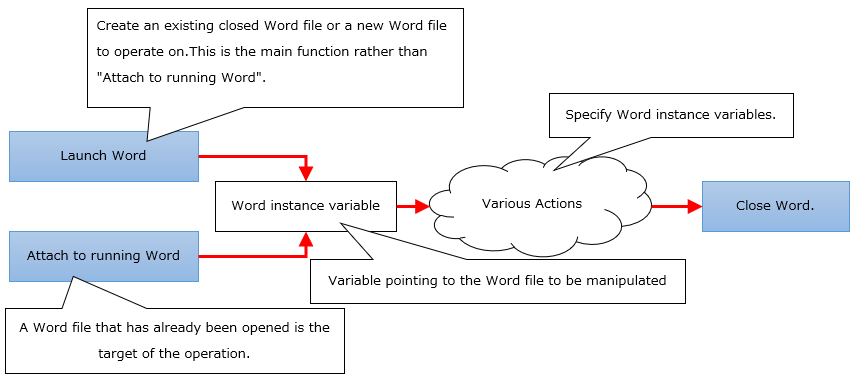
Actions
| Name | Importance | Description |
|---|---|---|
| Launch Word | High | Open or create a new Word file to be manipulated. To operate Word with Power Automate Desktop, this Action or Attach to running Word Action must be performed first. |
| Attach to running Word | Middle | Specify an already opened Word file as the target of the operation. To perform an Word operation with Power Automate Desktop, either this action or Launch Word Action must be performed first, although Launch Word Action is more common in practice. |
| Save Word | Middle | Save the edited Word file without closing it. |
| Close Word | High | Closes an Word file that has been manipulated by Power Automate Desktop. You can also save the file. |
| Read from Word document | High | This action retrieves the content of a Word document and sets it to a variable. |
| Write to Word document | High | An action that sets a value in a Word document. |
| Insert image in Word document | Middle | This action inserts an image into a Word document. The image to be inserted can be obtained from a file or from the clipboard. |
| Find and replace words in Word document | High | Find and replace text in a Word document. |