Launch Word Action(Power Automate Desktop)
This is an action that must be installed for each file when operating Word.
It specifies the target of the operation and the behavior of the automatic operation.
This action is for opening a closed Word file.
When executed on an open Word document, it will open it as read-only in a separate window.
There is a similar function "Attach to running Word" that opens a Word document that is open.
How to use
Drag Launch Word from Excel onto the workspace.
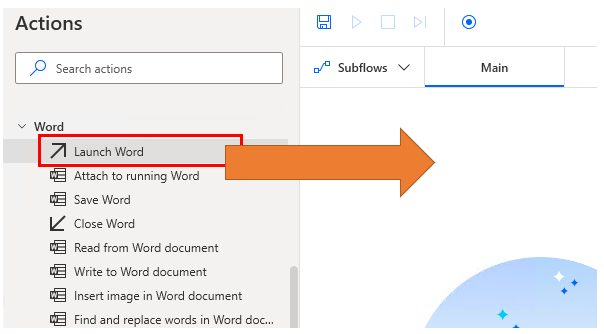
Set parameters.
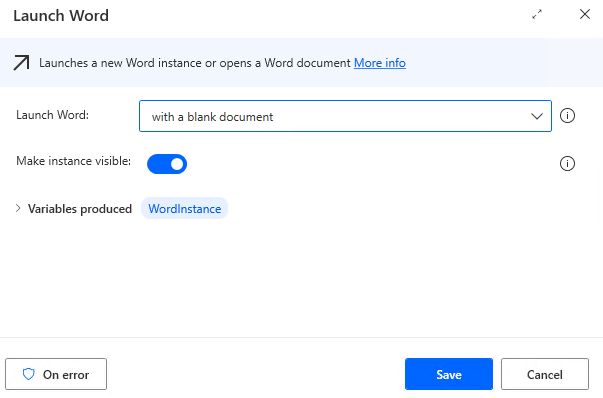
Note that this action does not save the contents of the Word document.
If you want to save the contents of a newly created or modified Word document to a file, you must use Close Word Action or Save Word Action.
Parameters
Launch Word
Choose whether to create a new file to open or open an existing file.
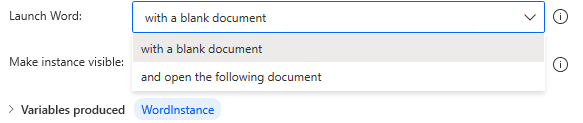
With a blank document
Selecting with a blank document will create a new empty Word document.

and open the following document
Select and open the following document to open a saved file.
The parameter Document Path will be added and you can specify the file to open in one of the following ways
- Key Entry
- Click on file icon for dialog
- Specify file info variables
When specifying variables, the main case would be for the tool user to select a file using the Display select file dialog Action.
If there is a possibility that the specified file does not exist, it is recommended to check its exist beforehand.

Under "Advanced","Read protection password" and "Write protecttion password" will be added.
If passwords are required for files to be opened, specify them here.
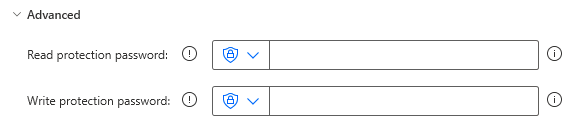
Make instance visible
Specifies whether or not the target Word document is displayed on the screen.
While creating a flow, it is better to turn ON because the contents of the operation are visible. OFF is faster, so it is recommended to change it to OFF in the actual operation phase.
When hidden, it runs as a background process.

Open as ReadOnly
If ON, it will open in a non-editable state.
In cases where data is only to be read from Word, it should be turned ON since it is not to be edited.
Even when OFF, if the file is already open, it will be opened in a read-only mode. This setting will be ignored and all files will be read-only.

Variables produced
WordInstance
This variable is used to specify the Word document opened in the subsequent action.
Basically, you can leave it as is, but if you have multiple documents open, change the name to indicate what kind of document it is.

On Error
Error handling is performed as needed.
Detects errors that prevent opening a Word document for some reason.
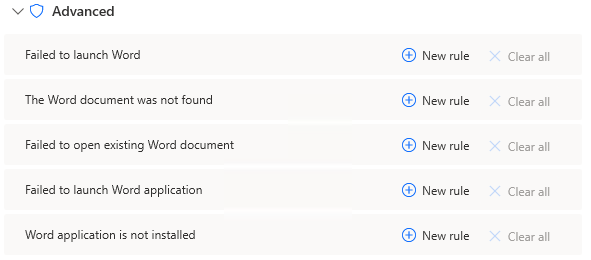
For those who want to learn Power Automate Desktop effectively
The information on this site is now available in an easy-to-read e-book format.
Or Kindle Unlimited (unlimited reading).

You willl discover how to about basic operations.
By the end of this book, you will be equipped with the knowledge you need to use Power Automate Desktop to streamline your workflow.
Discussion
New Comments
No comments yet. Be the first one!