Display select date dialog Action(Power Automate Desktop)
08/03/2023
The "Display select date dialog" Action is used when the user is asked to enter a date and time.
How to use.
Drag "Display select date dialog" from "Message Boxes" under "Actions" onto the Workspace.
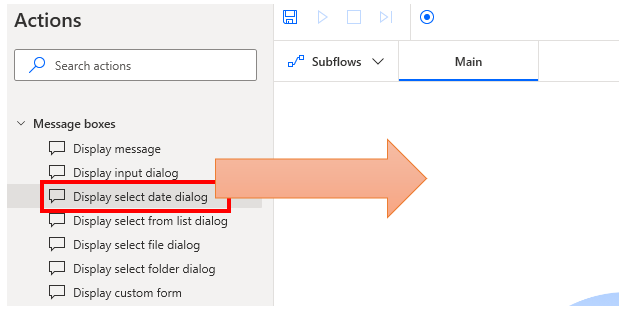
Set parameters.
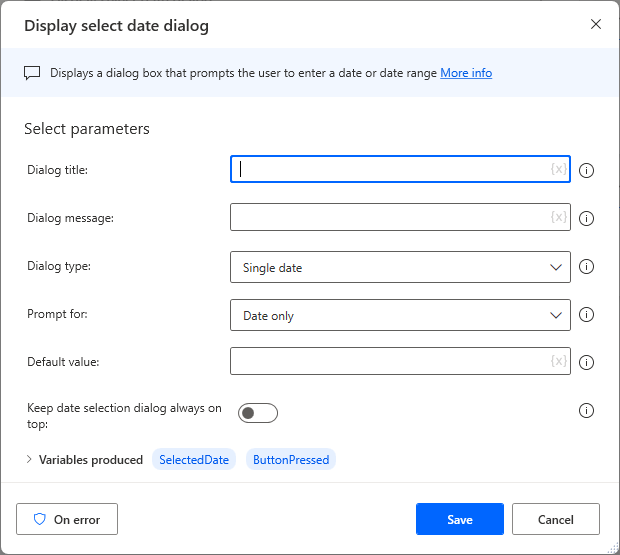
Parameters
Dialog title
Specifies the title.

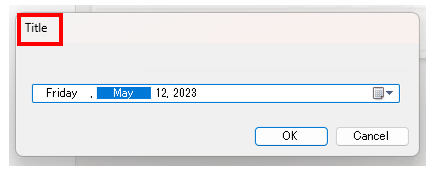
Dialog message
Specify the message to be displayed in the dialog.
It is effective to describe what kind of content you want the user to enter.

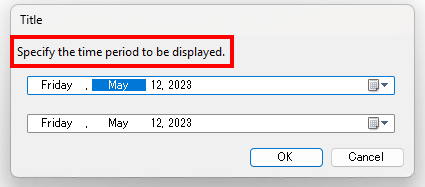
Dialog type
Select whether you want to specify one or two dates and times.
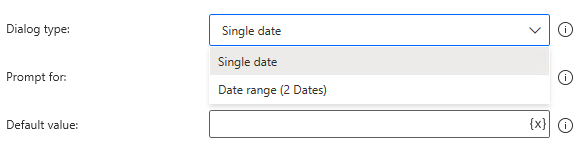
Single date
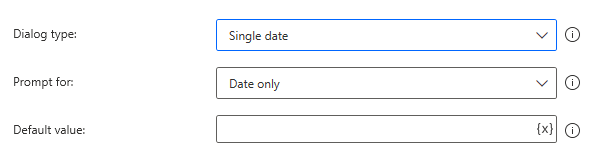
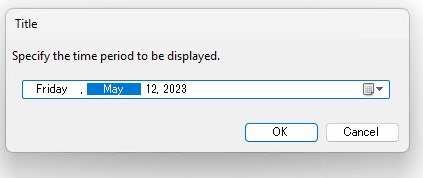
Date rage (2 Dates)
In this case, there are two input fields: one for the parameters of the stipulated value and one for the dialog.
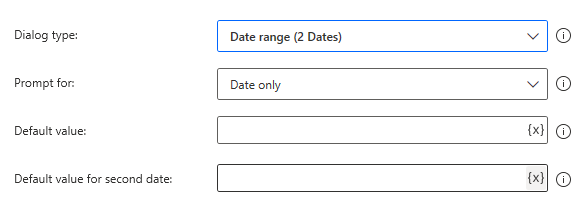
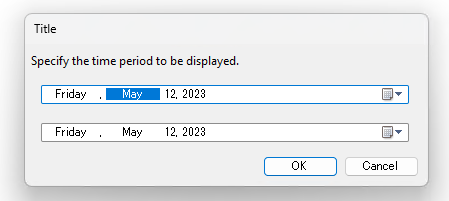
Prompt for
Specify whether the information to be entered is a date or a date and time.

| Setting | Display |
|---|---|
| Date only | 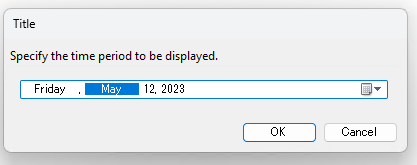 |
| Date and time | 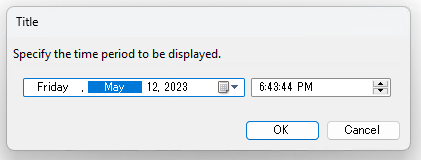 |
Default value
Sets the initial value of the input field. It must be in a format that can be recognized as a date and time.
If "Prompt for" is "Date" and the time is specified, the time part is ignored.

If not specified, the date and time when the flow was started is initially set.
There are many cases where variables are specified here using Get current date and time and "Add to datetime".
For example, the following flow can be used to set the first date to the previous day and the second date to three days later.
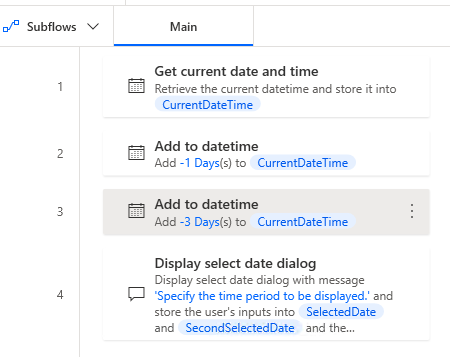
DateTime.GetCurrentDateTime.Local DateTimeFormat: DateTime.DateTimeFormat.DateOnly CurrentDateTime=> CurrentDateTime
DateTime.Add DateTime: CurrentDateTime TimeToAdd: -1 TimeUnit: DateTime.TimeUnit.Days ResultedDate=> ResultedDate
DateTime.Add DateTime: CurrentDateTime TimeToAdd: -3 TimeUnit: DateTime.TimeUnit.Days ResultedDate=> ResultedDate2
Display.SelectDateDialog.SelectDateRange Title: $'''Title''' Message: $'''Specify the time period to be displayed.''' DateDialogFormat: Display.DateDialogFormat.DateAndTime DefaultValue: ResultedDate DefaultValueForSecondDate: ResultedDate2 IsTopMost: False SelectedDate=> SelectedDate SecondSelectedDate=> SecondSelectedDate ButtonPressed=> ButtonPressed2
Variables produced
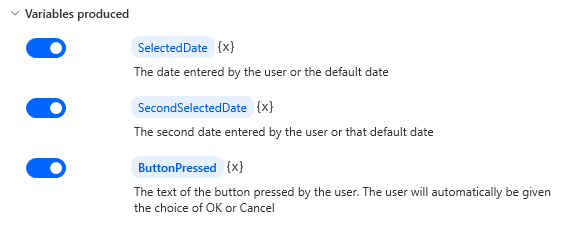
SelectedDate/SecondSelectedDate
The input results are stored as date information.
The input value is reflected even if the "Cancel" button is pressed.
ButtonPressed
The button that was pressed is stored.
This is used when you want to change the behavior of the subsequent flow depending on the result of the dialog.
| Button pressed | Value |
|---|---|
| OK | OK |
| Cancel | Cancel |
---
Links
Message boxes Actions
Examples of Use
How to truncate the time portion from the date and time.
Related Posts
Display select folder dialog Action(Power Automate Desktop)
This action is used when the user is ask ...
Display from list dialog.(Power Automate Desktop)
This is used when the user is asked to s ...
Display select file dialog Action(Power Automate Desktop)
Includes how to use the Display select f ...
Display input dialog.(Power Automate Desktop)
Use this function if you want to ask the ...
Display message.(Power Automate Desktop)
The "Display message" Action displays a ...
Discussion
New Comments
No comments yet. Be the first one!