Display message.(Power Automate Desktop)
The "Display message" Action displays a notification dialog on the screen. This action is used to inform the user that a process has been completed or that an error has occurred.
How to use.
Drag " Display message" Action from the "Message boxes" under "Actions" to the Workspace.
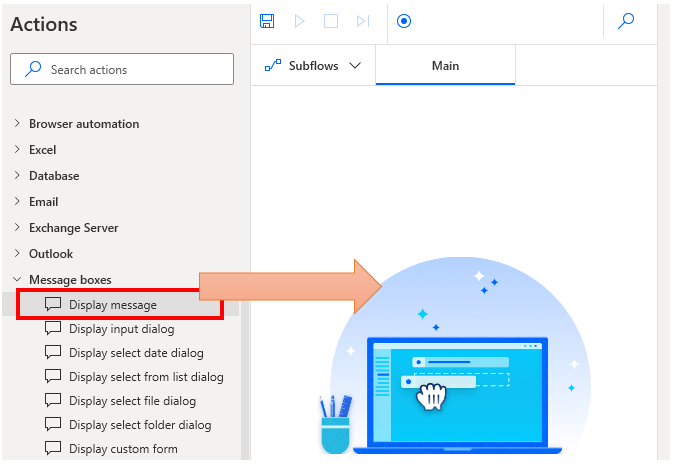
Set parameters.
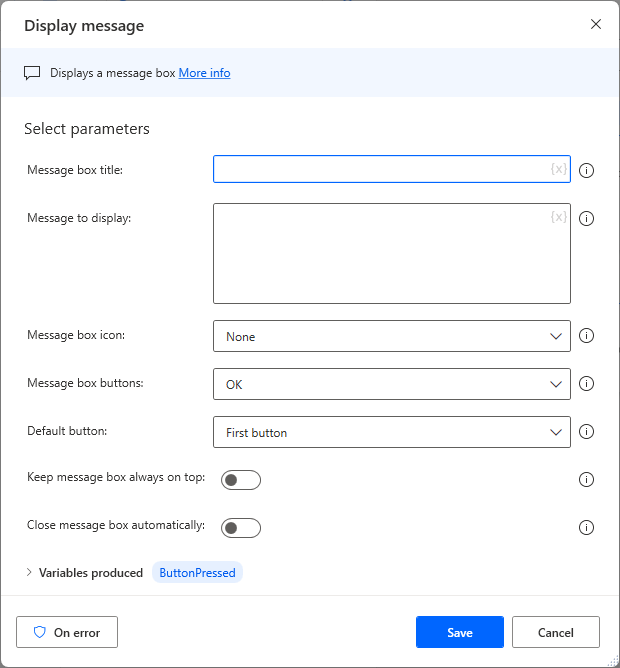
Parameters
Message box title
Specifies the title.

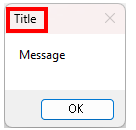
Message to display
Specify the message string.

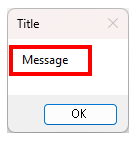
Titles and messages can be enclosed in % to specify formulas or variables.
In the example below, the title is 6 and the message is 8.
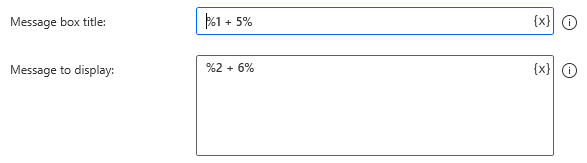
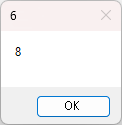
Message box icon
Specifies the icon next to the message.
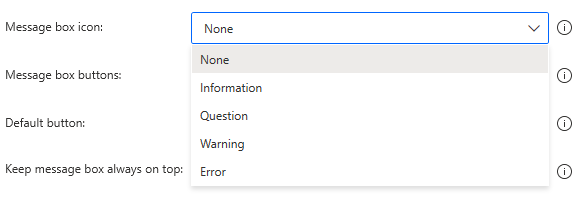
| Select | Icon |
|---|---|
| None | No icon. |
| Information |  |
| Question |  |
| Warning |  |
| Error |  |
Message Box Buttons
Specifies the type of buttons to be displayed on the dialog.
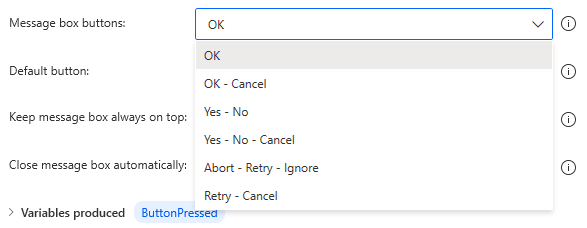
| Select | Buttons |
|---|---|
| OK | |
| OK - Cancel |  |
| Yes - No |  |
| Yes - No - Cancel |  |
| Abort - Retry - lgnore | |
| Retry - Cancel |  |
Default Button
Specifies the button that will be highlighted first when displayed.
It is also the button that responds when ENTER is pressed.
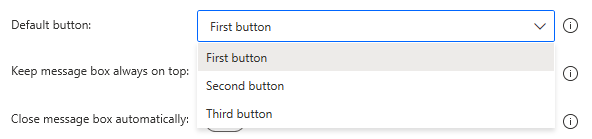
Here is an example specifying the Third button. (Emphasis on the third Cancel button.)
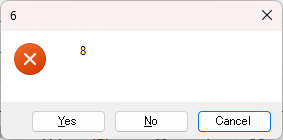
keep message box always on top
If ON, the message box will always be displayed.
Turning it OFF hides it behind other windows.
Turning it ON is probably easier to use in many cases.
Close the message box automatically
Specify the number of seconds, and the dialog will close automatically.
When automatically closed, the button highlighted at that time is treated as pressed.

Variables produced
ButtonPressed
Stores the button that was pressed.
This is used when you want to change the behavior of the subsequent flow depending on the result of the dialog.
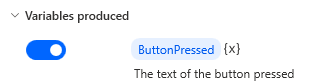
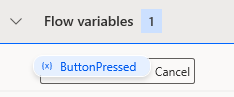
For those who want to learn Power Automate Desktop effectively
The information on this site is now available in an easy-to-read e-book format.
Or Kindle Unlimited (unlimited reading).

You willl discover how to about basic operations.
By the end of this book, you will be equipped with the knowledge you need to use Power Automate Desktop to streamline your workflow.
Links
Message boxes Actions
Related Posts
Display from list dialog.(Power Automate Desktop)
This is used when the user is asked to s ...
Display select folder dialog Action(Power Automate Desktop)
This action is used when the user is ask ...
Display select file dialog Action(Power Automate Desktop)
Includes how to use the Display select f ...
Display select date dialog Action(Power Automate Desktop)
Japanese version. The "Display select da ...
Display input dialog.(Power Automate Desktop)
Use this function if you want to ask the ...
Discussion
New Comments
No comments yet. Be the first one!