Display input dialog.(Power Automate Desktop)
The "Display input dialog" Action is used to prompt the user for keyboard input.
How to use.
Drag "Display input dialog" from "Message Boxes" under "Actions" onto the Workspace.
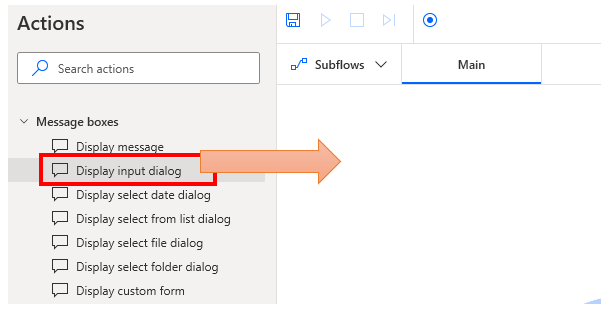
Set parameters.
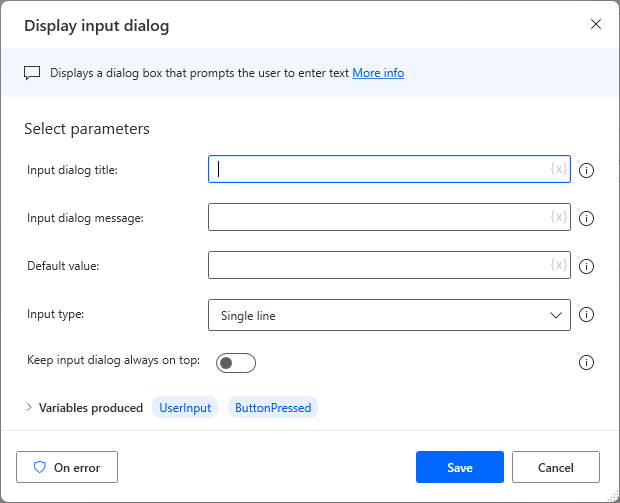
Parameters
Input dialog title
Specifies the title.

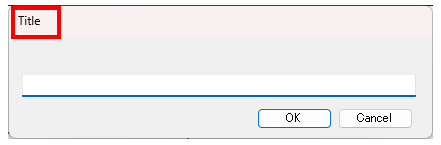
Input dialog message
Specify the message to be displayed in the dialog.
It is effective to describe what kind of content you want the user to enter.

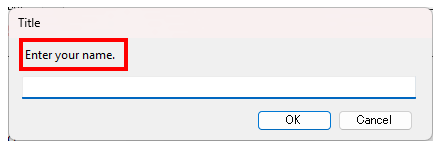
Default value
Specifies the value initially entered in the input field.
In many cases, this field will be left blank.

Input type
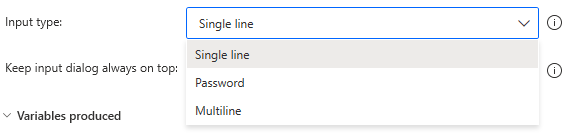
| Select | Description. |
|---|---|
| Single line | This is a one-line input field only.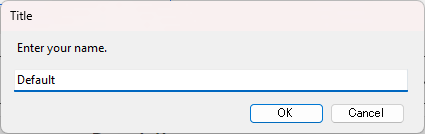 |
| Password | The input field is the same as for one line, except that the input value is not displayed.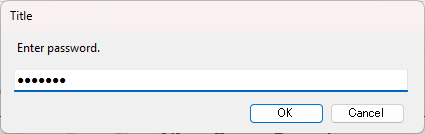 |
| Multiline | This is a line breakable input field.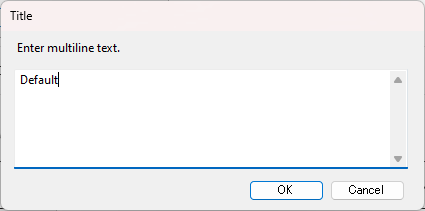 |
Keep input dialog display always on top
If ON, it will always be displayed.
Turning it OFF hides it behind other windows.
Turning it ON is probably easier to use in many cases.
Variables produced
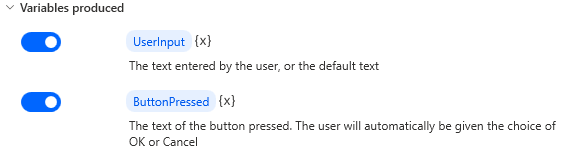
UserInput
The input result is stored.
The input value is also reflected when the "Cancel" button is pressed.
ButtonPressed
The button that was pressed is stored.
This is used when you want to change the behavior of the subsequent flow depending on the result of the dialog.
| Button pressed | Value |
|---|---|
| OK | OK |
| Cancel | Cancel |
For those who want to learn Power Automate Desktop effectively
The information on this site is now available in an easy-to-read e-book format.
Or Kindle Unlimited (unlimited reading).

You willl discover how to about basic operations.
By the end of this book, you will be equipped with the knowledge you need to use Power Automate Desktop to streamline your workflow.
Links
Message boxes Actions
Related Posts
Display select file dialog Action(Power Automate Desktop)
Includes how to use the Display select f ...
Display message.(Power Automate Desktop)
The "Display message" Action displays a ...
Display from list dialog.(Power Automate Desktop)
This is used when the user is asked to s ...
Display select date dialog Action(Power Automate Desktop)
Japanese version. The "Display select da ...
Display select folder dialog Action(Power Automate Desktop)
This action is used when the user is ask ...
Discussion
New Comments
No comments yet. Be the first one!