Parse text Action.(Power Automate Desktop)
This action searches for text and gets the starting position.
This function is similar to Excel's FIND function.
If the search is for a regular expression, the matching text is also retrieved.
How to use
Drag "Parse text Action" from Text onto the Workspace.
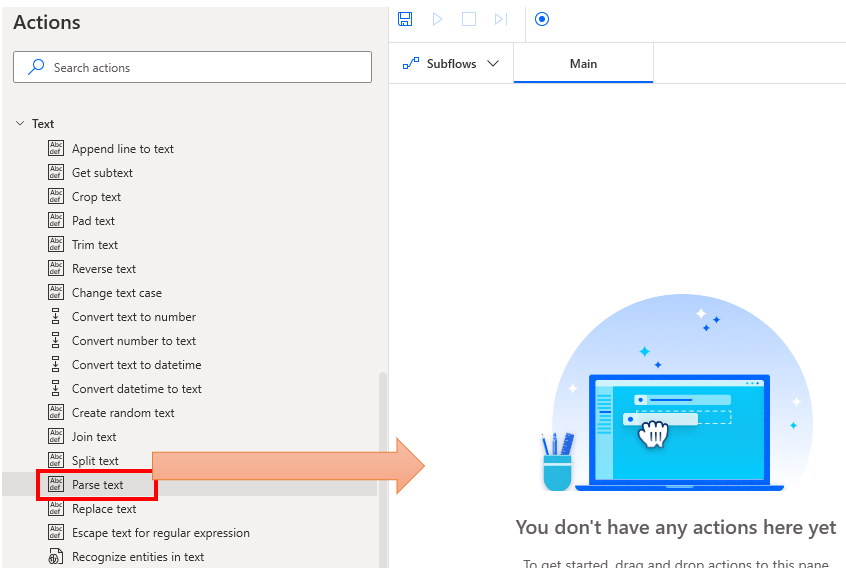
Set parameter.
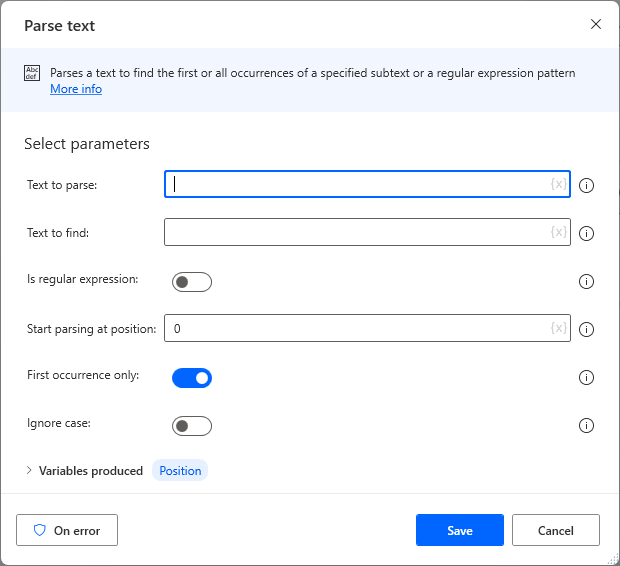
Parameter
Text to be parse/find
Gets the starting position of the text to be parsed and retrieved.

Is regular expression
When turned ON, "Text to find" is treated as a regular expression,The starting position as well as the matching text will be retrieved.

There are a wide variety of regular expressions, but the following are typical ones that are used frequently.
As an example, the string "aB1C2dE" is parsed.
| Regular expression | Description. | Results (in red). |
|---|---|---|
| [0-9] | Numerical value | aB1C2dE |
| [a-zA-Z] | Alphabet | aB1C2dE |
| B.*2 | Starts with a B and ends with a 2. | aB1C2dE |
Start parsing at position
Specifies the starting position with 0 as the beginning.

First occurrence only
When ON, only the first result is stored in the variable.
When OFF, all results are stored in the list.
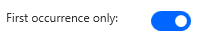
Ignore case
When turned on, searches are case-insensitive.

Variables produced
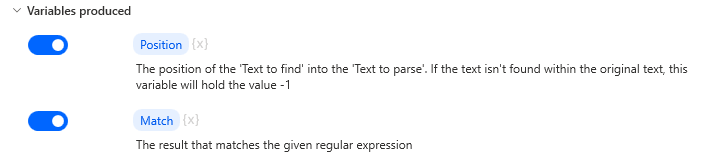
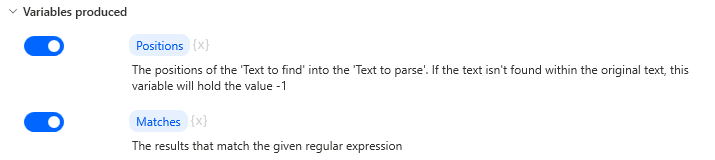
Position,Positions
The starting position of the search result is stored. If there is no matching text, it is set to -1.
Match,Matches
The matched text is stored. Only regular expressions are generated.
For those who want to learn Power Automate Desktop effectively
The information on this site is now available in an easy-to-read e-book format.
Or Kindle Unlimited (unlimited reading).

You willl discover how to about basic operations.
By the end of this book, you will be equipped with the knowledge you need to use Power Automate Desktop to streamline your workflow.
Discussion
New Comments
No comments yet. Be the first one!