Get subtext Action(Power Automate Desktop)
This action cuts out a portion of the specified text.
This function is similar to the MID function in Excel and is often named "substring" in programming languages.
- 1. How to use
- 2. For those who want to learn Power Automate Desktop effectively
- 3. Links
- 3.1. Text Actions
- 3.2. Examples of Use
- 3.2.1. How to use line breaks in expressions.
- 3.2.2. How to leave only the GET parameter from the URL.
- 3.2.3. How to remove URL parameters.
- 3.2.4. How to remove text, from the left or right, by specifying the number of characters.
- 3.2.5. Get details of window Action
- 3.2.6. How to leave text with a specified number of characters from the left or right.
- 3.2.7. How to extract characters before, after, or between specific text.
How to use
Drag Get subtext from Text onto the Workspace.
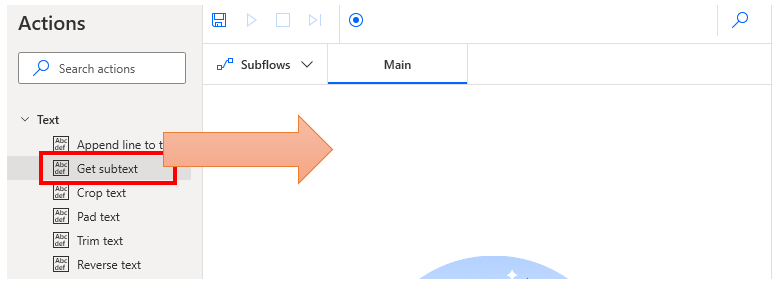
Set parameters.
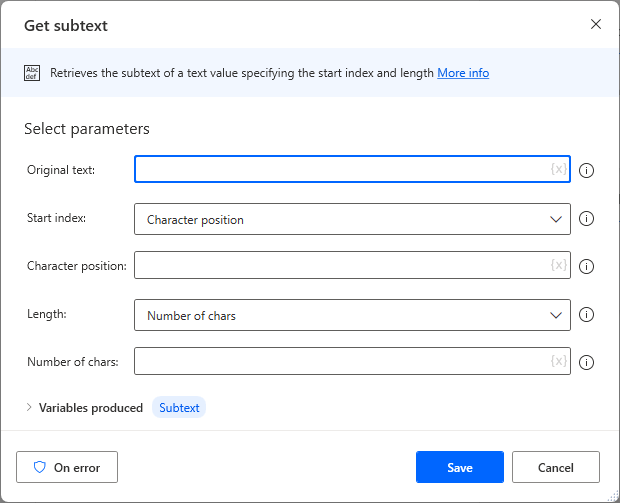
Parameter
Original text
Specify a text.

Start Index
Specifies the starting position of the cut out.

Selecting a text position specifies numerically where the text will be cut from.
The beginning is 0. (Specifying 0 is the same as selecting "Start of text".)

Length
Specify how many characters to cut out from "Start index".
If the "Start index" is set to the beginning of the text and the length is set to the end of the text no cut out will be performed (the resulting variable will be the same as the "Original text").

Select "Number of chars" to specify numerically how many characters to cut out.

Variables produced
Subtext
The result of the cutout is stored.
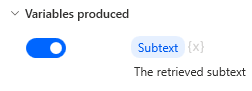
For those who want to learn Power Automate Desktop effectively
The information on this site is now available in an easy-to-read e-book format.
Or Kindle Unlimited (unlimited reading).

You willl discover how to about basic operations.
By the end of this book, you will be equipped with the knowledge you need to use Power Automate Desktop to streamline your workflow.
Discussion
New Comments
No comments yet. Be the first one!