Join text Action(Power Automate Desktop)
This action combines the contents of a list into a single text.
It combines them into a form separated by specified text (space, comma, newline, etc.).
This function is the counterpart of Split Text Action and is similar to Excel's CONCAT function.
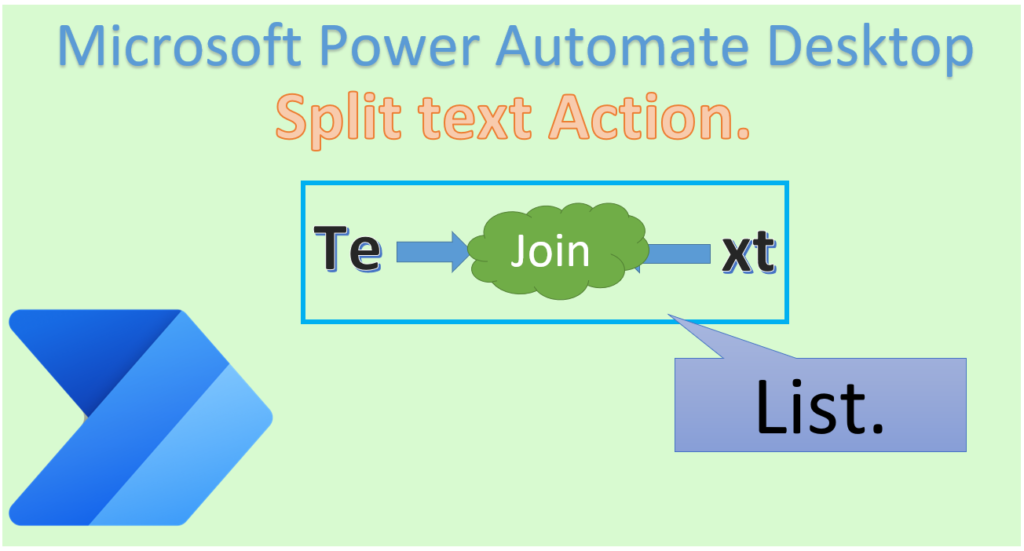
How to use
Drag Join text from Text onto the Workspace.
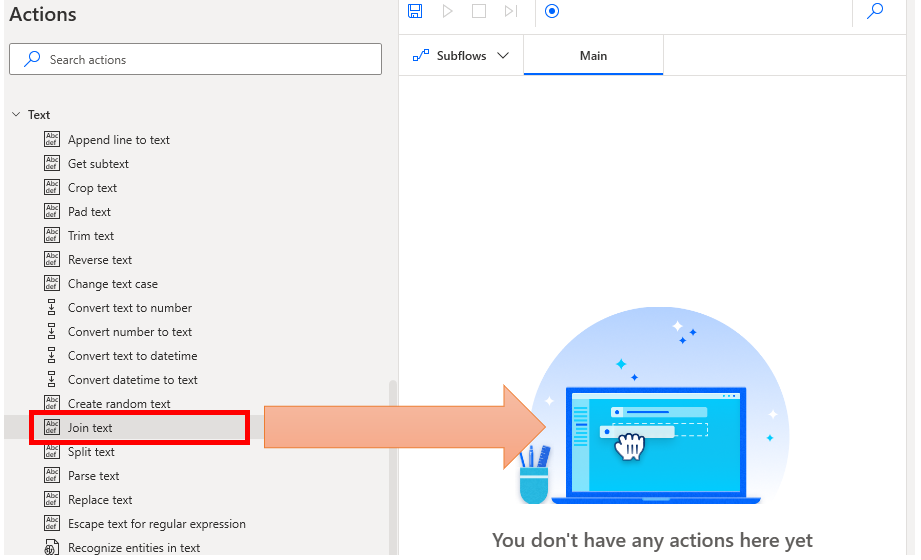
Set parameter.
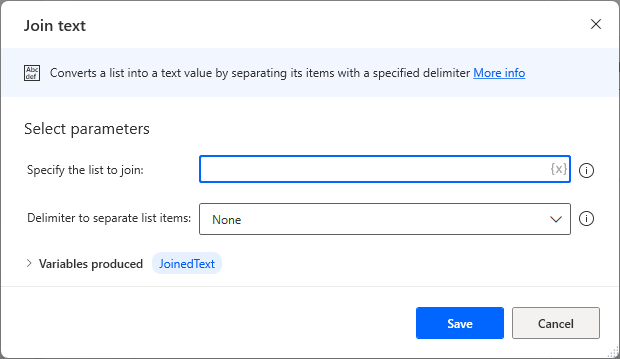
Parameter
Specify the list to join
Specifies the List to be converted to text.
The first element (with index 0) is the leftmost, and the last element is the rightmost.
If you want to reverse the left and right, use Reverse list to rearrange the list first.

Delimiter to separate list items
Specifies the character that separates the List.
| Item | Description |
|---|---|
| None | Join without delimiters. |
| Standard | Specify the default character and number of times. Select from space, Tab, or new line in Standard delimiter. 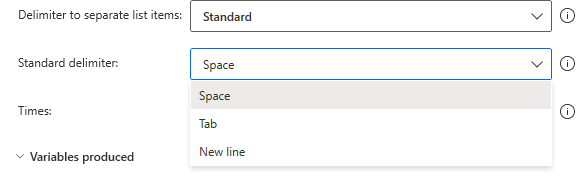 Next, specify the number of separator characters in Times. 1 doubles the number of characters, 2 doubles the number of characters, 3 doubles the number of characters, 4 doubles the number of characters, and 4 doubles the number of characters to 8. |
| Custom | Use to delimit with any character. Specify any character for the custom delimiter. Two or more characters are also acceptable. In most cases, "," or "||" will be used to delimit.  |
Variables produced
The result of the action is stored. The name of this variable can be changed.
If the same action is used more than once, it is recommended to change the name to something that indicates the type of value.
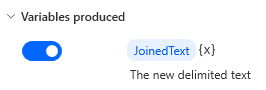
JoinedText
The text of the joined result is stored.
Links
Text Actions
For those who want to learn Power Automate Desktop effectively
The information on this site is now available in an easy-to-read e-book format.
Or Kindle Unlimited (unlimited reading).

You willl discover how to about basic operations.
By the end of this book, you will be equipped with the knowledge you need to use Power Automate Desktop to streamline your workflow.

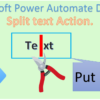
Discussion
New Comments
No comments yet. Be the first one!