Pad text Action(Power Automate Desktop)
This action adds text to the left or right of the specified text to create fixed-length text.
It is the counterpart to "Trim Text".
It is mainly used for zero-padding on the left side of numbers and for adding whitespace.
How to use
Drag Pad text from Text onto the Workspace.
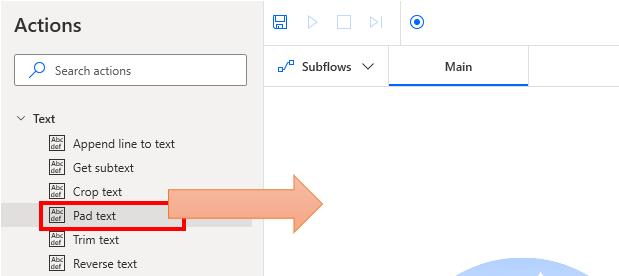
Set parameters.
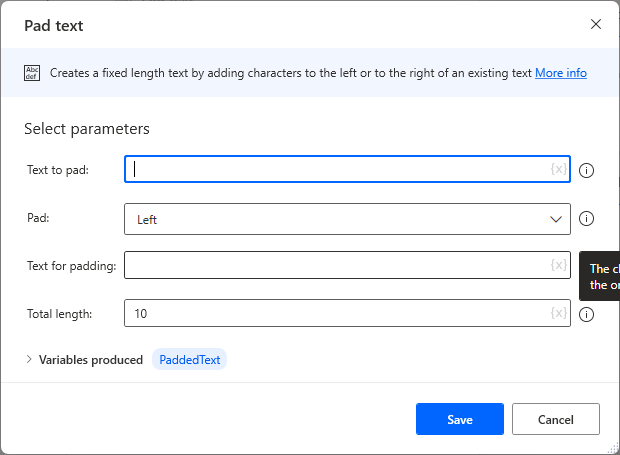
Parameter
Text to pad
Specifies the target. It can be a string or a number.

Pad
Specify whether to fill to the left or to the right.

Text for padding
Specifies the character to be filled in. Most likely a space or 0 will be used.

Total length
Specifies the number of characters in the result.
If the original text is longer, the result will remain the original text.

Variables produced
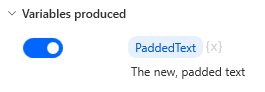
PaddedText
The text of the edited result is stored. An example would be as follows
| Text to pad | Pad | Text for padding | Total length | PaddedText |
|---|---|---|---|---|
| 123 | Left | 0 | 5 | 00123 |
| 123 | Rigth | 0 | 5 | 12300 |
| 123 | Left | 0 | 2 | 123 |
| 123 | Rigth | 0 | 2 | 123 |
For those who want to learn Power Automate Desktop effectively
The information on this site is now available in an easy-to-read e-book format.
Or Kindle Unlimited (unlimited reading).

You willl discover how to about basic operations.
By the end of this book, you will be equipped with the knowledge you need to use Power Automate Desktop to streamline your workflow.
Discussion
New Comments
No comments yet. Be the first one!