Grant access to an item or a folder Action in SharePoint Connector
This action sets the URL and access permissions to files and list items in SharePoint for sharing.
How to use
Select the "SharePoint" connector when adding steps to the flow.
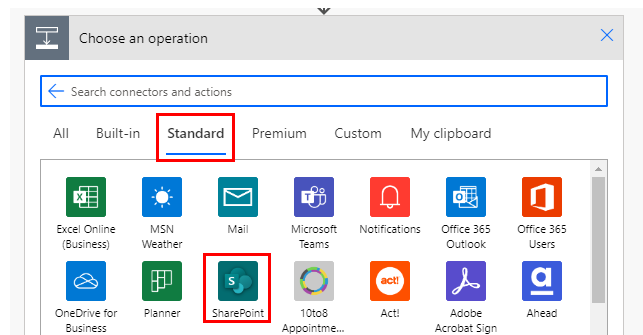
Select "Grant access to an item or a folder" from the "Actions" menu.
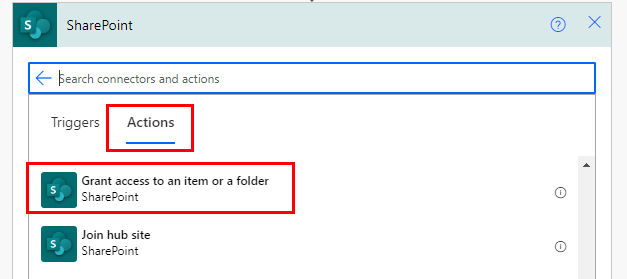
Set parameters.
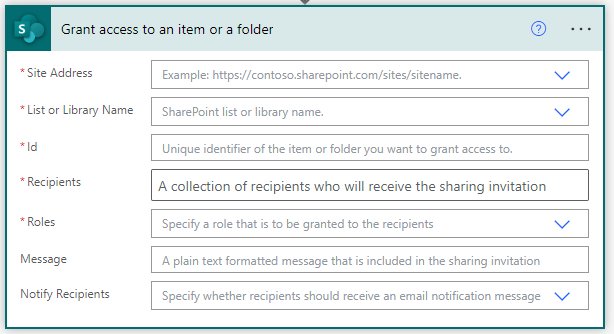
Parameters.
Site Address
Specify the SharePoint group in which the target to be shared resides.

List or Library Name
If the target for sharing is a file, select Documents.
If the item to be shared is a list item, select the name of the list to which the item belongs.

Id
Specify a unique identifier for the listing item or file.
In many cases, specify dynamic content, as it is not selectable on PowerAutomate.
In the case of files, use the dynamic content of the following actions and triggers
- Create file
- Update file
- List folder
- Copy folder
- Move folder
- Get file metadata using path
- When a file is created (properties only)
- When a file is created or modified (properties only)
For list items, use the dynamic content of the following actions and triggers

Recipients
Specify the email addresses to be shared.
If there are multiple email addresses, specify them one by one or join them with ";".

Roles
Select the type of sharing.
- Can edit…Editable.
- Can view…Read only.

Message
Specify the body of the notification message.
Set only when "Notify Recipients" is set to "Yes".

Notify Recipients
If "Yes", an email notification is sent to the "Recipient" with the URL for sharing and the content specified in the "Message".

For those who want to learn Power Automate Cloud flow effectively
The information on this site is now available in an easy-to-read e-book format.
Or Kindle Unlimited (unlimited reading).

You willl discover how to about basic operations.
By the end of this book, you will be equipped with the knowledge you need to use Power Automate Cloud flow to streamline your workflow.
Discussion
New Comments
No comments yet. Be the first one!