Get items Action in SharePoint Connector(Power Automate Cloud flows)
This action retrieves all items (all rows) registered in the list.
How to use
Select the "SharePoint" connector when adding steps to the flow.
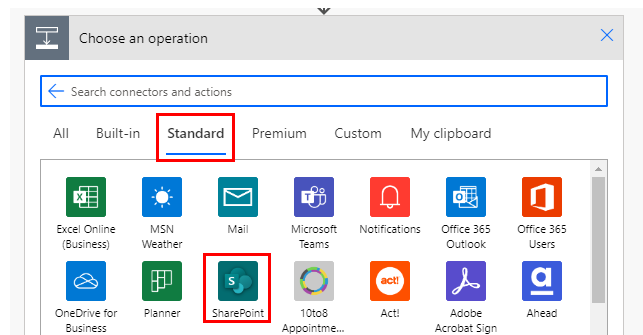
Select "Get items" from the "Actions" menu.
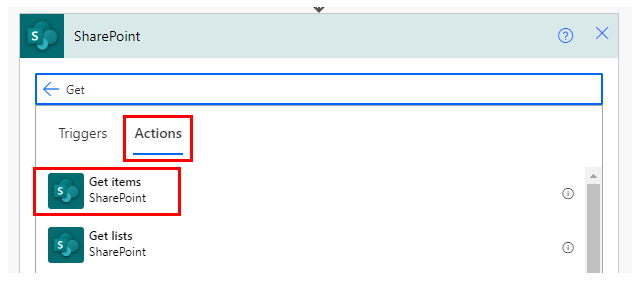
Set parameters.
Parameters.
Site Address
Select the SharePoint group with the list from which you want to retrieve the items.

List Name
Specify the list from which you want to retrieve items.

Filter Query
Specifies the condition for retrieval. With the default value of blank, all rows are retrieved.
If you specify "Name eq 'apple'" in this sample only rows with the Name "apple" will be retrieved.
However, this item is difficult to specify, and there are many limitations, such as the inability to use comparisons such as more than or less than, etc. It would be more efficient to retrieve all rows and filter them with the Condition action.

Order By
Specify one column name to sort by.
For example, "Name acs" will sort the "Name" column in ascending order (acs can be omitted).
For example, "Name desc" specifies the descending order of the "Name" column.

Top Count
The maximum number of rows to retrieve. With the default value of blank, all rows are retrieved.
This is useful when you want to limit the number of rows to be retrieved for reasons such as processing time.

Dynamic contents
Get items information as an array.
Its use requires "Apply to each".
Specify a dynamic content "value" in "Select an output from previous steps".
This will cause the action specified in "Apply to each" to be repeated for all files and directories stored.

Information can be retrieved by name of list item.
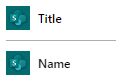
Other information, such as the creator of the item, can be retrieved.
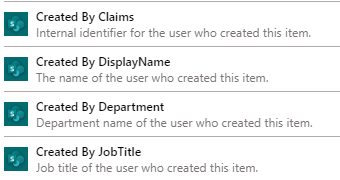
For those who want to learn Power Automate Cloud flow effectively
The information on this site is now available in an easy-to-read e-book format.
Or Kindle Unlimited (unlimited reading).

You willl discover how to about basic operations.
By the end of this book, you will be equipped with the knowledge you need to use Power Automate Cloud flow to streamline your workflow.
Discussion
New Comments
No comments yet. Be the first one!