Create new folder Action in SharePoint Connector(Power Automate Cloud flows)
This action creates a folder in SharePoint.
Folder creation in this action is subject to detection by the "When a file is created (properties only)" trigger and the "When a file is created or modified (properties only)" trigger.
- 1. How to use
- 1.1. Parameters.
- 1.2. Dynamic contents
- 1.2.1. Id
- 1.2.2. Name
- 1.2.3. Filename with extension
- 1.2.4. Folder path
- 1.2.5. Full path
- 1.2.6. IsFolder
- 1.2.7. Created
- 1.2.8. Created By Email
- 1.2.9. Created By DisplayName
- 1.2.10. Modified
- 1.2.11. Modified By Email
- 1.2.12. Modified By DisplayName
- 1.2.13. Thumbnail Small
- 1.2.14. Thumbnail Medium
- 1.2.15. Thumbnail Large
- 1.2.16. Link to item
- 2. For those who want to learn Power Automate Cloud flow effectively
- 3. Links
How to use
Select the "SharePoint" connector when adding steps to the flow.
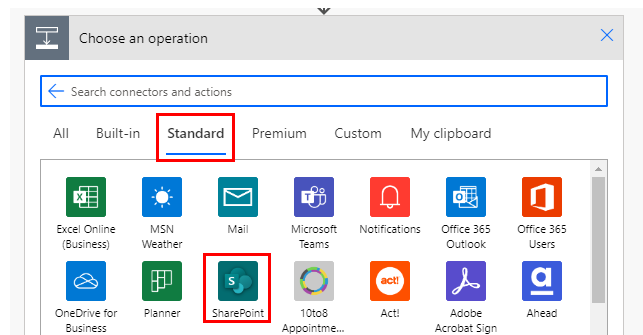
Select "Create new folder" from the "Actions" menu.
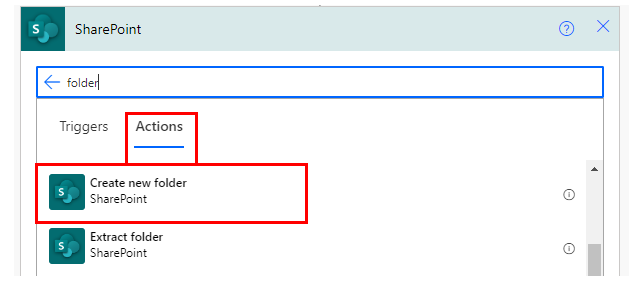
Set parameters.
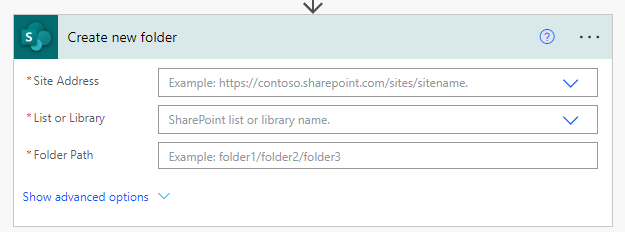
Parameters.
Site Address
Specify the SharePoint group for which you want to create the folder.

List or Library
In most cases, select "Documents", which is the location of the shared files.

Folder Path
Specifies the folder where the file will be created.
Because it is a path, not an ID, the specified folder can be deleted and then a folder with the same name can be created and used as is.
In the case of "Documents", it is the path below "/Shared Documents/".
For example, specifying "/Work/Test" will create a "Test" folder under "/Shared Documents/Work/".

Dynamic contents
Typical items used in subsequent steps are as follows.
Retrieve information on the target folder.
Id
File identifier.
Used to specify when a SharePoint operation action is used.
Name
File/Folder name without extension.
Filename with extension
File/Folder name with extension.
Folder path
Path of the folder to which it belongs.
Full path
"Folder path" + "Filename with extension".
IsFolder
- True … Folder
- False … File
Created
Registration date/time of the file/folder.
Coordinated Universal Time.
In many cases, a "Convert time zone" is required.
Created By Email
Email address of the file/folder creator.
Created By DisplayName
Display name of the file/folder creator.
Modified
Modification date/time of the file/folder.
Coordinated Universal Time.
In many cases, a "Convert time zone" is required.
Modified By Email
Email address of the file/folder modifier.
Modified By DisplayName
Display name of the file/folder modifier.
Thumbnail Small
URL of thumbnail (small size).
Thumbnail Medium
URL of thumbnail (medium size).
Thumbnail Large
URL of thumbnail (large size).
Link to item
URL of the file/folder.
For those who want to learn Power Automate Cloud flow effectively
The information on this site is now available in an easy-to-read e-book format.
Or Kindle Unlimited (unlimited reading).

You willl discover how to about basic operations.
By the end of this book, you will be equipped with the knowledge you need to use Power Automate Cloud flow to streamline your workflow.
Discussion
New Comments
No comments yet. Be the first one!