When a file is created (properties only) Trigger in SharePoint Connector(Power Automate Cloud flows)
Starts when a file/folder is newly created in a specified folder on SharePoint.
Subfolders of the specified folder are also detected.
The following are also subject to detection.
- File creation by the "Create file".
- Folder creation by the "Create new folder".
- 1. How to use
- 1.1. Parameters
- 1.2. Dynamic contents
- 1.2.1. Id
- 1.2.2. Name
- 1.2.3. Filename with extension
- 1.2.4. Folder path
- 1.2.5. Full path
- 1.2.6. IsFolder
- 1.2.7. Created
- 1.2.8. Created By Email
- 1.2.9. Created By DisplayName
- 1.2.10. Modified
- 1.2.11. Modified By Email
- 1.2.12. Modified By DisplayName
- 1.2.13. Thumbnail Small
- 1.2.14. Thumbnail Medium
- 1.2.15. Thumbnail Large
- 1.2.16. Link to item
- 2. For those who want to learn Power Automate Cloud flow effectively
- 3. Links
How to use
Click on "Create" then "Automated cloud flow".
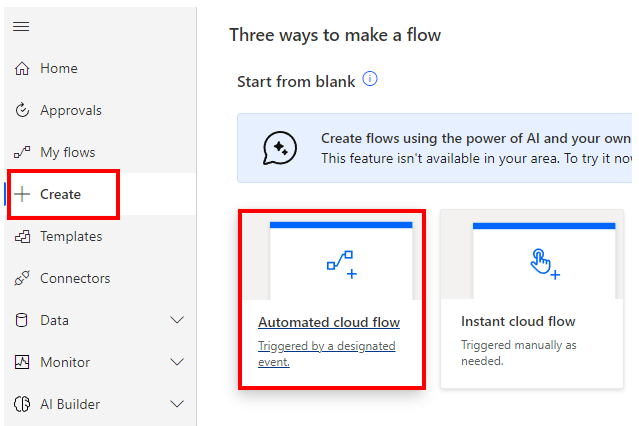
Specify any name for "Flow name" and select "When a file is created (properties only)".
When both are specified, "Create" will change color and click on it.
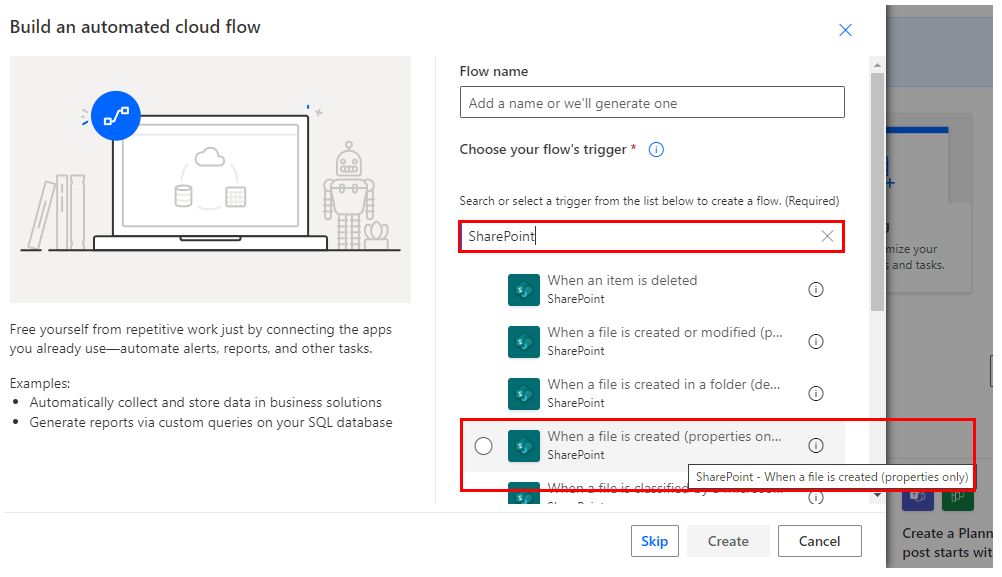
Set parameters.
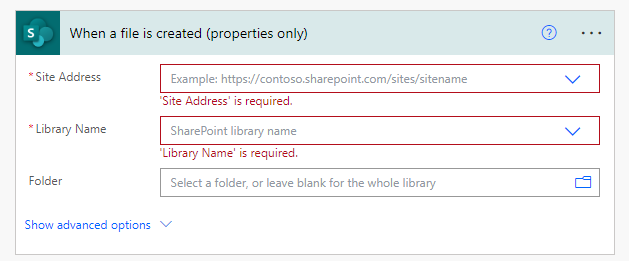
Parameters
Site Address
Specifies the group to which the list to be detected belongs.

Library Name
In most cases, select "Documents".

Folder
Specify the folder of detection targets.
In most cases, select any of the folders under Shared Documents, which are folders of shared files.
If omitted, the entire library will be detected.

When selected, it looks like a folder path, but it is only a display and the substance is an ID.
If you delete the specified folder and then create a folder with the same name, it will be treated as a different folder.
In such a case, an error will occur that the folder does not exist, so it must be re-specified in the flow.

This trigger also detects subfolders.
Dynamic contents
Typical items used in subsequent steps are as follows.
Retrieve information on the target file/folder.
Id
File identifier.
Used to specify when a SharePoint operation action is used.
Name
File/Folder name without extension.
Filename with extension
File/Folder name with extension.
Folder path
Path of the folder to which it belongs.
Full path
"Folder path" + "Filename with extension".
IsFolder
- True … Folder
- False … File
Created
Registration date/time of the file/folder.
Coordinated Universal Time.
In many cases, a "Convert time zone" is required.
Created By Email
Email address of the file/folder creator.
Created By DisplayName
Display name of the file/folder creator.
Modified
Modification date/time of the file/folder.
Coordinated Universal Time.
In many cases, a "Convert time zone" is required.
Modified By Email
Email address of the file/folder modifier.
Modified By DisplayName
Display name of the file/folder modifier.
Thumbnail Small
URL of thumbnail (small size).
Thumbnail Medium
URL of thumbnail (medium size).
Thumbnail Large
URL of thumbnail (large size).
Link to item
URL of the file/folder.
For those who want to learn Power Automate Cloud flow effectively
The information on this site is now available in an easy-to-read e-book format.
Or Kindle Unlimited (unlimited reading).

You willl discover how to about basic operations.
By the end of this book, you will be equipped with the knowledge you need to use Power Automate Cloud flow to streamline your workflow.
Discussion
New Comments
No comments yet. Be the first one!