Get folder metadata using path Action in SharePoint Connector
This action retrieves additional information about a folder on SharePoint (e.g., folder name, updated name, etc.) by specifying the folder path.
Since the ID can be retrieved by specifying the path, this action is also useful for other actions that require the ID.
- 1. How to use
- 1.1. Parameters.
- 1.2. Dynamic contents
- 1.2.1. Id
- 1.2.2. Name
- 1.2.3. Filename with extension
- 1.2.4. Folder path
- 1.2.5. Full path
- 1.2.6. IsFolder
- 1.2.7. Created
- 1.2.8. Created By Email
- 1.2.9. Created By DisplayName
- 1.2.10. Modified
- 1.2.11. Modified By Email
- 1.2.12. Modified By DisplayName
- 1.2.13. Thumbnail Small
- 1.2.14. Thumbnail Medium
- 1.2.15. Thumbnail Large
- 1.2.16. Link to item
- 2. Links
How to use
Select the "SharePoint" connector when adding steps to the flow.
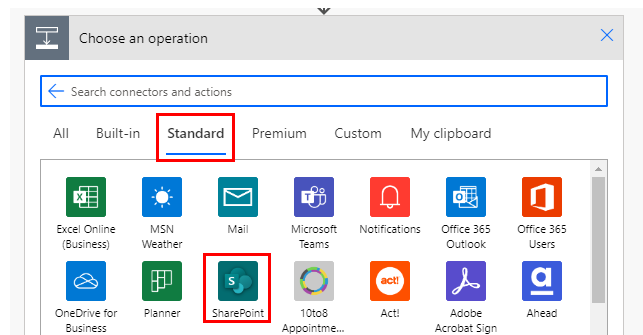
Select "Get folder metadata using path" from the "Actions" menu.
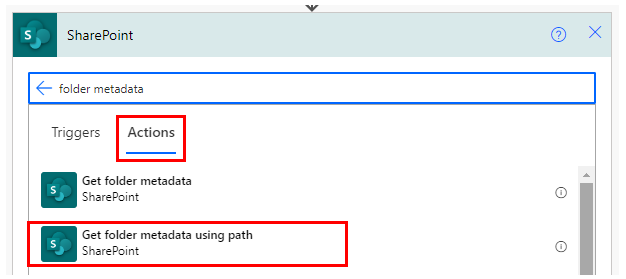
Set parameters.
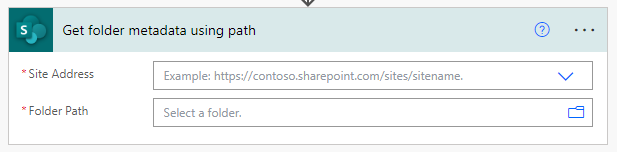
Parameters.
Site Address
Specify the SharePoint group where the folder whose metadata is to be retrieved is stored.

Folder Path
Specify the folder path of the folder stored in SharePoint.

Select a folder with the directory icon on the right.

Unlike "Get folder metadata", the entity is also a file path.
It works even if the specified folder is deleted and then a folder with the same name is created.
Dynamic contents
Only additional information can be obtained.
Id
File identifier.
Used to specify when a SharePoint operation action is used.
Name
File/Folder name without extension.
Filename with extension
File/Folder name with extension.
Folder path
Path of the folder to which it belongs.
Full path
"Folder path" + "Filename with extension".
IsFolder
- True … Folder
- False … File
Created
Registration date/time of the file/folder.
Coordinated Universal Time.
In many cases, a "Convert time zone" is required.
Created By Email
Email address of the file/folder creator.
Created By DisplayName
Display name of the file/folder creator.
Modified
Modification date/time of the file/folder.
Coordinated Universal Time.
In many cases, a "Convert time zone" is required.
Modified By Email
Email address of the file/folder modifier.
Modified By DisplayName
Display name of the file/folder modifier.
Thumbnail Small
URL of thumbnail (small size).
Thumbnail Medium
URL of thumbnail (medium size).
Thumbnail Large
URL of thumbnail (large size).
Link to item
URL of the file/folder.
---
Discussion
New Comments
No comments yet. Be the first one!