Copy folder Action in SharePoint Connector(Power Automate Cloud flows)
This action duplicates a folder in SharePoint.
It can be copied within the same group or between different groups.
The files contained in the folder will also be copied.
- 1. How to use
- 1.1. Parameters.
- 1.2. Dynamic contents
- 1.2.1. Id
- 1.2.2. Name
- 1.2.3. Filename with extension
- 1.2.4. Folder path
- 1.2.5. Full path
- 1.2.6. IsFolder
- 1.2.7. Created
- 1.2.8. Created By Email
- 1.2.9. Created By DisplayName
- 1.2.10. Modified
- 1.2.11. Modified By Email
- 1.2.12. Modified By DisplayName
- 1.2.13. Thumbnail Small
- 1.2.14. Thumbnail Medium
- 1.2.15. Thumbnail Large
- 1.2.16. Link to item
- 2. For those who want to learn Power Automate Cloud flow effectively
- 3. Links
How to use
Select the "SharePoint" connector when adding steps to the flow.
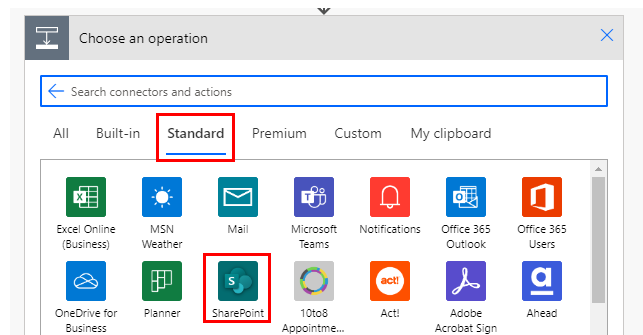
Select "Copy folder" from the "Actions" menu.
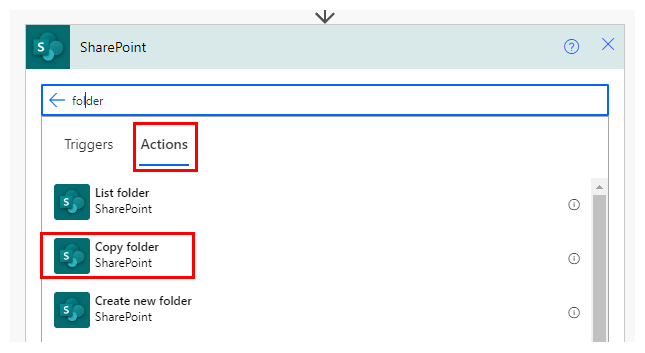
Set parameters.
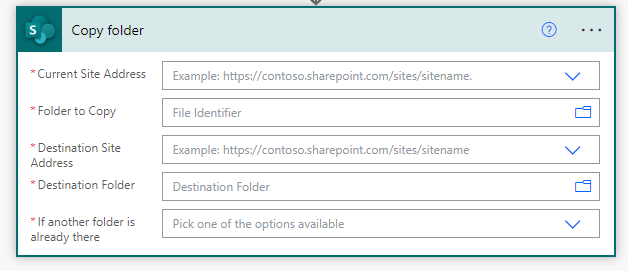
Parameters.
Current Site Address
Specify the SharePoint group from which to copy.

Folder to Copy
Specify the ID of the copy source folder stored in SharePoint.
Select a folder with the directory icon on the right.

When selected, it looks like a folder path, but it is only a display and the substance is an ID.
If you delete the specified folder and then create a folder with the same name, it will be treated as a different folder.
In such a case, an error will occur that the folder does not exist, so it must be re-specified in the flow.
Dynamic content.

Set the ID of the following triggers/actions dynamic content.
Those that retrieve folder contents at the same time are excluded.
Triggers.
Actions.
- Get items
- Create file
- Update file
- Delete file
- Create folder
- List folder
- Move folder
- Copy folder
- List root folder
- Copy file
- Get file metadata
Destination Site Address
Specify the SharePoint group to copy destination.

Destination Folder
Specify the ID of the copy source folder stored in SharePoint.
Select a folder with the directory icon on the right.

When selected, it looks like a folder path, but it is only a display and the substance is an ID.
If you delete the specified folder and then create a folder with the same name, it will be treated as a different folder.
In such a case, an error will occur that the folder does not exist, so it must be re-specified in the flow.
Dynamic content.

Set the ID of the following triggers/actions dynamic content.
Those that retrieve file contents at the same time are excluded.
Triggers.
Actions.
- Get items
- Create file
- Update file
- Delete file
- Create folder
- List folder
- Move folder
- Copy folder
- List root folder
- Copy file
- Get file metadata
If another folder is already there
Select the behavior when a folder with the same name exists at the destination.
- Move with a new name:Name the new folder and move it.
- Fail this action:Does not move and terminates the flow with an error.
- Replace:Overwrite with folder to be moved.
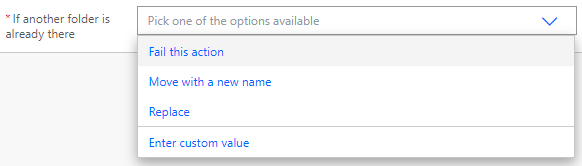
Dynamic contents
Typical items used in subsequent steps are as follows
Metadata for the destination folder is available.
Id
File identifier.
Used to specify when a SharePoint operation action is used.
Name
File/Folder name without extension.
Filename with extension
File/Folder name with extension.
Folder path
Path of the folder to which it belongs.
Full path
"Folder path" + "Filename with extension".
IsFolder
- True … Folder
- False … File
Created
Registration date/time of the file/folder.
Coordinated Universal Time.
In many cases, a "Convert time zone" is required.
Created By Email
Email address of the file/folder creator.
Created By DisplayName
Display name of the file/folder creator.
Modified
Modification date/time of the file/folder.
Coordinated Universal Time.
In many cases, a "Convert time zone" is required.
Modified By Email
Email address of the file/folder modifier.
Modified By DisplayName
Display name of the file/folder modifier.
Thumbnail Small
URL of thumbnail (small size).
Thumbnail Medium
URL of thumbnail (medium size).
Thumbnail Large
URL of thumbnail (large size).
Link to item
URL of the file/folder.
For those who want to learn Power Automate Cloud flow effectively
The information on this site is now available in an easy-to-read e-book format.
Or Kindle Unlimited (unlimited reading).

You willl discover how to about basic operations.
By the end of this book, you will be equipped with the knowledge you need to use Power Automate Cloud flow to streamline your workflow.
Discussion
New Comments
No comments yet. Be the first one!