Get folder metadata Action in SharePoint Connector
This action retrieves additional information about a folder on SharePoint, such as the folder name and who updated it.
It requires the ID of the folder as a parameter, but is used infrequently because if the ID of the folder is known, other metadata is often obtained as well.
- 1. How to use
- 1.1. Parameters.
- 1.2. Dynamic contents
- 1.2.1. Id
- 1.2.2. Subject
- 1.2.3. Start time,End time
- 1.2.4. Time zone
- 1.2.5. Required attendees,Optional attendees,Resource attendees
- 1.2.6. Body
- 1.2.7. Importance
- 1.2.8. Is all day event?
- 1.2.9. Recurrence
- 1.2.10. Recurrence end date
- 1.2.11. Number of occurrences
- 1.2.12. Reminder
- 1.2.13. Is reminder on
- 1.2.14. Show as
- 1.2.15. Response requested
- 2. For those who want to learn Power Automate Cloud flow effectively
- 3. Links
How to use
Select the "SharePoint" connector when adding steps to the flow.
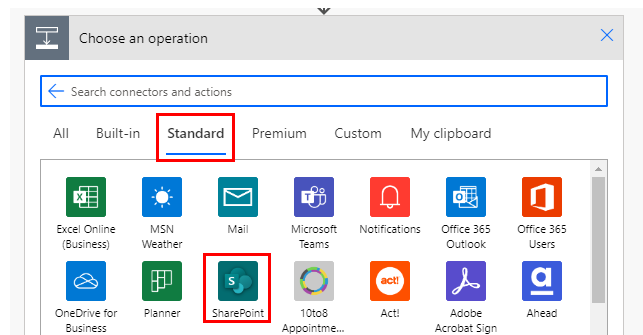
Select "Get folder metadata" from the "Actions" menu.

Set parameters.

Parameters.
Site Address
Specify the SharePoint group where the folder whose metadata is to be retrieved is stored.

File Identifier
Specify the ID of the folder stored in SharePoint.
Select a folder with the directory icon on the right.

When selected, it looks like a folder path, but it is only a display and the substance is an ID.
If you delete the specified folder and then create a folder with the same name, it will be treated as a different folder.
In such a case, an error will occur that the folder does not exist, so it must be re-specified in the flow.
Dynamic content.

Set the ID of the following triggers/actions dynamic content.
Those that retrieve folder contents at the same time are excluded.
Triggers.
Actions.
- Get items
- Create file
- Update file
- Delete file
- Create folder
- List folder
- Move folder
- Copy folder
- List root folder
- Copy file
- Get file metadata
Dynamic contents
The dynamic content available in the subsequent steps is as follows.
Mainly retrieves information about the target event.
The following is a selection of the most practical.
Id
Event identifier.
Required for event manipulation in other actions.
It is used in the following actions.
Subject
Retrieve the title of the event.
Start time,End time
Coordinated Universal Time (UTC).
Time zone
Retrieve the set time zone for the event.
Required attendees,Optional attendees,Resource attendees
Retrieve email addresses.
Body
Retrieve the event body.
Importance
Retrieve the importance level.
- low
- normal
- high
Is all day event?
- True…All-day event.
- False…Not an all-day event.
Recurrence
Retrieve the frequency of repetition.
- none
- daily
- weekly
- monthly
- yearly
Recurrence end date
Retrieve the end date of the repetition.
For September 15, 2020, get "2020-09-15".
Number of occurrences
Retrieve the number of times to repeat.
Reminder
Retrieve how many minutes prior to the start of the program you want to notify.
Is reminder on
- True…Notification is performed.
- False…No notification.
Show as
Retrieve the display of appointments.
- free
- tentative
- busy
- oof
- workingElsewhere
- unknown
If it is your own schedule, it will not be unknown.
Response requested
Retrieve whether a response is desired when an event is accepted or rejected.
- True
- False
For those who want to learn Power Automate Cloud flow effectively
The information on this site is now available in an easy-to-read e-book format.
Or Kindle Unlimited (unlimited reading).

You willl discover how to about basic operations.
By the end of this book, you will be equipped with the knowledge you need to use Power Automate Cloud flow to streamline your workflow.
Discussion
New Comments
No comments yet. Be the first one!