Get attachments Action in SharePoint Connector(Power Automate Cloud flows)
This action retrieves information about files attached to list items on SharePoint.
How to use
Select the "SharePoint" connector when adding steps to the flow.
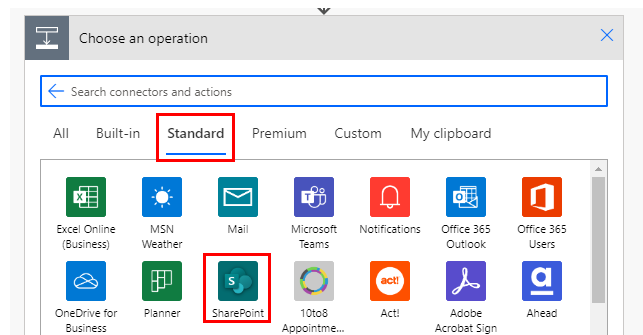
Select "Get attachments" from the "Actions" menu.
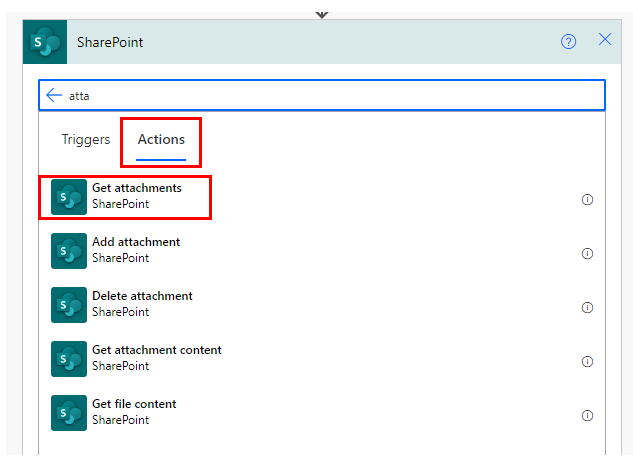
Set parameters.
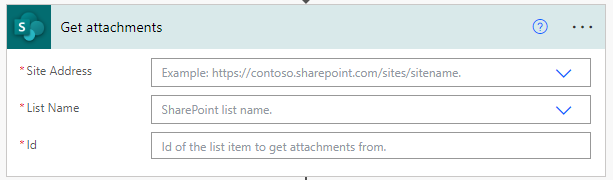
Parameters.
Site Address
Specify the SharePoint group in which the target list item resides.

List Name
Specify the SharePoint list where the target list item resides.

Id
Retrieving IDs is often done through the dynamic content of the following triggers and actions
- When an item is created
- When an item is created or modified
- For a selected item
- Get items
- Create item
- Update item

Dynamic contents
Get items information as an array.
Its use requires "Apply to each".
Specify a dynamic content "body" in "Select an output from previous steps".
This will cause the action specified in "Apply to each" to be repeated for all attachments.

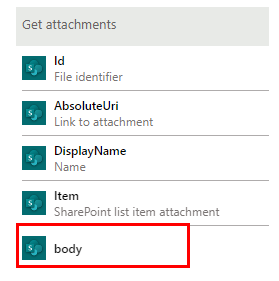
Attachment information can be retrieved as dynamic content in "Apply to each".
Id
File identifier.
Mainly used to specify a file for the "Get file content" action and the "Get file metadata" action.
AbsoluteUri
Link to access the attached file.
DisplayName
Name of the attached file.
For those who want to learn Power Automate Cloud flow effectively
The information on this site is now available in an easy-to-read e-book format.
Or Kindle Unlimited (unlimited reading).

You willl discover how to about basic operations.
By the end of this book, you will be equipped with the knowledge you need to use Power Automate Cloud flow to streamline your workflow.
Discussion
New Comments
No comments yet. Be the first one!