Add attachment Action in SharePoint Connector(Power Automate Cloud flows)
This action adds an attachment to a list item on SharePoint.
How to use
Select the "SharePoint" connector when adding steps to the flow.
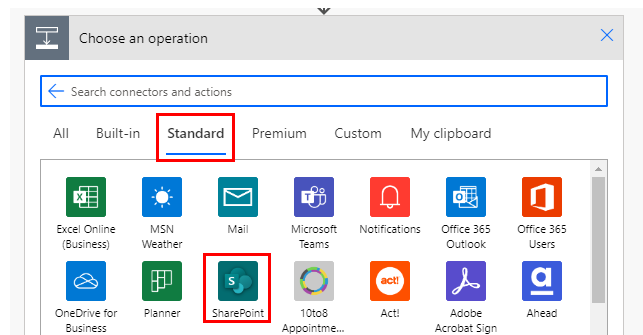
Select "Add attachment" from the "Actions" menu.
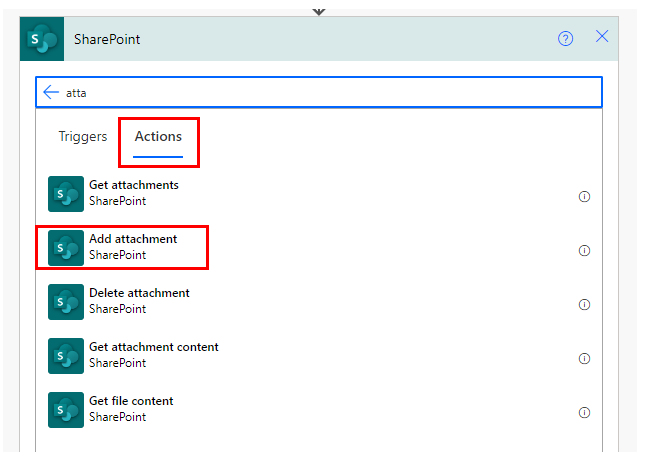
Set parameters.
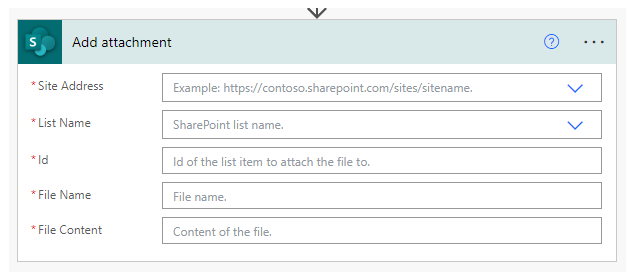
Parameters.
Site Address
Specify the SharePoint group in which the target list item resides.

List Name
Specify the SharePoint list where the target list item resides.

Id
Specify the ID of the target list item.
Retrieving IDs is often done through the dynamic content of the following triggers and actions
- When an item is created
- When an item is created or modified
- For a selected item
- Get items
- Create item
- Update item

File Name
Specifies the name of the file to be added to the list item.

File Content
Specify the contents of the file to be attached.
The contents of the file can be specified as follows
- Fixed text.
- Dynamic content of other actions and triggers.

For fixed text, specify without quotation marks.
In the example below, a text file with ABCD will be created.

Dynamic contents
Typical items used in subsequent steps are as follows.
Retrieve information on the target file.
Id
File identifier.
Mainly used to specify a file for the "Get file content" action and the "Get file metadata" action.
AbsoluteUri
Link to access the attached file.
DisplayName
Name of the attached file.
For those who want to learn Power Automate Cloud flow effectively
The information on this site is now available in an easy-to-read e-book format.
Or Kindle Unlimited (unlimited reading).

You willl discover how to about basic operations.
By the end of this book, you will be equipped with the knowledge you need to use Power Automate Cloud flow to streamline your workflow.
Discussion
New Comments
No comments yet. Be the first one!