Get file content using path Action in SharePoint Connector(Power Automate Cloud flows)
This action specifies the file path of a file on SharePoint and retrieves its contents.
How to use
Select the "SharePoint" connector when adding steps to the flow.
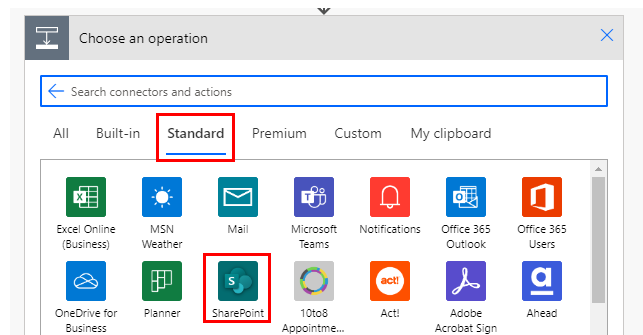
Select "Get file content using path" from the "Actions" menu.

Set parameters.

Parameters.
Site Address
Specify the SharePoint group where the file whose content is to be retrieved is stored.

File Path
Specify the file path of the file stored in SharePoint.

Select a file with the directory icon on the right.

Unlike "Get file content", the entity is also a file path.
It works even if the specified file is deleted and then a file with the same name is created.
Dynamic contents
The content of a specified file is used as dynamic content "File content" for e-mail attachments and file creation.

File names cannot be retrieved with this action.
If necessary, use "Get file metadata" or "Get file metadata using path".
Differences from "Get file content using path".
How to specify file.
"Get file content" specifies file by ID.
"Get file content using path" specifies file by File Path.
Usage Situation.
"Get file content" is suitable for specifying files with ID obtained by other actions.
"Get file content using path" is suitable for fixing file paths.
For those who want to learn Power Automate Cloud flow effectively
The information on this site is now available in an easy-to-read e-book format.
Or Kindle Unlimited (unlimited reading).

You willl discover how to about basic operations.
By the end of this book, you will be equipped with the knowledge you need to use Power Automate Cloud flow to streamline your workflow.
Discussion
New Comments
No comments yet. Be the first one!