Run application Action(Power Automate Desktop)
The action is to launch the specified application.
How to use
Drag "Run application" under "System".
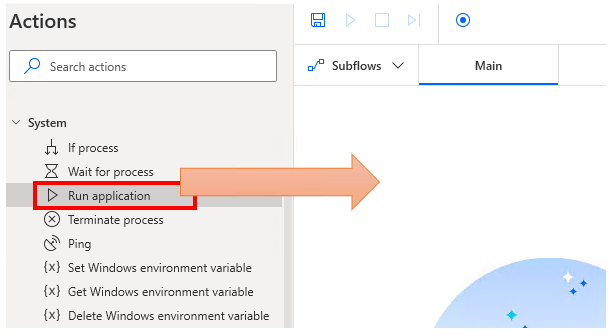
Set parameters.
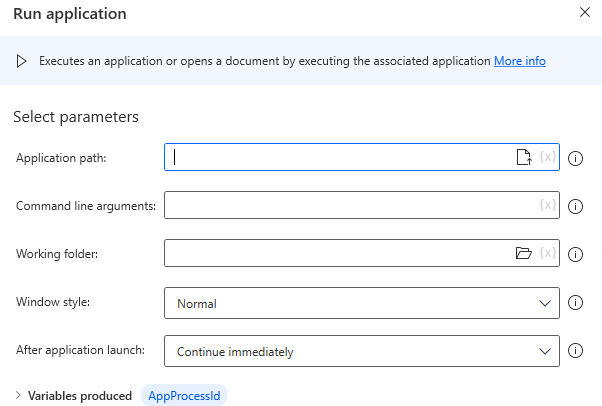
Parameter
Application path
Specify the file path of the application to be launched (often an .exe file).
In most cases, they are stored in "C:\Program Files" or "C:\Program Files (x86)".

Command line arguments & Working folder
This is an optional item. Basically, there is no need to specify it.
This is mainly used by applications that use the command line (non-technical users are unlikely to be involved).
It is largely irrelevant to non-technical users.

Window style
Specifies the state of the application to be launched.
- Normal
- Hidden
- Minimized
- Maximized
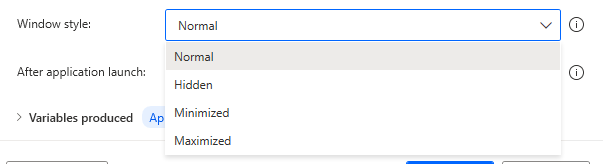
After application launch
Specify when to execute the next action.
- Continue immediately
- Wait for application to load
- Wait for application to complete
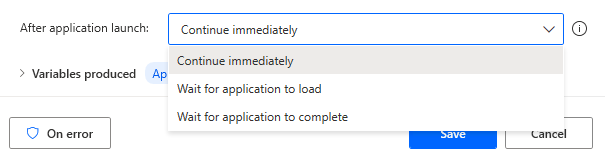
It is safer to wait, since "Continue Immediately" may cause subsequent actions to fail.
Basically, though, waiting for loading is fine, For command line applications, however, it is necessary to wait until completion, Although it may not be necessary to wait, depending on the nature of the process.
To wait, specify the wait time in seconds for timeout.
At 0, it waits without time limit.

Variables produced
AppProcessId
Used in subsequent actions (e.g., "Terminate process").
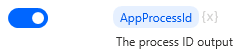
WindowHandle
Retrieved in the case of "Wait for application to load".
Used when the window is to be manipulated in a subsequent action.

AppExitCode
Gets, in the case of "Wait for application completion".
An exit code (in most cases, a normal or error exit) is set.
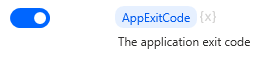
For those who want to learn Power Automate Desktop effectively
The information on this site is now available in an easy-to-read e-book format.
Or Kindle Unlimited (unlimited reading).

You willl discover how to about basic operations.
By the end of this book, you will be equipped with the knowledge you need to use Power Automate Desktop to streamline your workflow.
Discussion
New Comments
No comments yet. Be the first one!