Scope in Control Connector(Power Automate Cloud flows)
This action handles exceptions (error handling by Try-Catch-Finally).
How to use
Select the "Control" connector when adding steps to the flow.
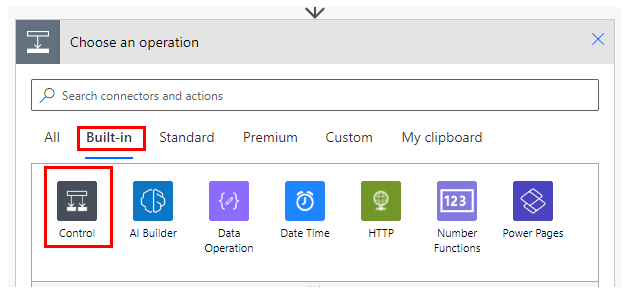
Select the "Scope" from the "Action" menu.
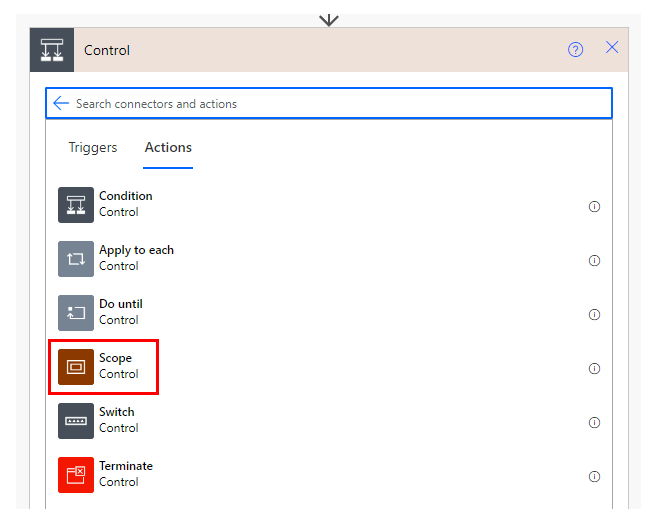
The first scope is added. This is where you will put in place the actions you normally perform.
This scope should have a name such as "Try" or "Normal".
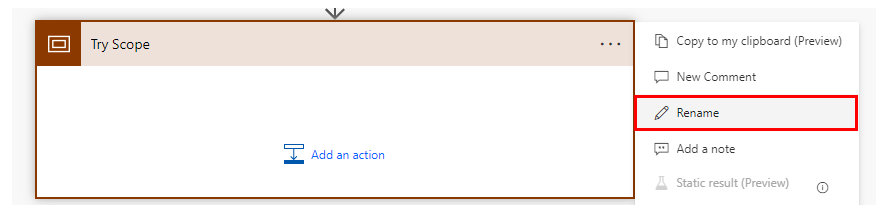
Next, add a second scope.
This is where you will put in place the action to handle exceptions (such as sending an email alert) to be performed on errors.
Give this scope a name such as "Catch" or "On Error".
Then click on "Configure run after".
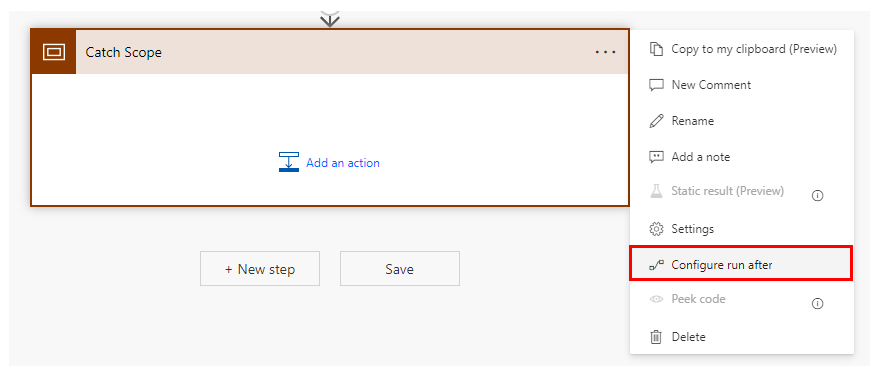
Uncheck "is succeeful" and check "has failed".
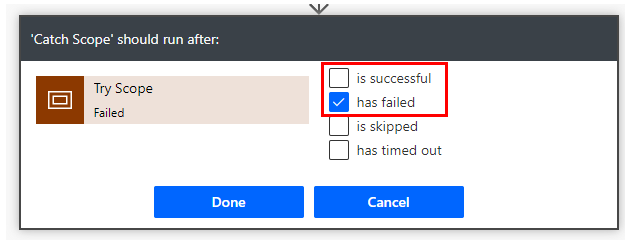
Finally, add a third scope.
This is where we put in place the actions that must be performed whether or not there is an error.
This scope does not have to be created if there is no action to perform.
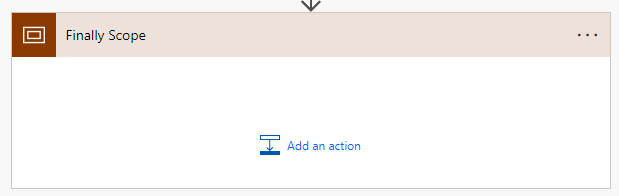
Under "Configure Execution Conditions," only "Succeeded" is checked, but all should be checked.
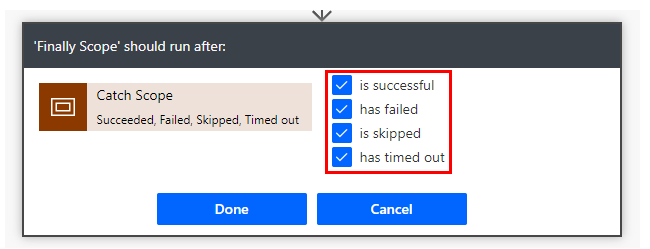
This completes the basic form of exception handling.
- Set up a normal action in Try.
- Set up an action on error in Catch.
- Set up an action to be taken whether or not an error occurs in Finally.
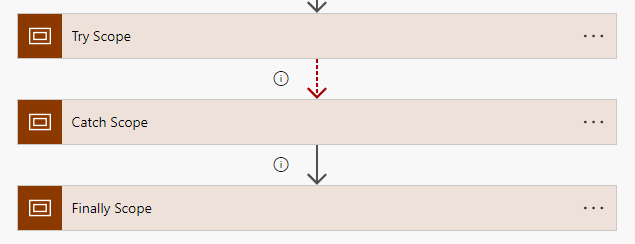
For those who want to learn Power Automate Cloud flow effectively
The information on this site is now available in an easy-to-read e-book format.
Or Kindle Unlimited (unlimited reading).

You willl discover how to about basic operations.
By the end of this book, you will be equipped with the knowledge you need to use Power Automate Cloud flow to streamline your workflow.
Discussion
New Comments
No comments yet. Be the first one!