Get emails in Office 365 Outlook Connector(Power Automate Cloud flows)
This action retrieves information such as the sender and body of an incoming e-mail by specifying search conditions.
How to use
Select the "Office 365 Outlook" connector when adding steps to the flow.
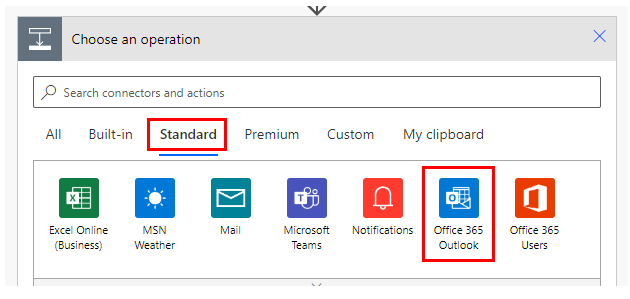
Select "Get emails" from the "Actions" menu.
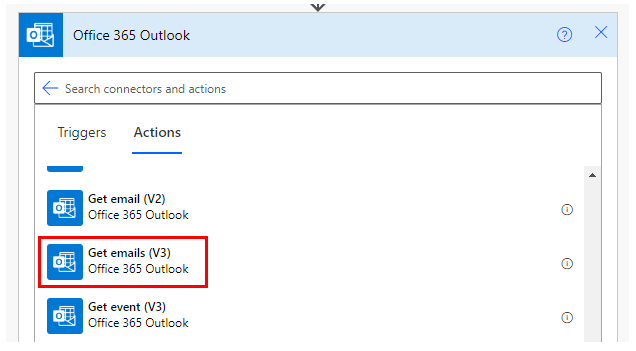
Set parameters.
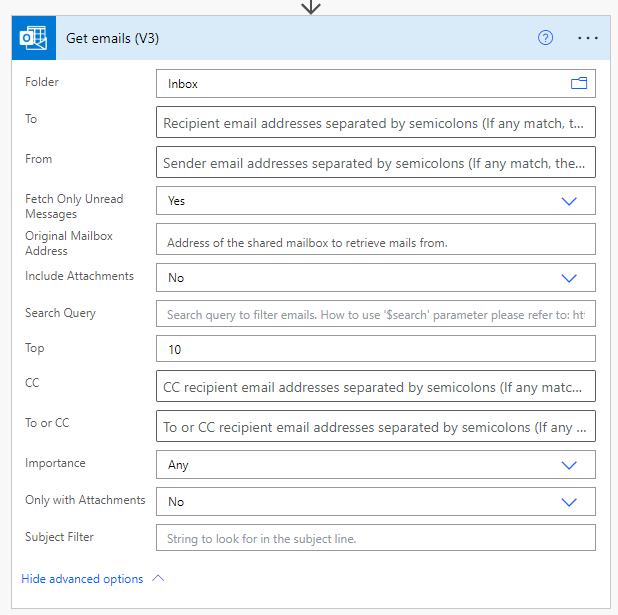
Parameters
Specify search conditions.
Folder
Specify the mail folder to retrieve.

To,CC,To or CC, From
Specify the e-mail address to retrieve.


Fetch Only Unread Messages
Specify "No" to include read mail in the retrieve.
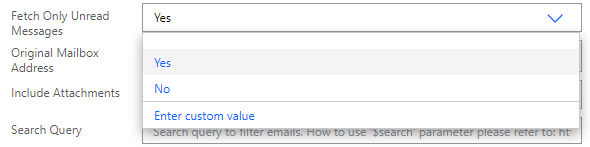
Search Query
Specify the subject, sender, and part of the body text to retrieve.

Subject Filter
Specify a part of the subject to retrieve.

Top
Specify the maximum number of items to be retrieved. If not specified, the limit is 10.
The maximum number is 25.

Importance
Specify the level of importance to retrieve.
- Any
- Low
- Normal
- High
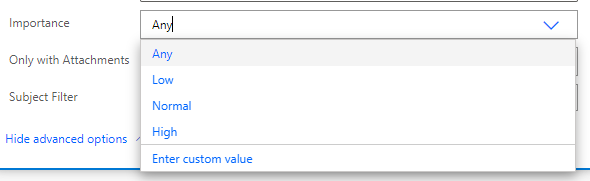
Include Attachments
Specifies whether the contents of the attachment will be used in subsequent steps.
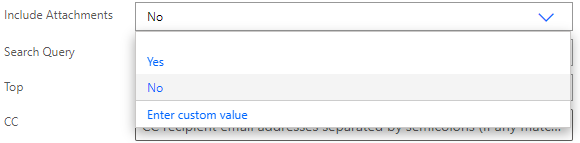
Only with Attachments
Specify "Yes" if you want to target only e-mails with attachments.
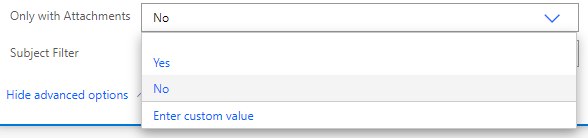
Retrieve email information
The results are returned in the form of an array, so they must be repeated in "Apply to each".
For "Select output from previous steps." Specify "value" for dynamic content.
You can also rely on the automatic creation of "Apply to each" if you select a dynamic content such as "body" without "Apply to each".
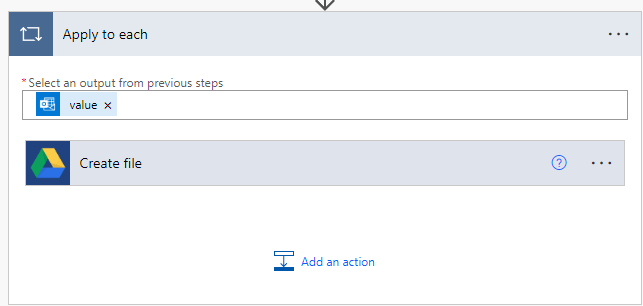
Dynamic contents
The dynamic content available in the subsequent steps is as follows.
Mainly retrieves information about the target mail for step.
The following is a selection of the most practical.
Message Id
Unique identifier of the mail. Used if a subsequent action will perform some operation on the target mail.
The following is a selection of the most practical.
It is used in the following actions.
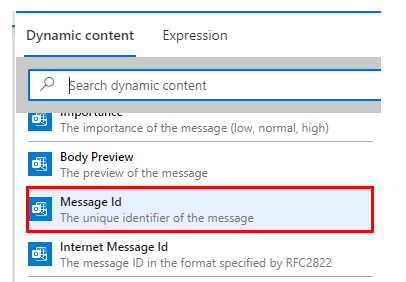
From, To, CC, BCC
Their respective email addresses.
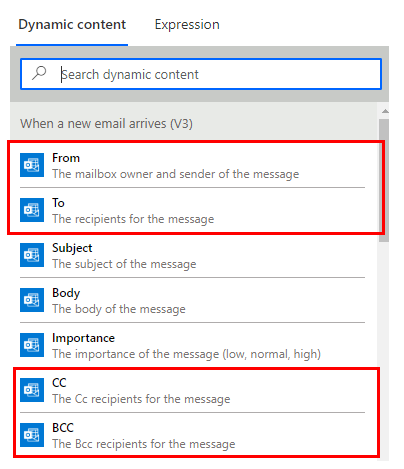
Subject, Body
The text information of the email.
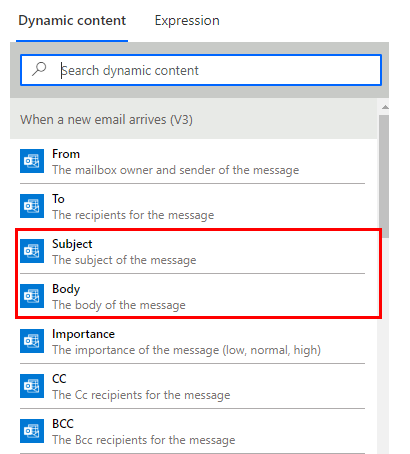
Importance
Level of importance of the e-mail.
- Low
- Normal
- High
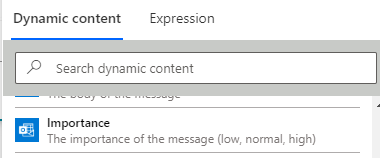
Attachments Name, Attachments Content
The information of the attached file.
The file is in an Array Requires an "Apply to each" to retrieve it.
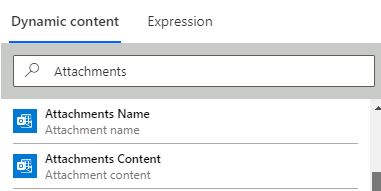
Is HTML
Boolean information on whether it is an HTML email.
- HTML email:true
- Text email:false
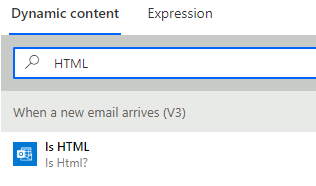
---
Discussion
New Comments
No comments yet. Be the first one!