Move email Action in Office365 Outlook Connector.(Power Automate Cloud flows)
This action moves e-mail to a specified directory.
How to use
Select the "Office 365 Outlook" connector when adding steps to the flow.
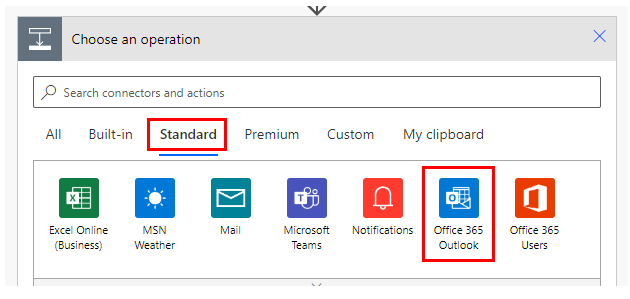
Select "Move email" from the "Actions" menu.
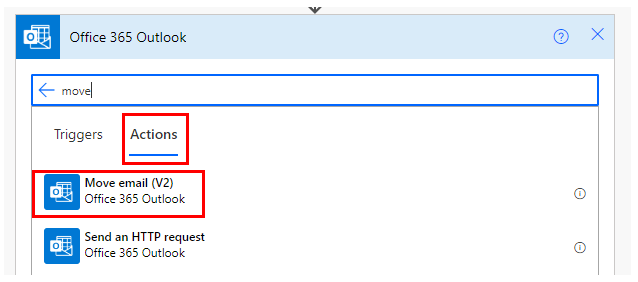
Set parameters.
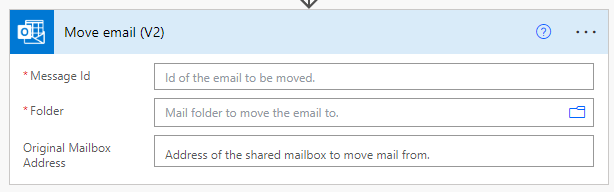
Parameters
Message Id
Specify the ID of the mail to be moved.
Use the dynamic content of the following triggers and actions.
Triggers with message Id as dynamic content.
Actions with message Id as dynamic content.

Folder
Specify the destination mail folder.

Dynamic contents
The dynamic content available in the subsequent steps is as follows.
Mainly retrieves information about the target mail for step.
The following is a selection of the most practical.
Message Id
Unique identifier of the mail. Used if a subsequent action will perform some operation on the target mail.
The following is a selection of the most practical.
It is used in the following actions.
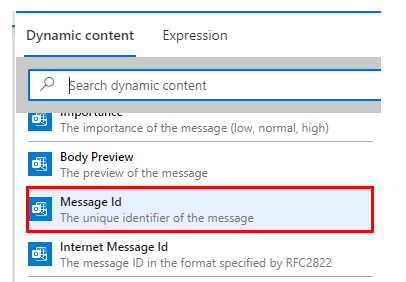
From, To, CC, BCC
Their respective email addresses.
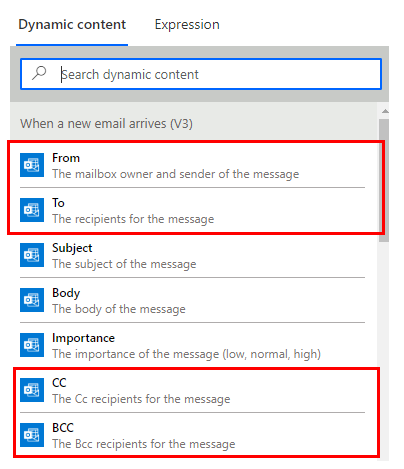
Subject, Body
The text information of the email.
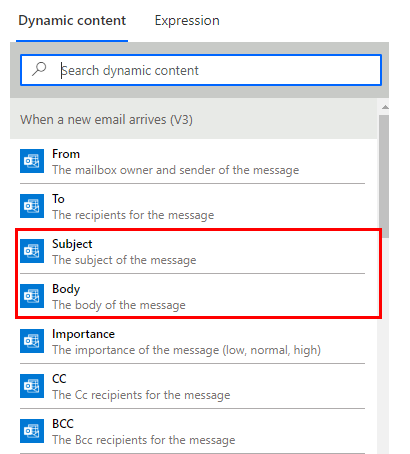
Importance
Level of importance of the e-mail.
- Low
- Normal
- High
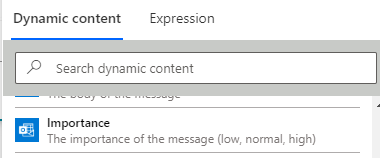
Attachments Name, Attachments Content
The information of the attached file.
The file is in an Array Requires an "Apply to each" to retrieve it.
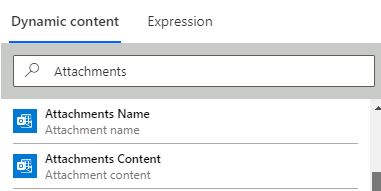
Is HTML
Boolean information on whether it is an HTML email.
- HTML email:true
- Text email:false
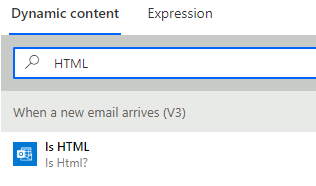
For those who want to learn Power Automate Cloud flow effectively
The information on this site is now available in an easy-to-read e-book format.
Or Kindle Unlimited (unlimited reading).

You willl discover how to about basic operations.
By the end of this book, you will be equipped with the knowledge you need to use Power Automate Cloud flow to streamline your workflow.
Discussion
New Comments
No comments yet. Be the first one!