When an event is modified Trigger in Office 365 Outlook Connector.(Power Automate Cloud flows)
Trigger to launch "Automated cloud flow" when the content of an event in the Office 365 Outlook calendar is updated.
The information of updated events can be used to send notification e-mails or to record them in a file, for example.
There is "When an event is added, updated or deleted", but there is no difference in functionality for adding events.
It is recommended that you use these different functions depending on whether you want to manage events in a single flow or separate flows for different operations.
- 1. How to use
- 1.1. Caution
- 1.2. Parameters
- 1.3. Dynamic contents
- 1.3.1. Id
- 1.3.2. Subject
- 1.3.3. Start time,End time
- 1.3.4. Time zone
- 1.3.5. Required attendees,Optional attendees,Resource attendees
- 1.3.6. Body
- 1.3.7. Importance
- 1.3.8. Is all day event?
- 1.3.9. Recurrence
- 1.3.10. Recurrence end date
- 1.3.11. Number of occurrences
- 1.3.12. Reminder
- 1.3.13. Is reminder on
- 1.3.14. Show as
- 1.3.15. Response requested
- 2. Links
How to use
Click on "Create" then "Automated cloud flow".
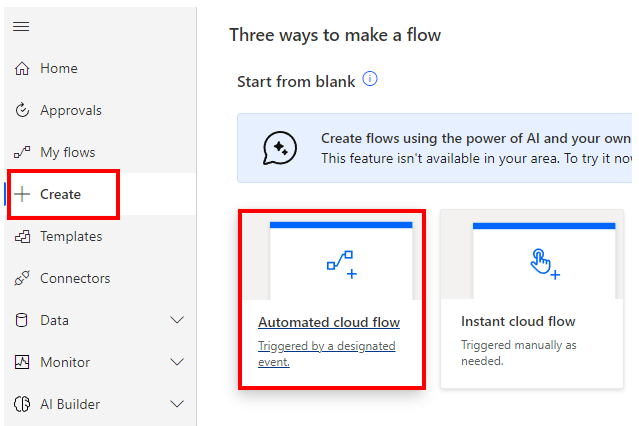
Specify any name for "Flow name" and select "When an event is modified".
When both are specified, "Create" will change color and click on it.
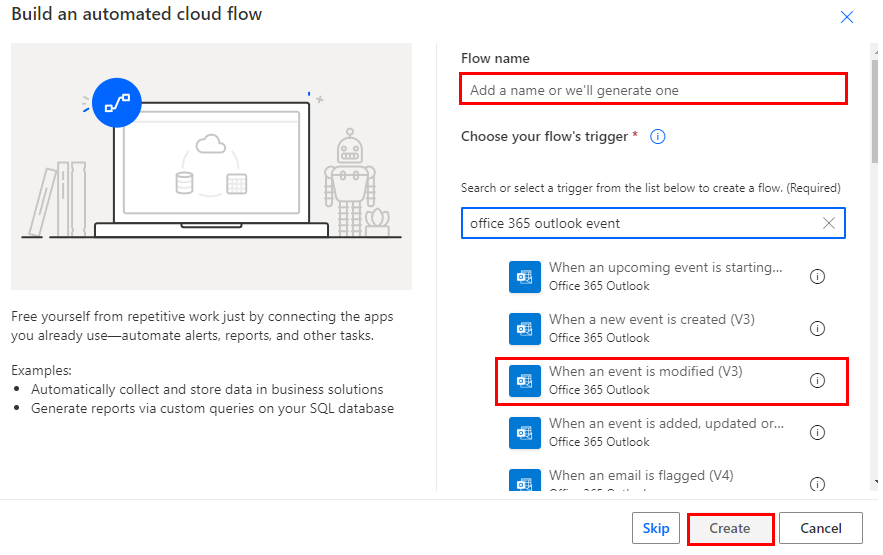
Set parameters.
Here you specify the conditions for detection.
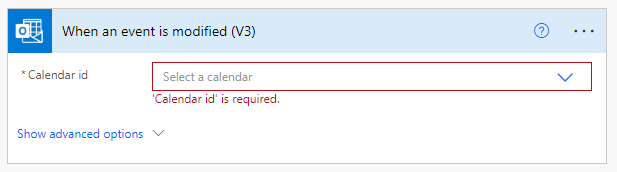
Caution
Triggers are also triggered when an event is modified in a PowerAutomate action.
Depending on how the flow is organized, triggers may be triggered indefinitely.
To prevent this, consider the following flow.
- Do not modify events in triggers.
- Control the trigger by setting the trigger conditions.
Parameters
Calendar id
Select the calendar for the trigger.

Dynamic contents
The dynamic content available in the subsequent steps is as follows.
Mainly retrieves information about the target event.
The following is a selection of the most practical.
Id
Event identifier.
Required for event manipulation in other actions.
It is used in the following actions.
Subject
Retrieve the title of the event.
Start time,End time
Coordinated Universal Time (UTC).
Time zone
Retrieve the set time zone for the event.
Required attendees,Optional attendees,Resource attendees
Retrieve email addresses.
Body
Retrieve the event body.
Importance
Retrieve the importance level.
- low
- normal
- high
Is all day event?
- True…All-day event.
- False…Not an all-day event.
Recurrence
Retrieve the frequency of repetition.
- none
- daily
- weekly
- monthly
- yearly
Recurrence end date
Retrieve the end date of the repetition.
For September 15, 2020, get "2020-09-15".
Number of occurrences
Retrieve the number of times to repeat.
Reminder
Retrieve how many minutes prior to the start of the program you want to notify.
Is reminder on
- True…Notification is performed.
- False…No notification.
Show as
Retrieve the display of appointments.
- free
- tentative
- busy
- oof
- workingElsewhere
- unknown
If it is your own schedule, it will not be unknown.
Response requested
Retrieve whether a response is desired when an event is accepted or rejected.
- True
- False
---
Discussion
New Comments
No comments yet. Be the first one!