When an email is flagged Trigger in Office 365 Outlook Connector.(Power Automate Cloud flows)
Trigger to launch an automated cloud flow when an email is flagged.
The flag can be set in either the web browser or the application.
How to use
Click on "Create" then "Automated cloud flow".
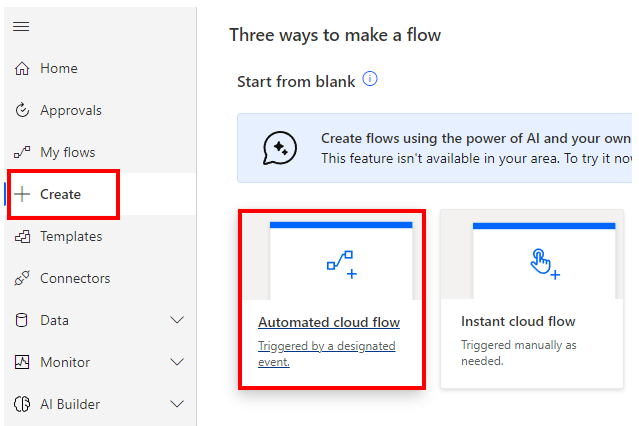
Specify any name for "Flow name" and select "When an email is flagged".
When both are specified, "Create" will change color and click on it.
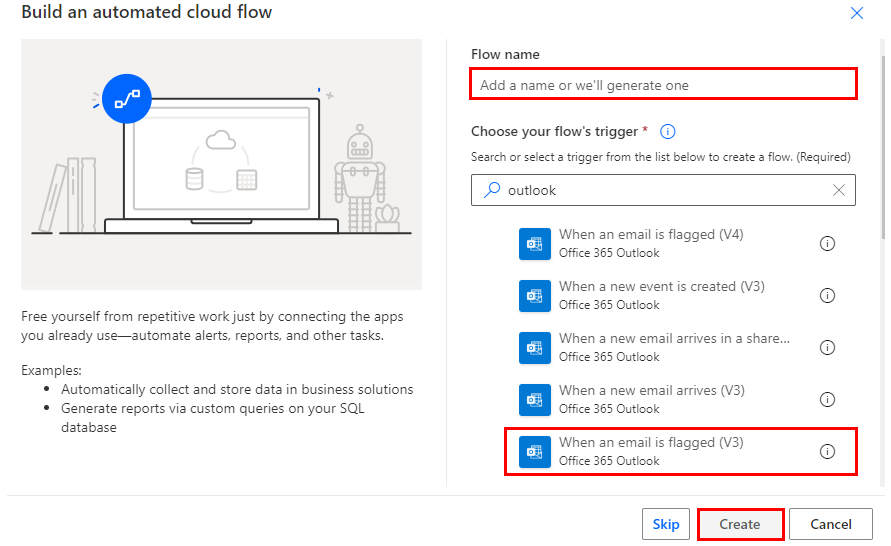
Set parameters.
Here you specify the conditions for detection.
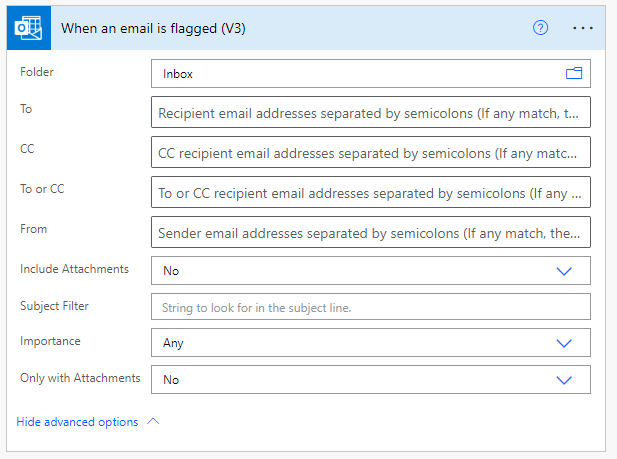
When a subsequent action is set and saved for this flow, the trigger is triggered by setting a flag on the email.
If multiple emails are flagged at the same time, the flow will be activated for each email.
There is a time lag of about 5 minutes at the longest for triggering.
This trigger is launched also if the flag is set in "Flag email".
Parameters
Folder
Specify the mail folder for the trigger.

To, CC, To or CC, From
Specify the email address for the trigger.
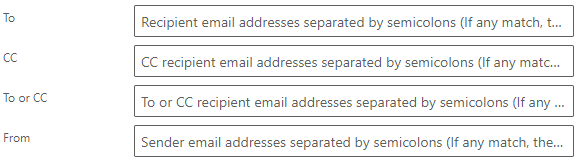
Include Attachments
Specify whether only emails with attachments are subject for the trigger.

Subject Filter
Specify the mail subject (partial match) for the trigger.

Importance
Specify the importance for the trigger.
- Any
- Low
- Normal
- High
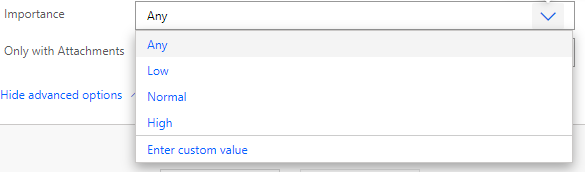
Only with Attachments
Specify whether the contents of the attachment will be used in subsequent steps.
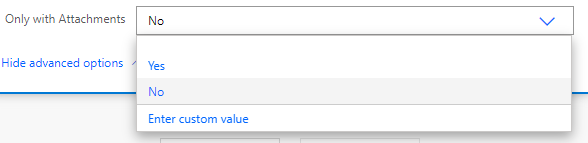
Dynamic contents
The dynamic content available in the subsequent steps is as follows.
Mainly retrieves information about the target mail for step.
The following is a selection of the most practical.
Message Id
Unique identifier of the mail. Used if a subsequent action will perform some operation on the target mail.
The following is a selection of the most practical.
It is used in the following actions.
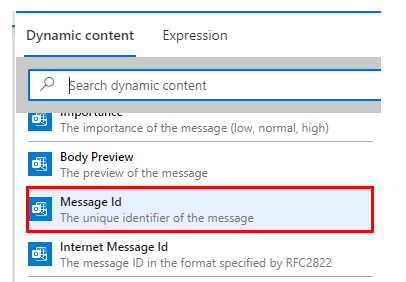
From, To, CC, BCC
Their respective email addresses.
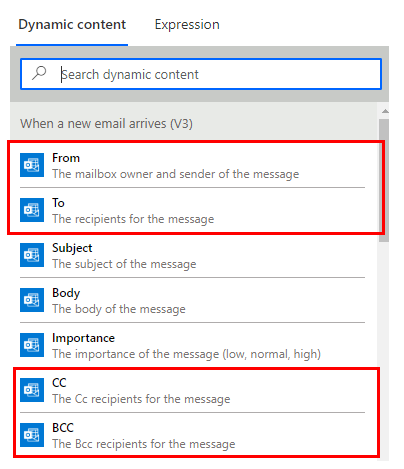
Subject, Body
The text information of the email.
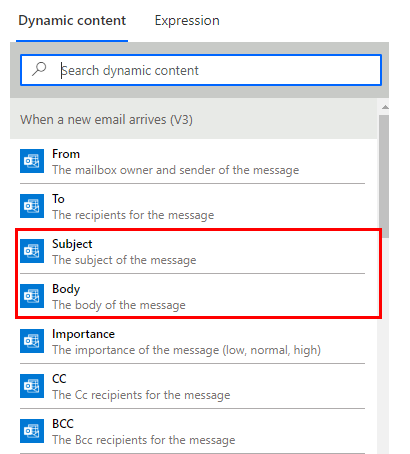
Importance
Level of importance of the e-mail.
- Low
- Normal
- High
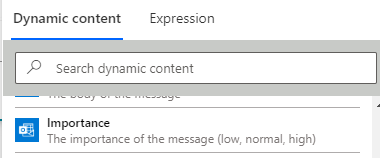
Attachments Name, Attachments Content
The information of the attached file.
The file is in an Array Requires an "Apply to each" to retrieve it.
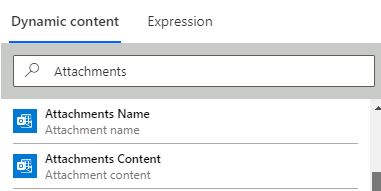
Is HTML
Boolean information on whether it is an HTML email.
- HTML email:true
- Text email:false
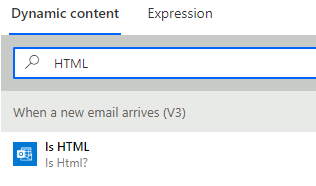
For those who want to learn Power Automate Cloud flow effectively
The information on this site is now available in an easy-to-read e-book format.
Or Kindle Unlimited (unlimited reading).

You willl discover how to about basic operations.
By the end of this book, you will be equipped with the knowledge you need to use Power Automate Cloud flow to streamline your workflow.
Discussion
New Comments
No comments yet. Be the first one!