Reply to email Action in Office365 Outlook Connector.(Power Automate Cloud flows)
This action that replies to a specified email in Outlook, It works like a mailer auto-responder.
How to use
Select the "Office 365 Outlook" connector when adding steps to the flow.
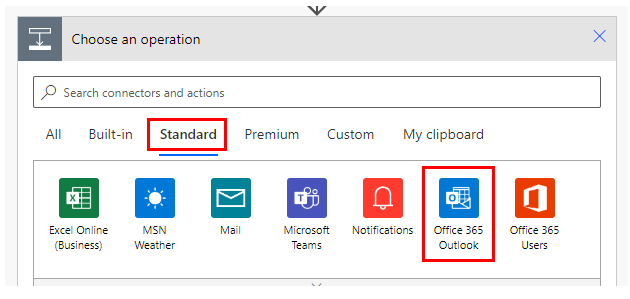
Select "Reply to email" from the "Actions" menu.

Set parameters.

Parameters.
Message Id
Specify the ID of the target e-mail.
Specify the "Id" which is the dynamic content of other actions and triggers.
Triggers with message Id as dynamic content.
Actions with message "Id" as dynamic content.

Body
Specify the body of the e-mail.
If you want to insert line breaks in the variable, you need to specify
tags.

Reply All
- Yes: Include CC in the reply-to address.
- No or omit: Include only From as a reply recipient.

Attachments Name
Specify the name of the attached file. Multiple file names can be specified.

Attachments Content
Specifies the content of the attached file.
"File Content" for the dynamic content of file-related actions.
Multiple file names can be specified.

To, CC, BCC
Specify the e-mail address to be sent to.

Suject
If specified, the reply will be sent with a fixed subject line.
If omitted, "RE:" will be added to the beginning of the original subject.

Importance
Specify the level of importance of the e-mail.
If omitted, it will be "Low".
- Low
- Normal
- High

For those who want to learn Power Automate Cloud flow effectively
The information on this site is now available in an easy-to-read e-book format.
Or Kindle Unlimited (unlimited reading).

You willl discover how to about basic operations.
By the end of this book, you will be equipped with the knowledge you need to use Power Automate Cloud flow to streamline your workflow.
Discussion
New Comments
No comments yet. Be the first one!