How to specify a date range for retrieving Outlook mail.(Power Automate Cloud flows)
There is no date range item in the email filter.
As an alternative, here is how to specify the condition by date of the email.
As a precondition, filtering is not possible at the time of this acquisition.
This is achieved by performing conditional judgment on the acquired email.
Steps
Set up "Get emails" to specify conditions other than date.
The "Top" property is the maximum number of emails to retrieve. Set the maximum here to 25 or less.
For cloud flow, the maximum number of retrieval is 25.
In order to narrow down the number of emails to be retrieved, it is efficient to use the sorting rules on the Outlook side to limit the number of emails included in the folder.
It is efficient to limit the number of emails included in a folder by sorting rules on the Outlook side to narrow down the number of emails to be retrieved.
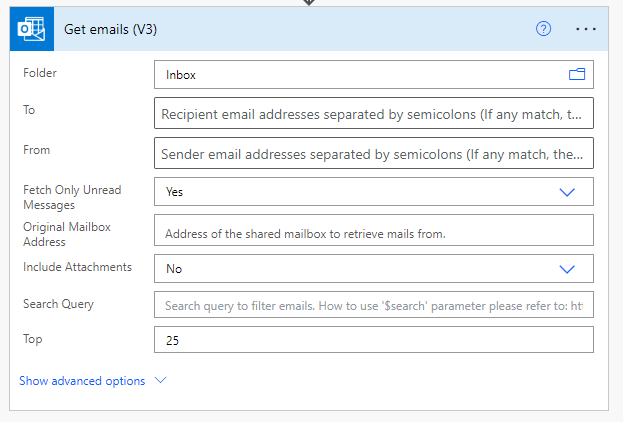
Next, set up the "Convert time zone" and
Convert "Received Time" from Coordinated Universal Time to Japanese date and formatting to yyyy-MM-dd.
If the time zone is UTC, no conversion is required.
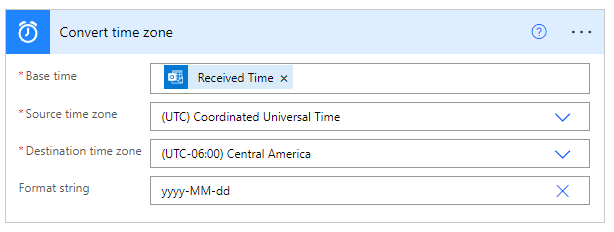
When "Convert time zone" is set up, "Apply to each" will be set up automatically.
Next, set up "Condition" under"Convert time zone" in "Apply to each".
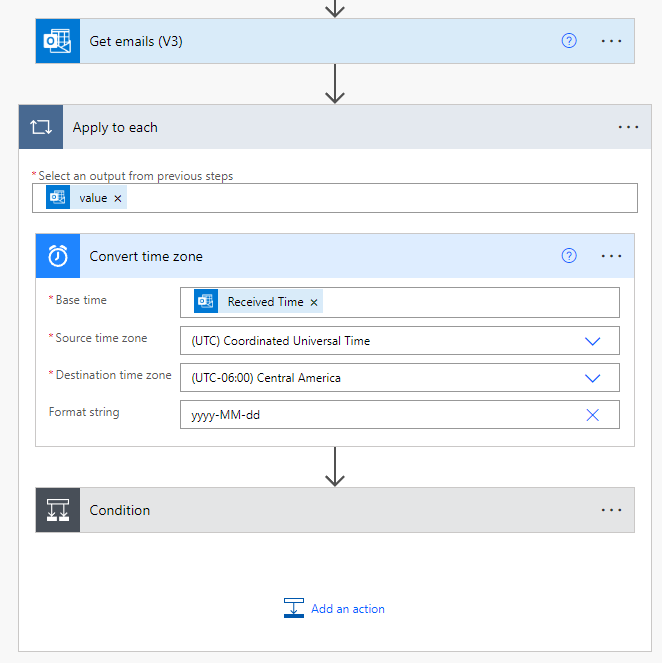
Two conditions are specified in the And condition.
The "Converted time" specified on the left side is dynamic content.
| Left | Center | Right |
|---|---|---|
| Converted time | is greater than or equal | Search start date. |
| Converted time | is less than or equal | Search end date. |
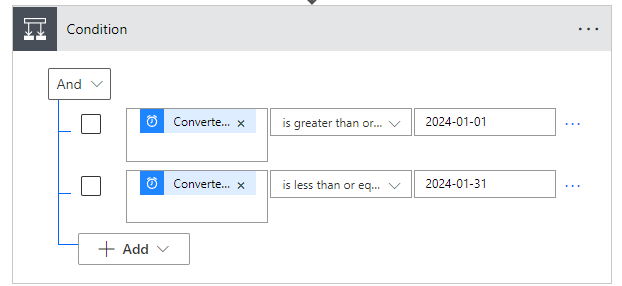
For example, if "2024-01-01" is specified for the start date and "2024-01-31" for the end date, then the branch will branch to "If yes" for e-mails received during Jan 01-31, 2024.
(00:00:00 on Jan 01, 2024 - 23:59:59 on Jan 31, 2024)
For those who want to learn Power Automate Cloud flow effectively
The information on this site is now available in an easy-to-read e-book format.
Or Kindle Unlimited (unlimited reading).

You willl discover how to about basic operations.
By the end of this book, you will be equipped with the knowledge you need to use Power Automate Cloud flow to streamline your workflow.
Discussion
New Comments
No comments yet. Be the first one!