How to retrieve the number of business days within a specified period.(Power Automate Cloud flows)
Steps
Power Automate alone is too much work, so we will utilize an Excel sheet.
First, prepare a "Holidays" sheet in an Excel book and list all holidays except Saturdays and Sundays in column A.
Also, the header rows are omitted and the first row is the data row.
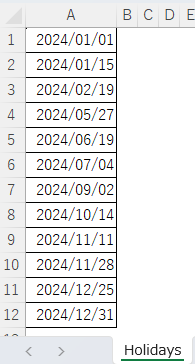
Create a sheet for the following calculations and convert it to a table.
| Column | Value |
|---|---|
| No | 1 |
| Start Date | Any value. |
| End Date | Any value. |
| Formula | =NETWORKDAYS(B2,C2,Holidays!A:A) |

This Excel book should be in OneDrive or SharePoint, where it can be accessed by Power Automate.
After saving the Excel book, create a Power Automate flow.
Next to the trigger, place the "Update a Row" action and set it up as follows.
| Column | Value |
|---|---|
| Location Document Library File Table | Excel book placement and table names. |
| Key Column | No |
| Key Value | 1 |
| Start Date | Start date of the period for which you want to calculate the number of business days. |
| End Date | End date of the period for which you want to calculate the number of business days. |

The number of business days is stored in the dynamic content "Formula" of the "Update a Row" action.


For those who want to learn Power Automate Cloud flow effectively
The information on this site is now available in an easy-to-read e-book format.
Or Kindle Unlimited (unlimited reading).

You willl discover how to about basic operations.
By the end of this book, you will be equipped with the knowledge you need to use Power Automate Cloud flow to streamline your workflow.
Discussion
New Comments
No comments yet. Be the first one!