Read from Excel worksheet Action(Power Automate Desktop)
Read from Excel Worksheet is an action that sets the contents of a specified cell to a variable, and is used to work with Excel data in Power Automate Desktop.

- 1. How to use.
- 2. For those who want to learn Power Automate Desktop effectively
- 3. Links
- 3.1. Excel Actions.
- 3.2. Examples of Use
- 3.2.1. Send newsletter (email one line at a time from an Excel book)
- 3.2.2. Transcribing from one Excel book to another.
- 3.2.3. How to get the last business day of the specified month
- 3.2.4. How to get the number of business days for a specify month.
- 3.2.5. How to get the number of business days within a specified period.
- 3.2.6. How to convert URL parameters (GET parameters) into Data table.
- 3.2.7. How to rank a list of numbers.
- 3.2.8. How to get the deviation.
- 3.2.9. How to get the least common multiple and greatest common divisor.
- 3.2.10. How to convert between Roman numerals and Arabic numerals.
- 3.2.11. How to get the median.
- 3.2.12. How to get the standard deviation.
- 3.2.13. How to get the mode
- 3.2.14. How to value paste value in Excel.
- 3.2.15. How to convert Excel files to CSV files.
- 3.2.16. Delete rows of Excel with specific conditions.
- 3.2.17. How to read an Excel file and process it line by line in a loop.
How to use.
First, specify the Excel file whose data you want to read in the Launch Excel Action or the Attach to Running Excel Action, then drag the Read from Excel Worksheet Action from Excel onto the workspace.

Set parameters.
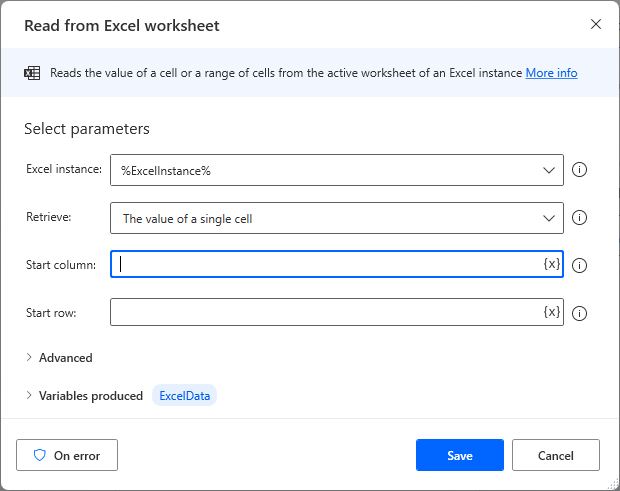
Parameters
Excel instance
Specify the Excel file from which to read the data.
Specify the Variables produced for the Launch Excel Action or the Attach to running Excel Action.

Retreive
Select how you want to get the value.
Additional parameters to be specified depend on the selection.
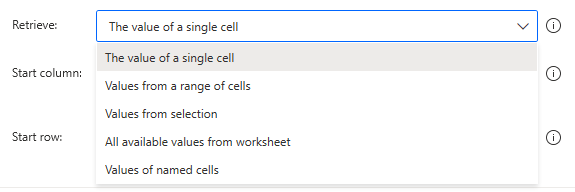
The value of a single cell
The Start column and Start row specify the cell position.
If both 1 is specified, the value is taken from cell A1.
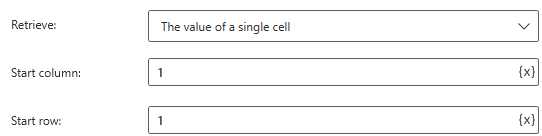
Since the sheet designation does not exist, the active sheet is the target.
If the file has more than one sheet, then
It is unclear which sheet is the active sheet.
Therefore, it is recommended to specify the sheet in the Set Active Excel worksheet Action.
Values from a range of cells
Get the values of a cell range as a Data table.
Specify not only the Start row and column, but also the End row and column.
The following will retrieve the values for the cell range A1 to E21.
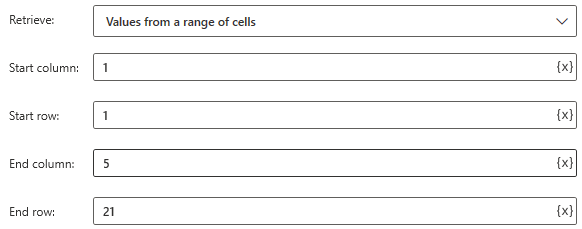
If "First line of range contains column names" under Advansed is set to ON, the first row is taken as the column name.
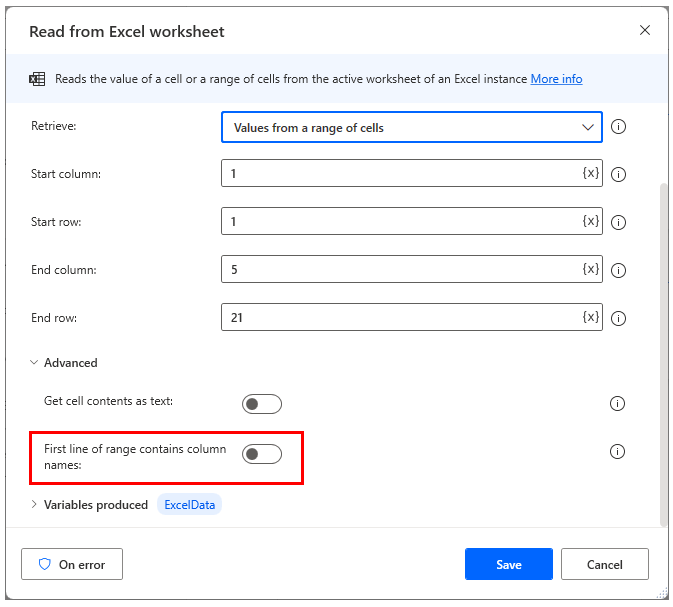
In order to capture even if the rows or columns of this action are blank
If you find a blank in a particular column or row, you can either exit the loop
or you can use Get first free column/row from Excel worksheet Action to find out how many rows and columns you need.
Since the sheet designation does not exist, the active sheet is the target.
If the file has more than one sheet, then
It is unclear which sheet is the active sheet.
Therefore, it is recommended to specify the sheet in the Set Active Excel worksheet Action.
Values from selection
Retrieves the values of the selected cell range as a Data table.

All available values from worksheet
Get the values of all cells in the active sheet as a Data table.

Values of named cells
Added in August 2023 update.
Retrieves the values of a named cell range as a Data table.

Get cell contents as text
This setting is for when the value to be retrieved is a date, time, or numeric value.
When OFF, the date/time or numeric value is retrieved as is; when ON, the value is converted to text and then retrieved.
Basically, the default setting of OFF is fine, but if you want to process text strings, change it to ON.
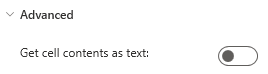
Variables produced
This variable is used to set the value to be imported.
Basically, you can leave it as it is, but if you want to load values in multiple actions, change the name to something that indicates what kind of value it is.
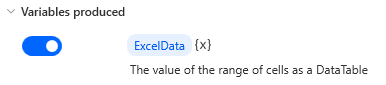
On error
Error handling is performed as needed.
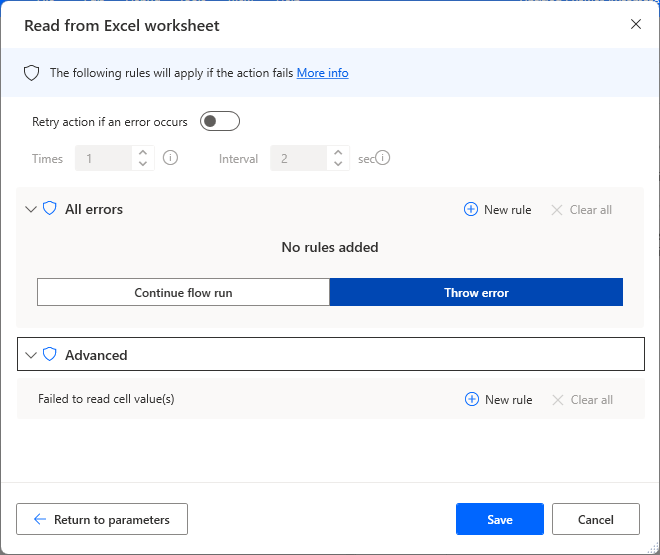
Failed to read cell value(s)
This is an error when reading fails, such as when a non-existent cell is specified.
For those who want to learn Power Automate Desktop effectively
The information on this site is now available in an easy-to-read e-book format.
Or Kindle Unlimited (unlimited reading).

You willl discover how to about basic operations.
By the end of this book, you will be equipped with the knowledge you need to use Power Automate Desktop to streamline your workflow.


Discussion
New Comments
No comments yet. Be the first one!