Read from CSV file Action(Power Automate Desktop)
This action takes the contents of a file into a Data table variable.
It supports not only CSV, but also TSV, arbitrary delimited files and fixed-length formats.

How to use.
Drag Read from CSV file Action action from File onto the workspace.
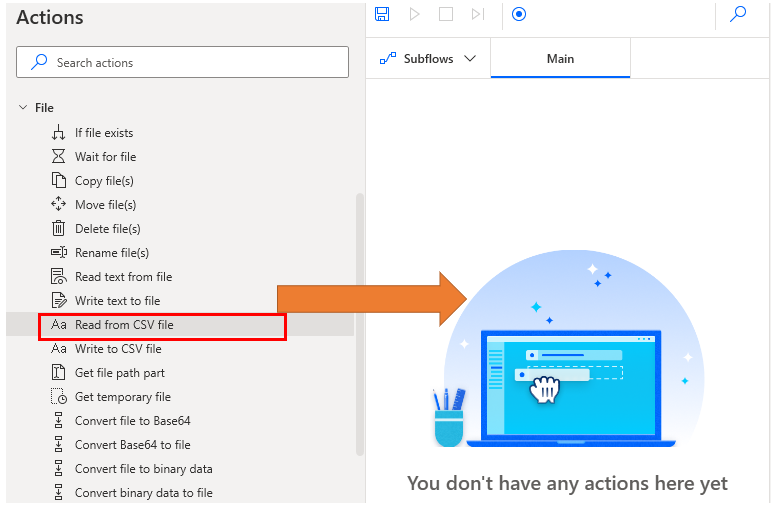
Set parameters.
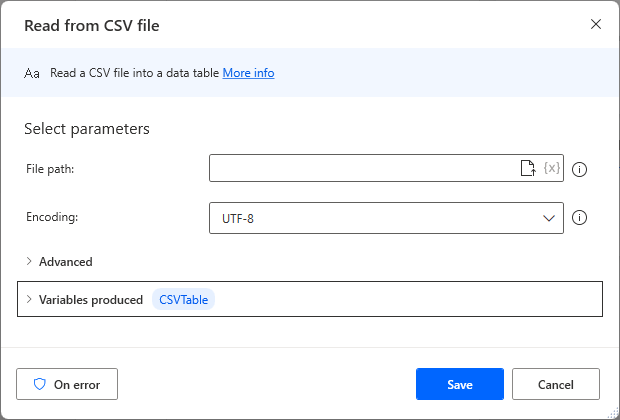
Parameters
File path
Specifies the target file to be read.File information variables can also be specified.
If there is a possibility that the file does not exist in the specified path, it is recommended to check its existence before loading.

Encoding
Specifies the character encoding of the text to be read.
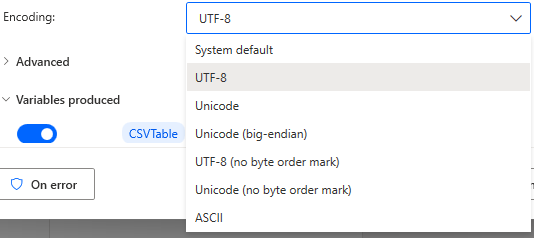
Trim fields
When turned ON, blanks at both ends of data are deleted.

First line contains column names
Turn ON to treat the first row as a column.
If you treat it as a column, you can operate it by column name.

Columns separator
Specifies how to delimit columns.
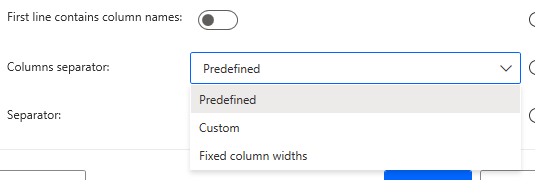
Predefined
Select an additional Separator parameter.
- Comma
- Semicolon
- Tab
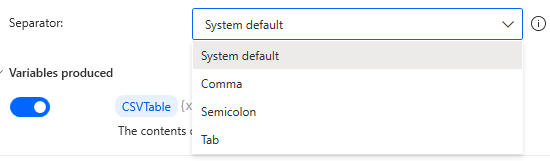
Custom
Select the additional Custom Separator parameter.
Specify the delimiter as an arbitrary string.

Fixed culumn widths
If the file to be read is a fixed-length file, use this specification.
For example, if the first column has 4 digits, the second column has 8 digits, and the third column has 4 digits, specify 4,8,4.

Variables produced
The result of the action is set to a variable. The name of this variable can be changed.
If you are using the same action more than once, change the name to something that indicates what kind of file it is.
There is no need to change the name here, since turning off the variable makes no sense to use the action.
CSVTable
The contents of the file are set to Data table variables.
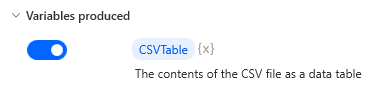
On error
Error handling is performed as needed.
An error occurs when a read failure occurs.
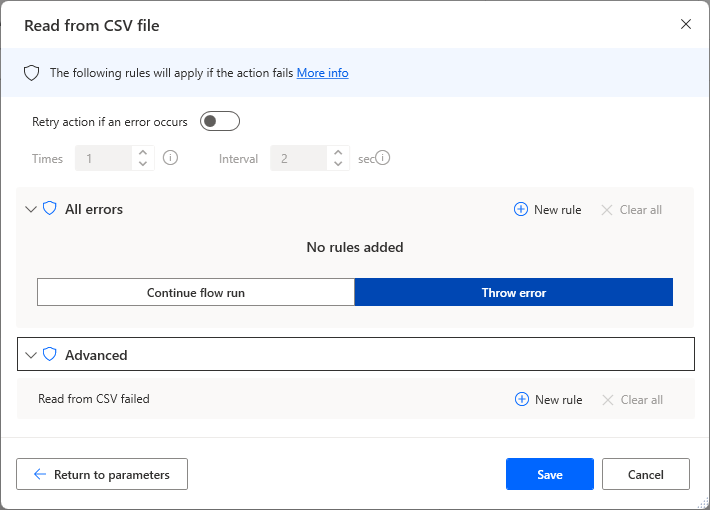
For those who want to learn Power Automate Desktop effectively
The information on this site is now available in an easy-to-read e-book format.
Or Kindle Unlimited (unlimited reading).

You willl discover how to about basic operations.
By the end of this book, you will be equipped with the knowledge you need to use Power Automate Desktop to streamline your workflow.


Discussion
New Comments
No comments yet. Be the first one!