Launch Excel Action(Power Automate Desktop)
This action is required when working with Excel, one per file.
This action is for opening a closed Excel file.
When executed on an open Excel file, it will open it as read-only in a separate window.
In most cases, you will use Launch Excel Action, but there is a similar function called Attach to running Excel Action that opens an Excel file that is already open.
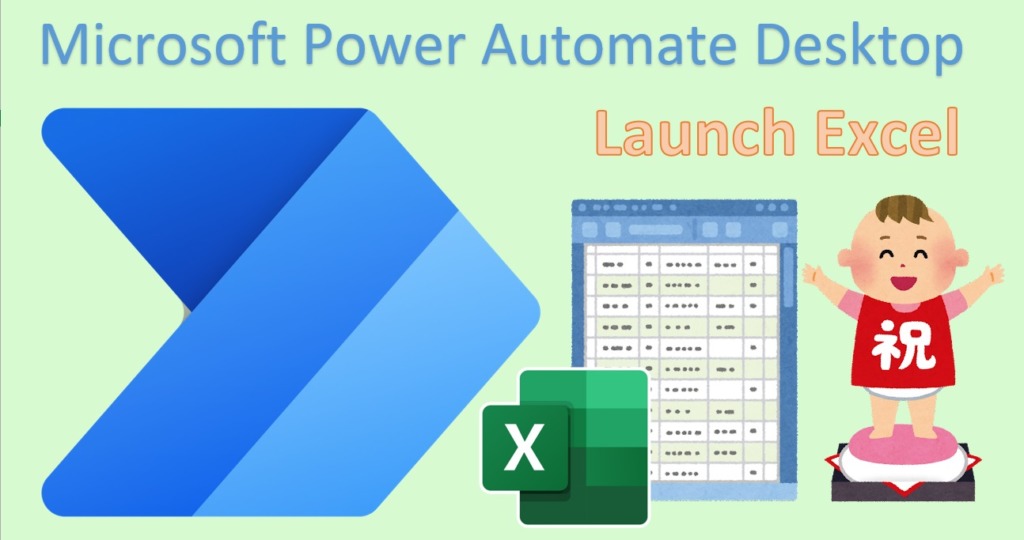
- 1. How to use
- 2. For those who want to learn Power Automate Desktop effectively
- 3. Links
- 3.1. Excel Actions.
- 3.2. Examples of Use
- 3.2.1. How to convert URL parameters (GET parameters) into Data table.
- 3.2.2. How to rank a list of numbers.
- 3.2.3. How to get the deviation.
- 3.2.4. Send newsletter. Email one line at a time from an Excel book.
- 3.2.5. Transcribing from one Excel book to another.
- 3.2.6. How to get the last business day of the specified month.
- 3.2.7. How to get the number of business days for a specify month.
- 3.2.8. How to get the number of business days within a specified period.
- 3.2.9. How to get the least common multiple and greatest common divisor.
- 3.2.10. How to convert between Roman numerals and Arabic numerals.
- 3.2.11. How to get the median.
- 3.2.12. How to get the standard deviation.
- 3.2.13. How to get the mode.
- 3.2.14. How to convert CSV files to Excel files.
- 3.2.15. How to convert Excel files to CSV files.
- 3.2.16. How to record the contents of an incoming email line by line in an Excel book.
- 3.2.17. How to get the last row and last column of an Excel book.
- 3.2.18. Create a table of contents for sheet names in an Excel book.
- 3.2.19. Move to the specified cell in the Excel book.
- 3.2.20. Delete rows of Excel with specific conditions.
- 3.2.21. How to open Excel in the background.
- 3.2.22. How to delete multiple rows/columns in Excel.
- 3.2.23. Excel Filter
How to use
Drag Launch Excel from Excel onto the workspace.
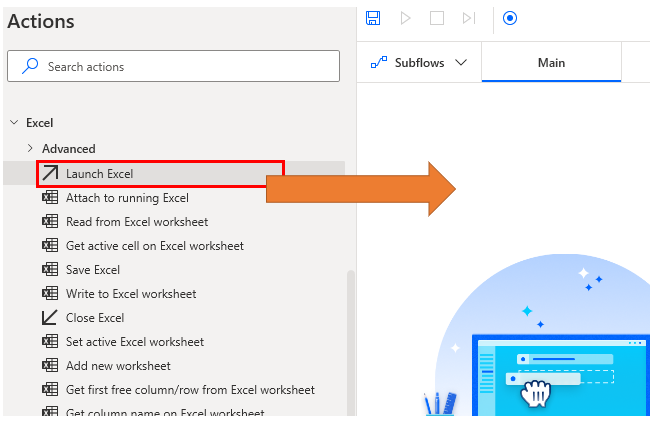
Set parameters.
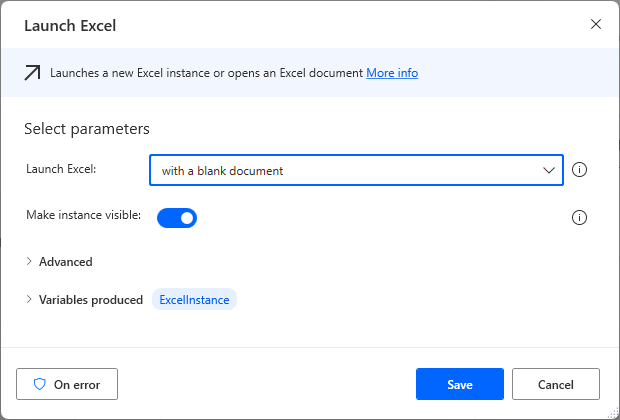
Note that this action does not save the contents of the Excel book.
If you want to save the contents of a newly created or modified Excel book to a file, you must use Close Excel Action or Save Excel Action.
Parameters
Launch Excel
Choose whether to create a new file to open or open an existing file.

With a blank document
Selecting with a blank document will create a new empty Excel book.

and open the following document
Select and open the following document to open a saved file.
The parameter Document Path will be added and you can specify the file to open in one of the following ways
- Key Entry
- Click on file icon for dialog
- Specify file info variables
When specifying variables, the main case would be for the tool user to select a file using the Display select file dialog Action.
If there is a possibility that the specified file does not exist, it is recommended to check its exist beforehand.

A Password field will also be added to Advanced.
If a password is required for files to be opened, specify it here.
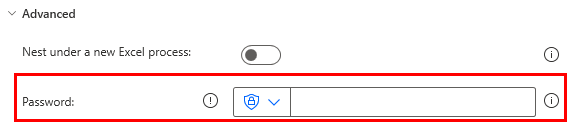
Make instance visible
Specifies whether or not the target Excel book is displayed on the screen.
While creating a flow, it is better to turn ON because the contents of the operation are visible. OFF is faster, so it is recommended to change it to OFF in the actual operation phase.
When hidden, it runs as a background process.

Open as ReadOnly
If ON, it will open in a non-editable state.
In cases where data is only to be read from Excel, it should be turned ON since it is not to be edited.
Even when OFF, if the file is already open, it will be opened in a read-only mode. This setting will be ignored and all files will be read-only.

Nest under a new Excel process
When OFF, opens multiple books under one Excel process, and
when ON, it opens the books in a new Excel process.
Basically, it is safe to leave it OFF.
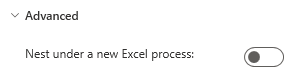
When OFF, there are multiple books in the same process, so macros in the macro-enabled book can operate the normal book.
ON is useful when you want to reduce the scope of macro references, or when one of the books is running so heavily that you do not want the other book to freeze or otherwise be affected as much as possible, but such cases are rare.
Load add-ins and macros
Specify only if Nest under a new Excel process is ON.
Turn ON when you need to use macros that are external to the book you are opening, such as a personal book or an add-in.
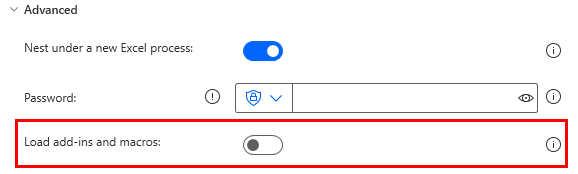
Variables produced
ExcelInstance
This variable is used to specify the Excel book opened in the subsequent action.
Basically, you can leave it as is, but if you have multiple books open, change the name to indicate what kind of book it is.

On Error
Error handling is performed as needed.
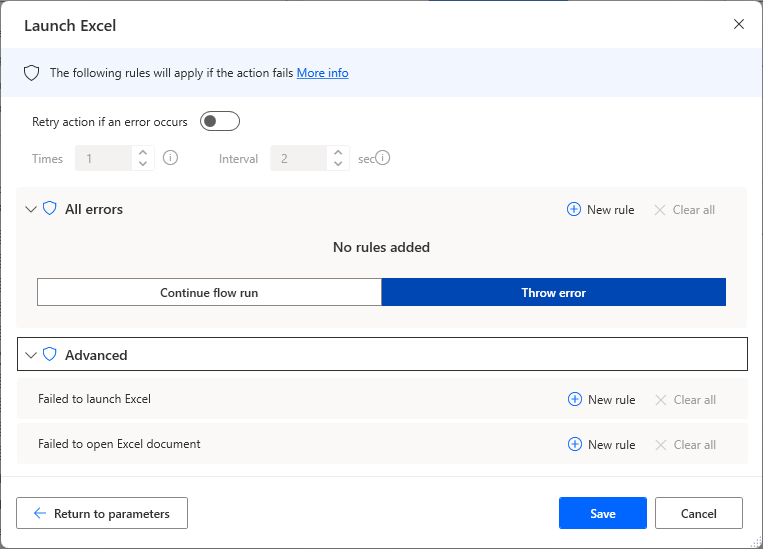
Failed to launch Excel
Excel is not installed, for example. This is an error when the application could not be started.
Failed to open Excel document
This is an error if the specified file does not exist or is in a format that cannot be opened in Excel.
For those who want to learn Power Automate Desktop effectively
The information on this site is now available in an easy-to-read e-book format.
Or Kindle Unlimited (unlimited reading).

You willl discover how to about basic operations.
By the end of this book, you will be equipped with the knowledge you need to use Power Automate Desktop to streamline your workflow.


Discussion
New Comments
No comments yet. Be the first one!