Create share link Action in OneDrive For Business Connector.(Power Automate Cloud flows)
This action creates a URL for sharing a file on OneDrive.
How to use
Select the "OneDrive For Business" connector when adding steps to the flow.
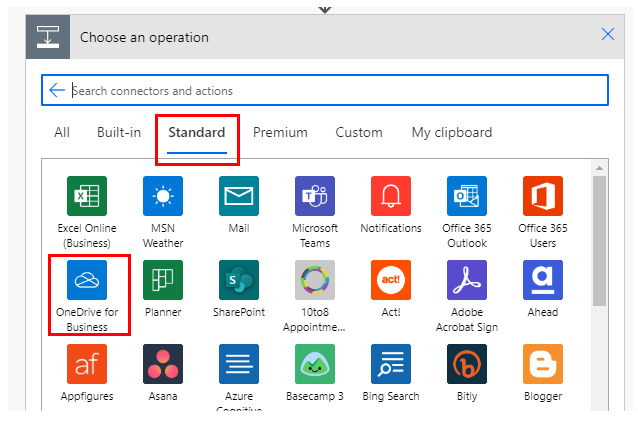
Select "Create share link" from the "Actions" menu.
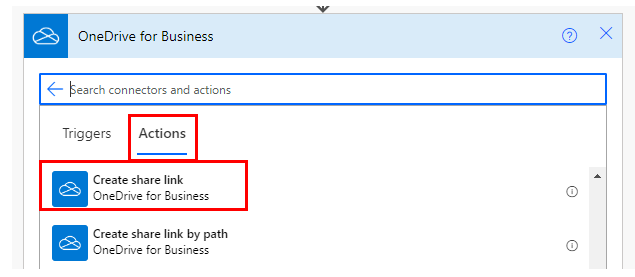
Set parameters.
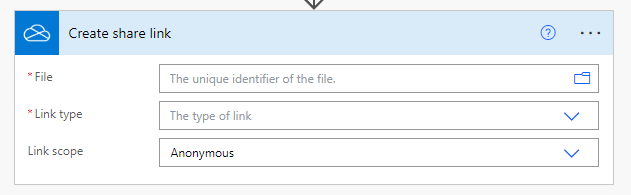
Parameters.
File
Specify the ID of the file stored in OneDrive.
Select a file with the directory icon on the right.

When selected, it looks like a file path, but it is only a display and the substance is an ID.
If you delete the specified file and then create a file with the same name, it will be treated as a different file.
In such a case, an error will occur that the file does not exist, so it must be re-specified in the flow.
Dynamic content.

Set the ID of the following triggers/actions dynamic content.
Those that retrieve file contents at the same time are excluded.
Triggers.
Actions.
- List files in folder
- Get file metadata using path
- Copy file using path
- Move/rename a file using path
- Upload file from URL
Link type
Select the use of the URL.
- View:View only. However, a user who has the permission to edit the file can edit it.
- Edit:Editable.

Link scope
Select the range of URLs accessible.
- Organization:Accessible only when logged in as a user of the same organization.
- Anonymous:Accessible without login.

Dynamic contents
Web URL
The shared URL that was created.
---
Discussion
New Comments
No comments yet. Be the first one!