Copy file using path Action in OneDrive For Business Connector.(Power Automate Cloud flows)
This action copies a file on OneDrive by specifying the file path.
How to use
Select the "OneDrive For Business" connector when adding steps to the flow.
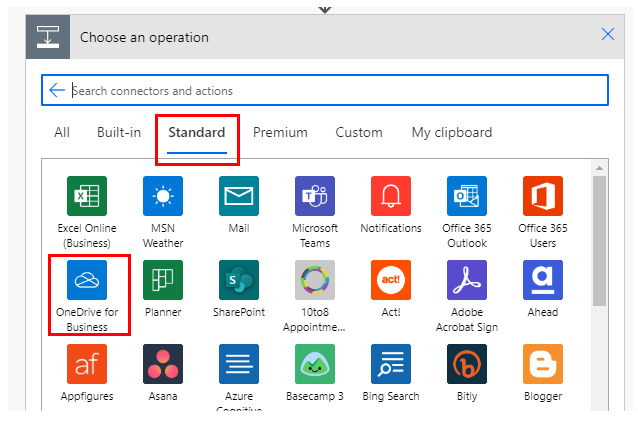
Select "Copy file using path" from the "Actions" menu.
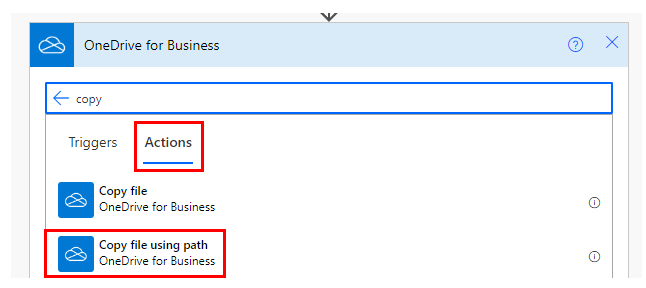
Set parameters.

Parameters.
File Path
Specify the File path of the file stored in OneDrive.

Select a file with the directory icon on the right.

Unlike "Copy file", the entity is also a file path.
It works even if the specified file is deleted and then a file with the same name is created.
Destination File Path
Key in the path to copy to.
It does not matter if the directory is recreated because it is not an ID.

Overwrite
Specifies the action to be taken when a file already exists at the copy destination.
- Yes: Overwrites the target file.
- No: Aborts with an error.
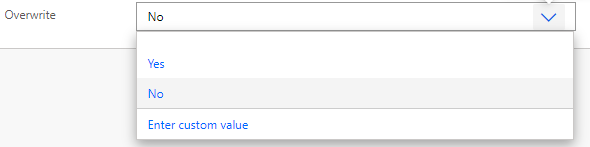
Dynamic contents
Typical items used in subsequent steps are as follows
Metadata for the destination file is available.
Id
File identifier.
Name
File name.
Path
Full path of the file.
Last modified time
Last update.
Last modified by
Last updated by user name.
Size
Bytes in file.
Media type
MINE type of file.
Is folder?
True if it is a folder; False if it is not a folder.
For those who want to learn Power Automate Cloud flow effectively
The information on this site is now available in an easy-to-read e-book format.
Or Kindle Unlimited (unlimited reading).

You willl discover how to about basic operations.
By the end of this book, you will be equipped with the knowledge you need to use Power Automate Cloud flow to streamline your workflow.
Discussion
New Comments
No comments yet. Be the first one!