Get file metadata Action in OneDrive For Business Connector.(Power Automate Cloud flows)
This action retrieves additional information about a file on OneDrive, such as the file name and who updated it.
It requires the ID of the file as a parameter, but is used infrequently because if the ID of the file is known, other metadata is often obtained as well.
How to use
Select the "OneDrive For Business" connector when adding steps to the flow.
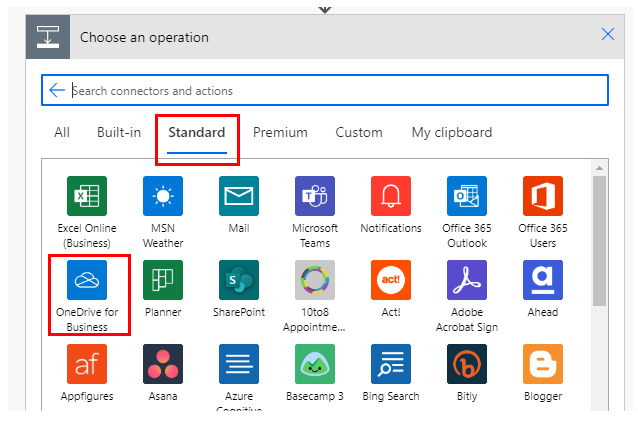
Select "Get file metadata" from the "Actions" menu.
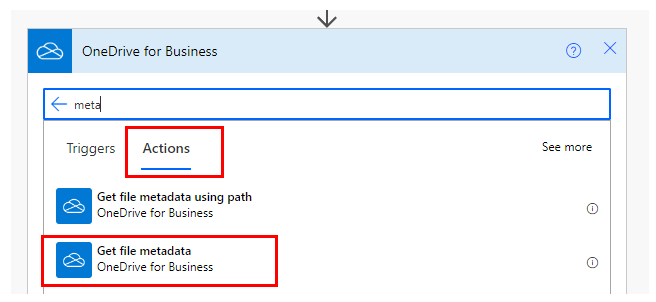
Set parameters.

Parameters.
File
Specify the ID of the file stored in OneDrive.
Select a file with the directory icon on the right.

When selected, it looks like a file path, but it is only a display and the substance is an ID.
If you delete the specified file and then create a file with the same name, it will be treated as a different file.
In such a case, an error will occur that the file does not exist, so it must be re-specified in the flow.
Dynamic content.

Set the ID of the following triggers/actions dynamic content.
Those that retrieve file contents at the same time are excluded.
Triggers.
Actions.
- List files in folder
- Get file metadata using path
- Copy file using path
- Move/rename a file using path
- Upload file from URL
Dynamic contents
Only additional information can be obtained.
If you need the file content, which is the content of the file, use the "Id" to retrieve it with the "Get File Content" action.
Id
File identifier.
Name
File name.
Path
Full path of the file.
Last modified time
Last update.
Last modified by
Last updated by user name.
Size
Bytes in file.
Media type
MINE type of file.
Is folder?
True if it is a folder; False if it is not a folder.
---
Discussion
New Comments
No comments yet. Be the first one!