Get file metadata using path Action in OneDrive For Business Connector.(Power Automate Cloud flows)
This action retrieves additional information (file name, updater, ID, etc.) for files on OneDrive.
The ID can be obtained by specifying the path, This action is also useful for using other actions that require ID.
How to use
Select the "OneDrive For Business" connector when adding steps to the flow.
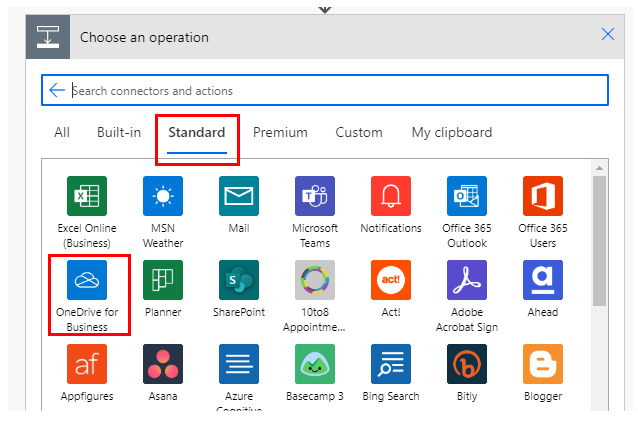
Select "Get file metadata using path" from the "Actions" menu.
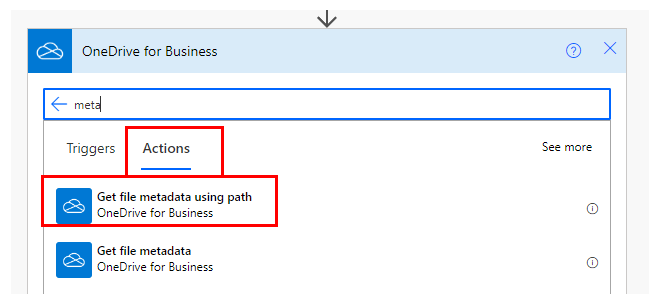
Set parameters.
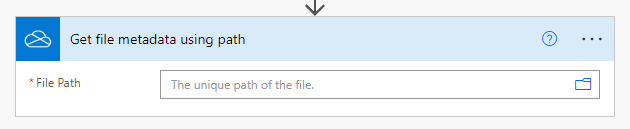
Parameters.
File Path
Specify the File path of the file stored in OneDrive.

Select a file with the directory icon on the right.

Unlike "Get file metadata", the entity is also a file path.
It works even if the specified file is deleted and then a file with the same name is created.
Dynamic contents
Only additional information can be obtained.
If you need the file content, which is the content of the file, use the "Id" to retrieve it with the "Get File Content" action.
Id
File identifier.
Name
File name.
Path
Full path of the file.
Last modified time
Last update.
Last modified by
Last updated by user name.
Size
Bytes in file.
Media type
MINE type of file.
Is folder?
True if it is a folder; False if it is not a folder.
For those who want to learn Power Automate Cloud flow effectively
The information on this site is now available in an easy-to-read e-book format.
Or Kindle Unlimited (unlimited reading).

You willl discover how to about basic operations.
By the end of this book, you will be equipped with the knowledge you need to use Power Automate Cloud flow to streamline your workflow.
Discussion
New Comments
No comments yet. Be the first one!