Convert file Action in OneDrive For Business Connector.(Power Automate Cloud flows)
This action to convert OneDrive files to another format. (Excel to PDF, etc.)
How to use
Select the "OneDrive For Business" connector when adding steps to the flow.
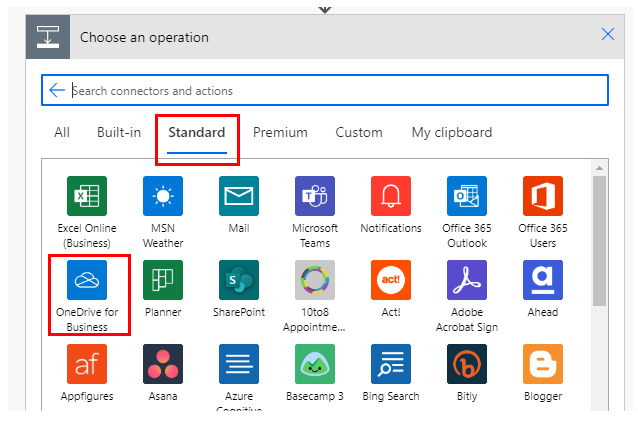
Select "Convert file" from the "Actions" menu.
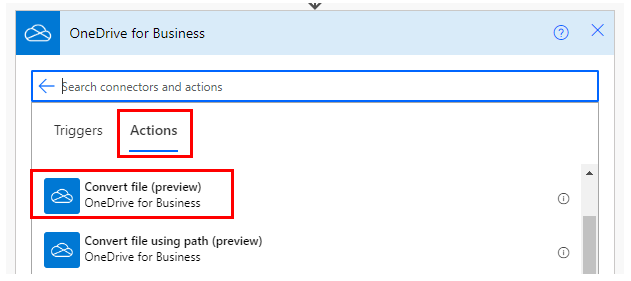
Set parameters.
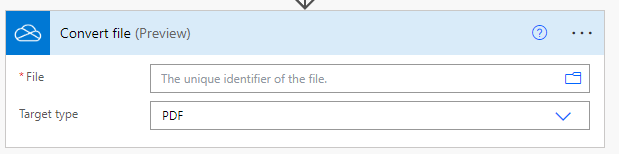
Parameters.
File
Specify the ID of the file stored in OneDrive.
Select a file with the directory icon on the right.

When selected, it looks like a file path, but it is only a display and the substance is an ID.
If you delete the specified file and then create a file with the same name, it will be treated as a different file.
In such a case, an error will occur that the file does not exist, so it must be re-specified in the flow.
Dynamic content.

Set the ID of the following triggers/actions dynamic content.
Those that retrieve file contents at the same time are excluded.
Triggers.
Actions.
- List files in folder
- Get file metadata using path
- Copy file using path
- Move/rename a file using path
- Upload file from URL
Target type
This is the format after conversion. This pattern is available for conversion.

A typical example is shown in the following excerpt.
The main purpose of this conversion is to express the appearance of a file in a different file format without changing its appearance.
| After conversion (Target type) | Before conversion |
|---|---|
| HTML DOC Excel PowerPoint | |
| HTML | E-mail message files |
| JPG | HTML Text PowerPoint |
Dynamic contents
This action only performs the file conversion, but does not save the result.
Therefore, it must be saved with the "Create file" action.

File content
Contents of the converted file.
File name
The file name after conversion.
The file extension is converted to the one after conversion.
For those who want to learn Power Automate Cloud flow effectively
The information on this site is now available in an easy-to-read e-book format.
Or Kindle Unlimited (unlimited reading).

You willl discover how to about basic operations.
By the end of this book, you will be equipped with the knowledge you need to use Power Automate Cloud flow to streamline your workflow.
Discussion
New Comments
No comments yet. Be the first one!