Move or rename a file Action in OneDrive For Business Connector.
This action moves or renames a file on OneDrive.
How to use
Select the "OneDrive For Business" connector when adding steps to the flow.
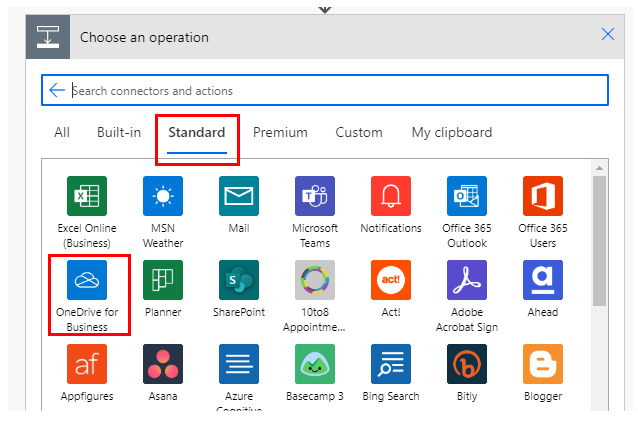
Select "Move or rename a file" from the "Actions" menu.
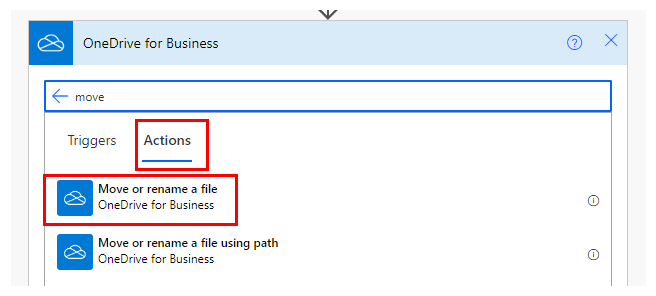
Set parameters.
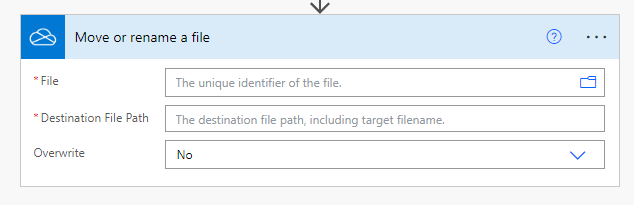
Parameters.
File
Specify the ID of the file stored in OneDrive.
Select a file with the directory icon on the right.

When selected, it looks like a file path, but it is only a display and the substance is an ID.
If you delete the specified file and then create a file with the same name, it will be treated as a different file.
In such a case, an error will occur that the file does not exist, so it must be re-specified in the flow.
Dynamic content.

Set the ID of the following triggers/actions dynamic content.
Those that retrieve file contents at the same time are excluded.
Triggers.
Actions.
- List files in folder
- Get file metadata using path
- Copy file using path
- Move/rename a file using path
- Upload file from URL
Destination File Path
Key in the path to copy to.
It does not matter if the directory is recreated because it is not an ID.

Overwrite
Specifies the action to be taken when a file already exists at the copy destination.
- Yes: Overwrites the target file.
- No: Aborts with an error.
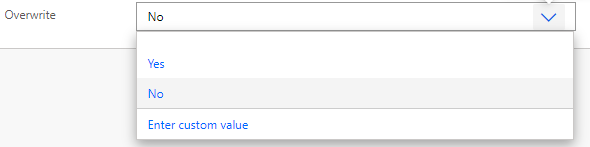
Dynamic contents
Typical items used in subsequent steps are as follows
Metadata for the destination file is available.
Id
File identifier.
Name
File name.
Path
Full path of the file.
Last modified time
Last update.
Last modified by
Last updated by user name.
Size
Bytes in file.
Media type
MINE type of file.
Is folder?
True if it is a folder; False if it is not a folder.
---
Discussion
New Comments
No comments yet. Be the first one!