List files in folder Action in OneDrive For Business Connector.(Power Automate Cloud flows)
This action retrieves a list of stored files and folders.
How to use
Select the "OneDrive For Business" connector when adding steps to the flow.
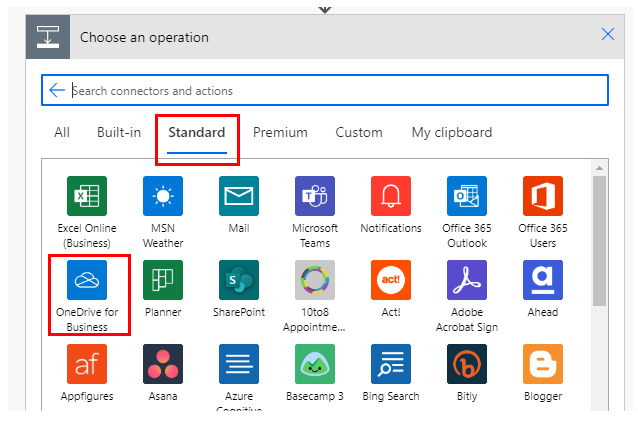
Select "List files in folder" from the "Actions" menu.
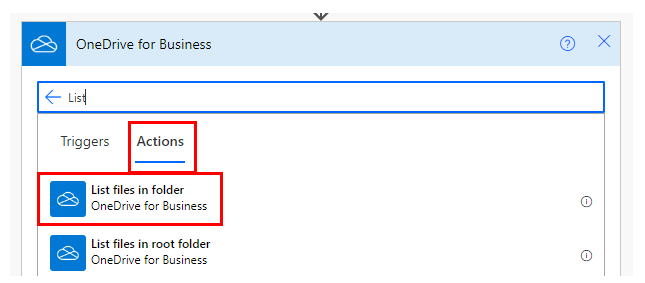
Set parameters.

Parameters.
Folder
Specify the ID of the folder stored in OneDrive.
When selected, it looks like a folder path, but it is only a display and the substance is an ID.
If you delete the specified folder and then create a file with the same name, it will be treated as a different folder.
In such a case, an error will occur that the folder does not exist, so it must be re-specified in the flow.

Dynamic contents
Get files and folders information as an array.
Its use requires "Apply to each".
Specify a dynamic content "value" in "Select an output from previous steps".
This will cause the action specified in "Apply to each" to be repeated for all files and directories stored.
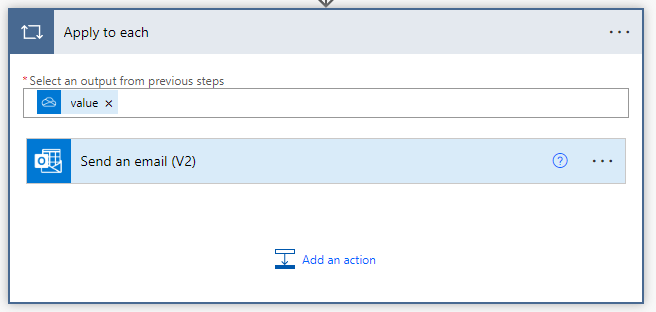
Typical items that can be retrieved for files and folders subject to repetition are as follows.
Id
File identifier.
Name
File name.
Path
Full path of the file.
Last modified time
Last update.
Last modified by
Last updated by user name.
Size
Bytes in file.
Media type
MINE type of file.
Is folder?
True if it is a folder; False if it is not a folder.
For those who want to learn Power Automate Cloud flow effectively
The information on this site is now available in an easy-to-read e-book format.
Or Kindle Unlimited (unlimited reading).

You willl discover how to about basic operations.
By the end of this book, you will be equipped with the knowledge you need to use Power Automate Cloud flow to streamline your workflow.
Discussion
New Comments
No comments yet. Be the first one!