Extract archive to folder Action in OneDrive For Business Connector.(Power Automate Cloud flows)
This action unzips Zip files stored in OneDrive.
How to use
Select the "OneDrive For Business" connector when adding steps to the flow.
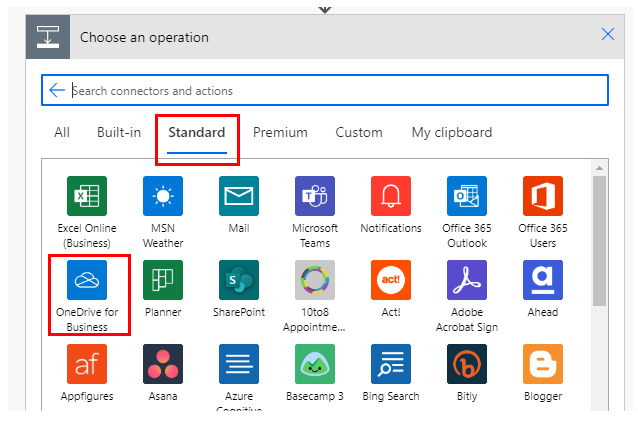
Select "Extract archive to folder" from the "Actions" menu.
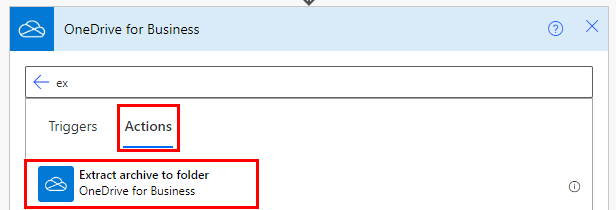
Set parameters.
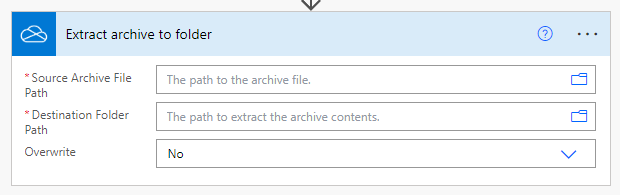
Parameters.
Source Archive File Path
Specify the path to the Zip file to be unzipped.
The archive file size is limited to 50 Mb bytes and the number of files stored is limited to 100.

Destination Folder Path
Specify the path of the folder where you want to save the decompression results.

Overwrite
Specifies the action to be taken when a file already exists at the extract destination.
- Yes: Overwrites the target file.
- No: Aborts with an error.
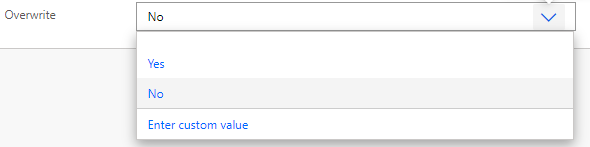
Dynamic contents
Get files and folders information as an array.
Its use requires "Apply to each".
Specify a dynamic content "Body" in "Select an output from previous steps".
This will cause the action specified in "Apply to each" to be repeated for all files and directories stored.
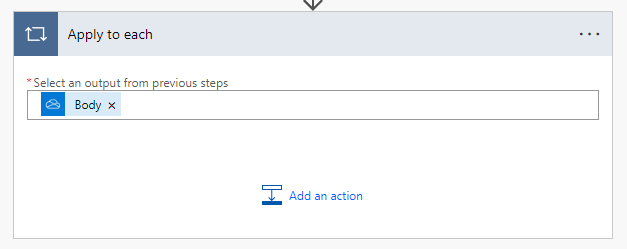
Typical items that can be retrieved for files and folders subject to repetition are as follows.
Id
File identifier.
Name
File name.
Path
Full path of the file.
Last modified time
Last update.
Last modified by
Last updated by user name.
Size
Bytes in file.
Media type
MINE type of file.
Is folder?
True if it is a folder; False if it is not a folder.
For those who want to learn Power Automate Cloud flow effectively
The information on this site is now available in an easy-to-read e-book format.
Or Kindle Unlimited (unlimited reading).

You willl discover how to about basic operations.
By the end of this book, you will be equipped with the knowledge you need to use Power Automate Cloud flow to streamline your workflow.
Discussion
New Comments
No comments yet. Be the first one!