Convert file using path Action in OneDrive For Business Connector.(Power Automate Cloud flows)
This action converts a file on OneDrive specified by path to another format. (Excel to PDF, etc.)
How to use
Select the "OneDrive For Business" connector when adding steps to the flow.
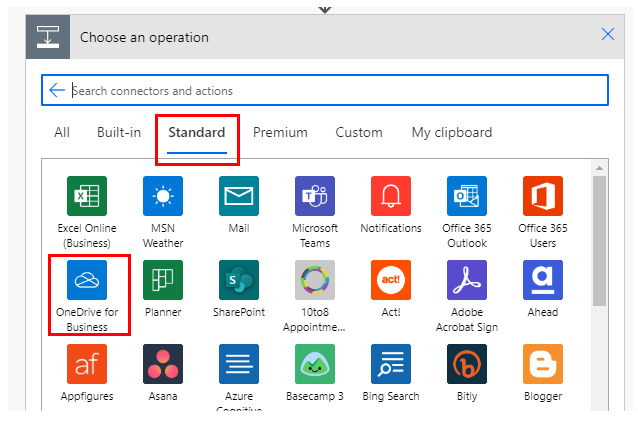
Select "Convert file using path" from the "Actions" menu.

Set parameters.

Parameters.
File Path
Specify the File path of the file stored in OneDrive.

Select a file with the directory icon on the right.

Unlike "Convert file", the entity is also a file path.
It works even if the specified file is deleted and then a file with the same name is created.
Target type
This is the format after conversion. This pattern is available for conversion.

A typical example is shown in the following excerpt.
The main purpose of this conversion is to express the appearance of a file in a different file format without changing its appearance.
| After conversion (Target type) | Before conversion |
|---|---|
| HTML DOC Excel PowerPoint | |
| HTML | E-mail message files |
| JPG | HTML Text PowerPoint |
Dynamic contents
This action only performs the file conversion, but does not save the result.
Therefore, it must be saved with the "Create file" action.

File content
Contents of the converted file.
File name
The file name after conversion.
The file extension is converted to the one after conversion.
For those who want to learn Power Automate Cloud flow effectively
The information on this site is now available in an easy-to-read e-book format.
Or Kindle Unlimited (unlimited reading).

You willl discover how to about basic operations.
By the end of this book, you will be equipped with the knowledge you need to use Power Automate Cloud flow to streamline your workflow.
Discussion
New Comments
No comments yet. Be the first one!