When a file is modified(properties only) Trigger in OneDrive For Business Connector.(Power Automate Cloud flows)
This trigger is fired when a new file is modified in a specified folder on OneDrive.
This trigger acquires metadata (additional information) of the modified file.
Unlike "When a file is modified", it does not retrieve file content, but it uses less file content in the trigger and can be supplemented with "Get file content" if necessary.
The information available as dynamic content is also better here. Therefore, this action will be used more frequently.
How to use
Click on "Create" then "Automated cloud flow".
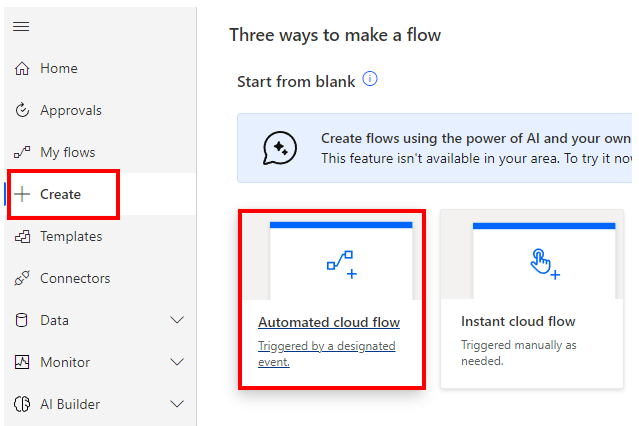
Specify any name for "Flow name" and select "When a file is modified(properties only)".
When both are specified, "Create" will change color and click on it.
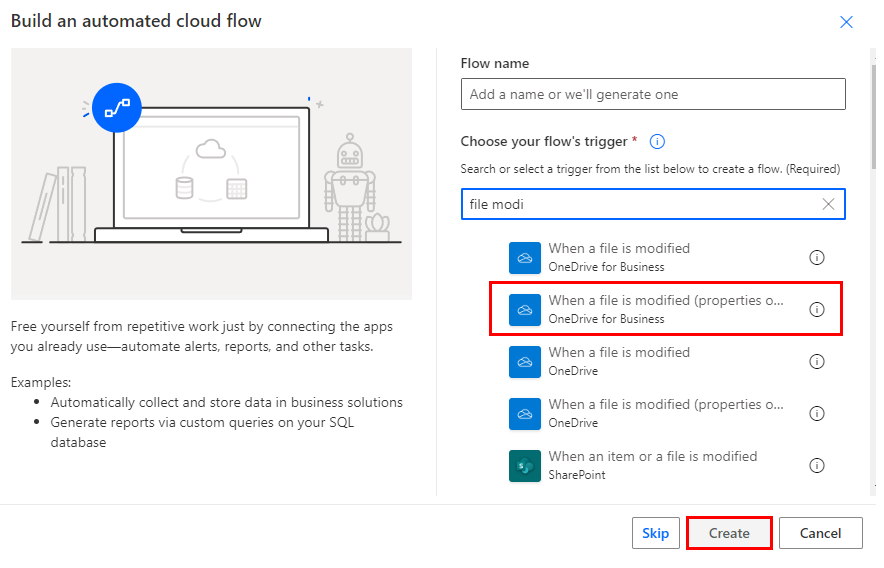
Set parameters.
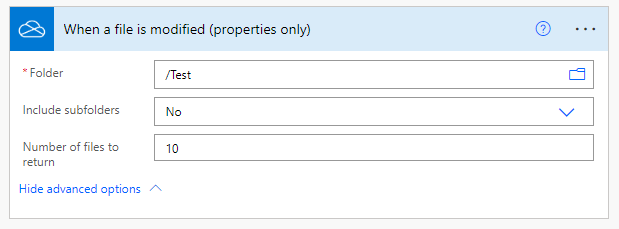
Parameters.
Folder
Specify the folder to be detected.

When selected, it looks like a folder path, but it is only a display and the substance is an ID.
If you delete the specified folder and then create a folder with the same name, it will be treated as a different folder.
In such a case, an error will occur that the folder does not exist, so it must be re-specified in the flow.

Include subfolders
- No…Only the specified folders will be detected.
- Yes…Folders below the specified folder will also be detected.
If not necessary, "No" is recommended.
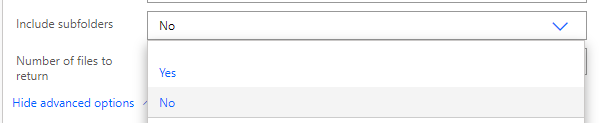
Number of files to return
Specify the number of files to be handled in one trigger, from 1 to 100.

This parameter is used to control the number of simultaneous processes when a large number of files may be modified at one time.
By default, it is one file per trigger, no matter what the number is.
It must be "Settings" to take effect.
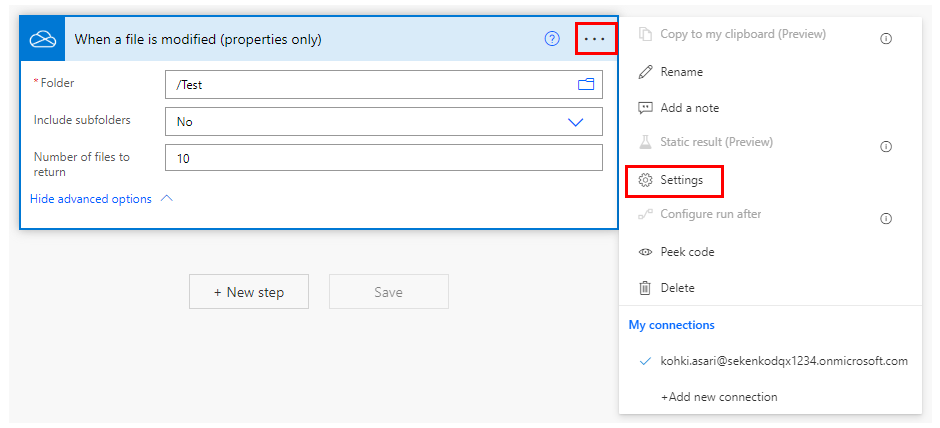
Set "Split On" to "Off" and "Limit" to "On" and change the "Degree of Parallelism".


If "Split On" is "Off", dynamic content becomes an array and must be iterated through "Apply to each".
For example, set the "Number of files to return" to 25 and the "Degree of Parallelism" to 2.
Then, if 100 files are modified, the following operation is performed.
- Two triggers to process 25 files are launched at the same time.
- After a short time, two triggers to process 25 files are triggered at the same time.
Thus, it is possible to adjust the load for mass file operations.
Dynamic contents
Typical items used in subsequent steps are as follows
If "Split On" is "Off", dynamic content becomes an array and must be iterated through "Apply to each".
Id
File identifier.
Name
File name.
Path
Full path of the file.
Last modified time
Last update.
Last modified by
Last updated by user name.
Size
Bytes in file.
Media type
MINE type of file.
Is folder?
True if it is a folder; False if it is not a folder.
For those who want to learn Power Automate Cloud flow effectively
The information on this site is now available in an easy-to-read e-book format.
Or Kindle Unlimited (unlimited reading).

You willl discover how to about basic operations.
By the end of this book, you will be equipped with the knowledge you need to use Power Automate Cloud flow to streamline your workflow.
Discussion
New Comments
No comments yet. Be the first one!