SEQUENCE function. Create sequential numbers in multiple cells.
This function automatically creates sequential numbers in a specified cell range.
It works similar to the function version of creating sequential numbers by AutoFill.
This section describes how to use the SEQUENCE function and how it compares to the existing function (AutoFill). and how it compares to the existing function (AutoFill).
How it works
=SEQUENCE(rows,columns,start,step)
| Name | Omission | Explanation |
|---|---|---|
| rows | Required argument. | Specify the number of rows to create sequential numbers. |
| columns | 1 | Specify the number of columns to create sequential numbers. |
| start | 1 | Specify the numeric value of the first cell. |
| step | 1 | Specify the increment per cell. |
Demonstrate
Argument 1: Rows
Only the first argument is required.
When a function is entered in a cell that starts a sequential number, a sequential number is created downward by the number of cells specified in argument 1.
The function will automatically expand to cells other than the cell where you entered the formula, though, This part of the cell is a ghost cell and cannot be edited.
=SEQUENCE(5)
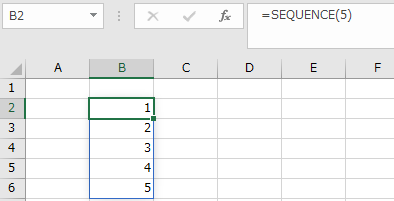
Argument 2: columns
If argument 2 is specified, a sequential number is created in the horizontal direction.
=SEQUENCE(1,5)
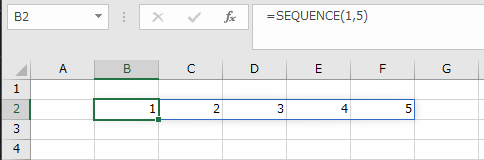
=SEQUENCE(5,5)
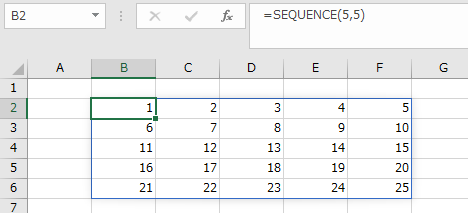
Argument 3: start
If argument 3 is specified, the number in the first cell can be set to a value other than 1.
=SEQUENCE(5,5,20)
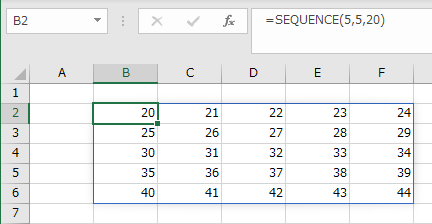
Argument 4: step
Specifying argument 4 changes the amount of change in one cell.
=SEQUENCE(5,5,20,2)
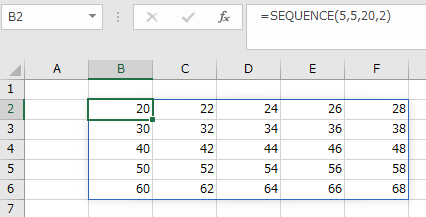
If a negative value is set, the value will decrease with each cell change.
=SEQUENCE(5,5,20,-1)
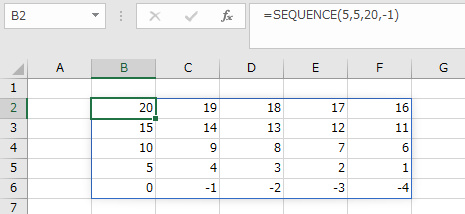
Comparison with existing function (AutoFill)
Until now, it has been the job of AutoFill to create sequential numbers.
The SEQUENCE function will be added as an option.
It does not mean that one of them is completely advantageous, It depends on the situation.
| Case | SEQUENCE | AutoFill |
|---|---|---|
| Fewer sequential numbers are created. | Inferior. | Excellent. |
| The number of consecutive numbers created is large. | Excellent. | Inferior. |
| Dates and multiplication. | Inferior. | Excellent. |
| Add and delete in columns and rows in the middle. | Excellent. | Inferior. |
| Excel Version. | Inferior. Office365 and newer versions after 2019 only. | Excellent. Older versions are also possible. |
---
Discussion
New Comments
No comments yet. Be the first one!