Delete a row in Excel Connector(Power Automate Cloud flows)
Specify search conditions and dedate one row of data from the table.
How to use
The target Excel file must be stored in OneDrive or SharePoint.
The target cell range must be converted to a table.
In this example, we will prepare a table with the items "Code", "Name", "Price", and "Qty".
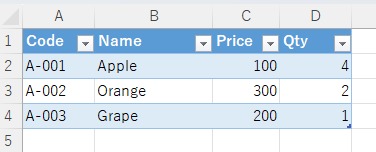
Select the "Excel Online (Business)" connector when adding steps to the flow.
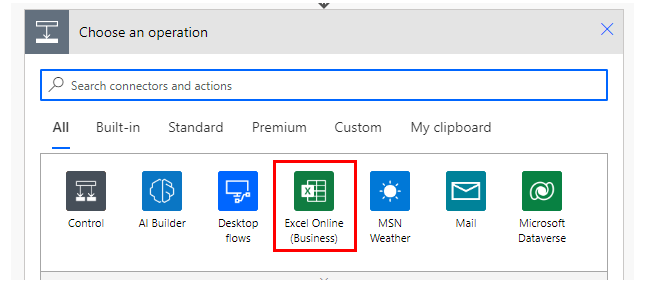
Select the "Delete a row" from the "Action" menu.
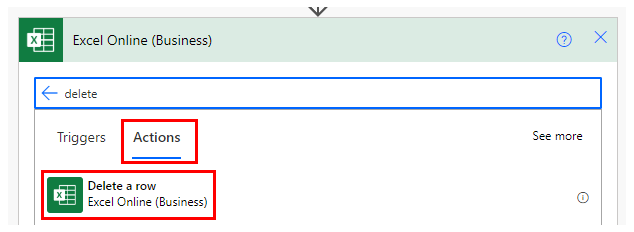
Set Parameters.
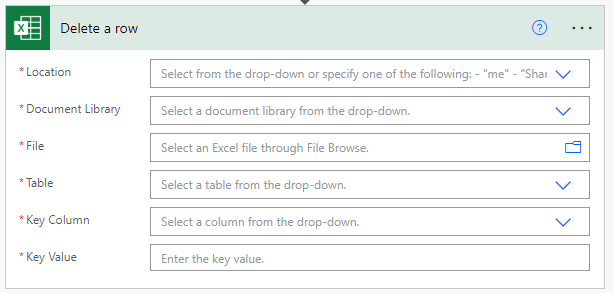
Parameters
Location
A list of OneDrive and SharePoints that can be connected will be displayed.
From among them, select the location where the target file is located.
Document Library
For OneDrive, select "OneDrive"; for SharePoint, select "Document".
File
Select a file.
It looks like a file path, but it is only a display and the content is an ID.
If you delete the specified file and then create a file with the same name,
it will be treated as a different file. (Reassignment is required.)
Table
A list of tables that exist in "File" will be displayed.
Select the table of interest from the list.
Key Column
Search key to be deleted.
When a table is selected, a list of columns is displayed.
Specify the columns from which to search.
Key Value
This is the search key to be deleted.
Specify the value of the key column to be searched.
Date and time cells are treated as serial values.
If there are multiple matches for the "Key Value," only the first matching row will be deleted.
If no match exists, an error is generated.
Delete Multiple Rows
This action deletes a single row.
It cannot delete multiple rows by itself.
Therefore, you need to set up as many actions as you want to delete.
The other flow is as follows.
- "List rows present in a table" to get all rows.
- Repeat all rows with "Apply to each".
- In "Apply to each", specify the delete condition in "Condition".
- Place a line "delete a row" in "Condition". Use the dynamic content of "List rows present in a table" for "Key value" to delete.
This will result in multiple rows being updated.
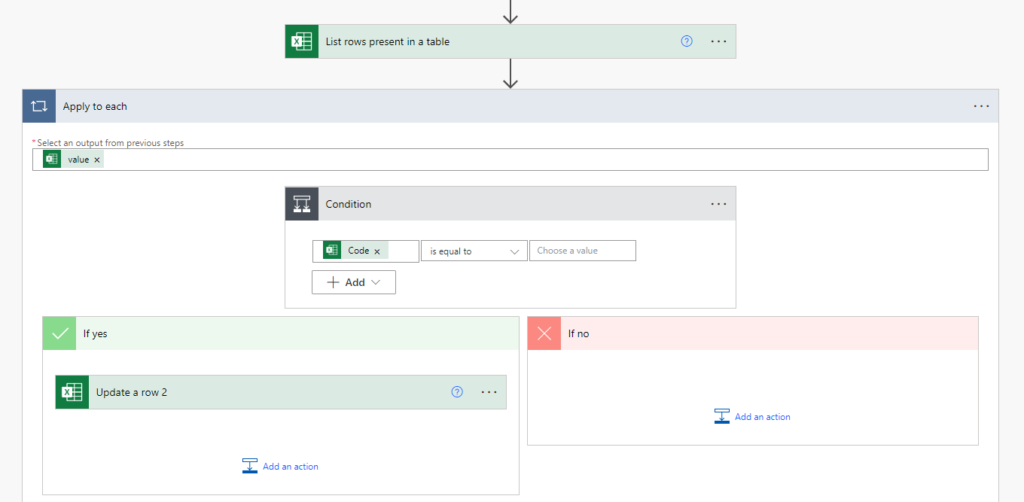
Delete with multiple conditions
This action specifies only one key value and one key column as the delete condition.
To specify multiple conditions, get all rows by "List rows present in a table", repeat all rows by "Apply to each", and specify multiple conditions for delete in "Condition".
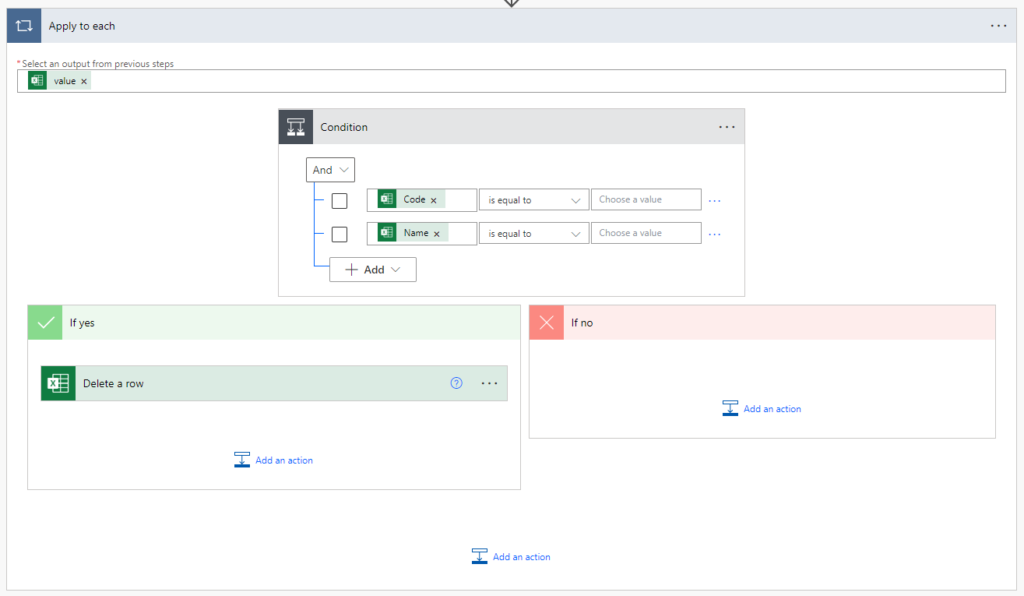
---
Discussion
New Comments
No comments yet. Be the first one!