Create worksheet in Excel Connector(Power Automate Cloud flows)
Create a new worksheet.
How to use
Select the "Excel Online (Business)" connector when adding steps to the flow.
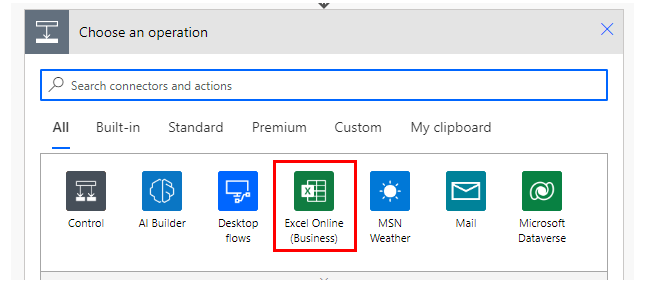
Select the "Create worksheet" from the "Action" menu.
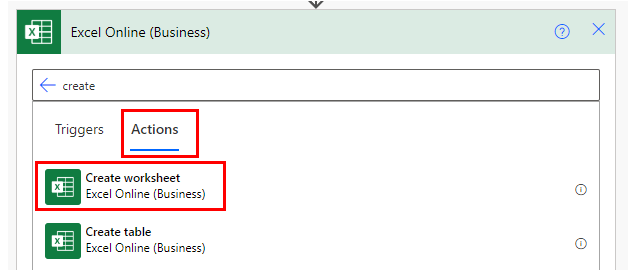
Set Parameters.
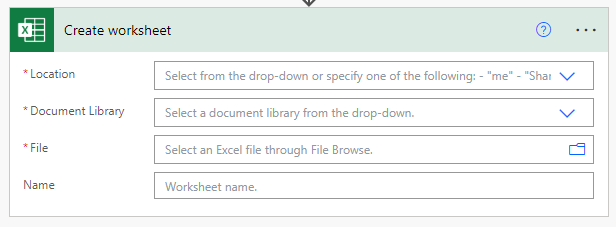
Parameters
Location
A list of OneDrive and SharePoints that can be connected will be displayed.
From among them, select the location where the target file is located.
Document Library
For OneDrive, select "OneDrive"; for SharePoint, select "Document".
File
Select a file.
It looks like a file path, but it is only a display and the content is an ID.
If you delete the specified file and then create a file with the same name,
it will be treated as a different file. (Reassignment is required.)
Name
Enter a sheet name.
If not entered, the name will be set automatically.
If a sheet with the same name already exists, an error will occur.
Dynamic contents
The dynamic content available in the subsequent steps is as follows.
ID
ID of the added sheet.
Name
Name of the added sheet.
Position
Position of the additional sheet with the left edge as 0.
For those who want to learn Power Automate Cloud flow effectively
The information on this site is now available in an easy-to-read e-book format.
Or Kindle Unlimited (unlimited reading).

You willl discover how to about basic operations.
By the end of this book, you will be equipped with the knowledge you need to use Power Automate Cloud flow to streamline your workflow.
Discussion
New Comments
No comments yet. Be the first one!