Create table in Excel Connector(Power Automate Cloud flows)
Create a new table by specifying a cell range.
How to use
Select the "Excel Online (Business)" connector when adding steps to the flow.
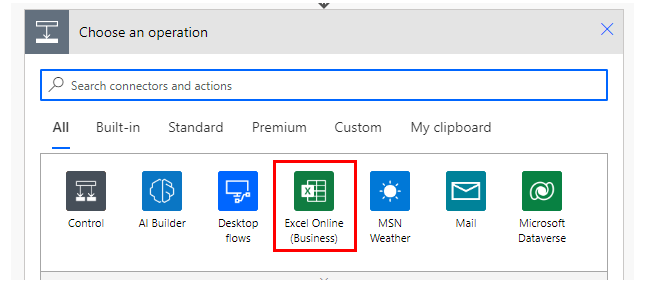
Select the "Create table" from the "Action" menu.
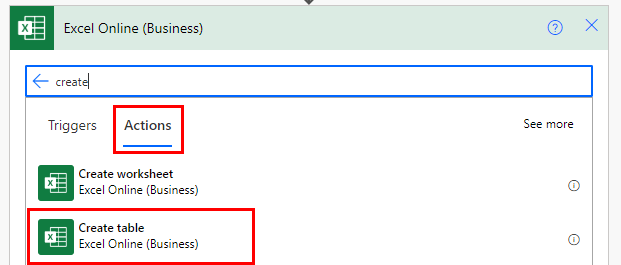
Set Parameters.
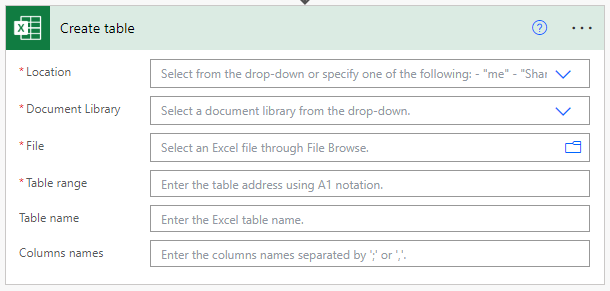
Parameters
Location
A list of OneDrive and SharePoints that can be connected will be displayed.
From among them, select the location where the target file is located.
Document Library
For OneDrive, select "OneDrive"; for SharePoint, select "Document".
File
Select a file.
It looks like a file path, but it is only a display and the content is an ID.
If you delete the specified file and then create a file with the same name,
it will be treated as a different file. (Reassignment is required.)
Table range
Specify the sheet name and cell in a format similar to Excel's cell specification.
For example, specify as follows
Sheet1!A1:D9
Table name
Enter the name of the table to be added.
Columns names
Enter the table items to be added, separated by commas.
Dynamic content
When manipulating the created table, use the dynamic content "name".
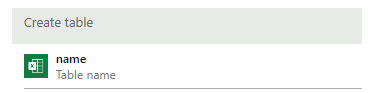

---
Discussion
New Comments
No comments yet. Be the first one!