Get a Row in Excel Connector(Power Automate Cloud flows)
Specify search conditions and retrieve one row of data from the table.
How to use
The target Excel file must be stored in OneDrive or SharePoint.
Also, the cell range to be added must be a table.
In this example, it will have the items "Code", "Name", and "Price".
The table name is "ProductTable".
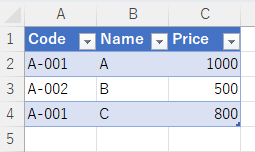
Select the "Excel Online (Business)" connector when adding steps to the flow.
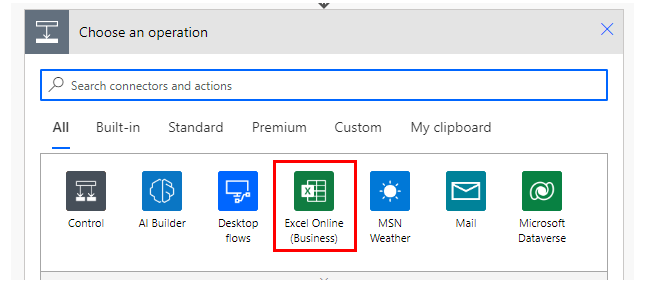
Select the "Get a Row" from the "Action" menu.
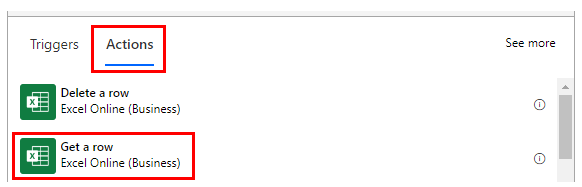
Set Parameters.
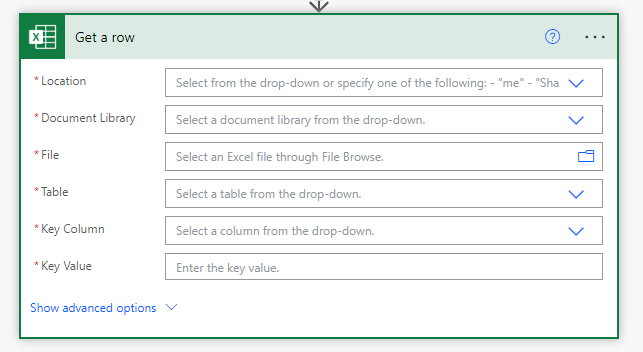
Parameters
Location
A list of OneDrive and SharePoints that can be connected will be displayed.
From among them, select the location where the target file is located.
Document Library
For OneDrive, select "OneDrive"; for SharePoint, select "Document".
File
Select a file.
It looks like a file path, but it is only a display and the content is an ID.
If you delete the specified file and then create a file with the same name,
it will be treated as a different file. (Reassignment is required.)
Table
A list of tables that exist in "File" will be displayed.
Select the table of interest from the list.
Key Column
Selecting a table displays a list of columns.
Specify the columns to search from among them.
Key Value
Specifies the value of the key column to be retrieved.
Date and time cells are handled as serial values.
Dynamic content
The results of the acquisition can be used as dynamic content in subsequent steps.
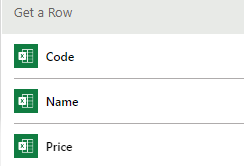
For example, if "Code" is used for "Key Column" and "Key Value" is "A-001," the second line is the target of the retrieval.
The fourth line is also "A-001", but only the first matching line is targeted.
If none of the conditions match, an error is generated.
---
Discussion
New Comments
No comments yet. Be the first one!