Add a key column to a table in Excel Connector(Power Automate Cloud flows)
Add a single column item to the table.
How to use
The target Excel file must be stored in OneDrive or SharePoint.
The target cell range must be converted to a table.
In this example, we will prepare a table with the items "Code", "Name", "Price", and "Qty".
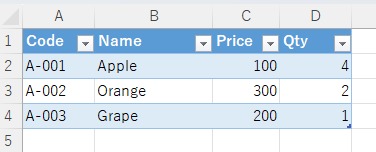
Select the "Excel Online (Business)" connector when adding steps to the flow.
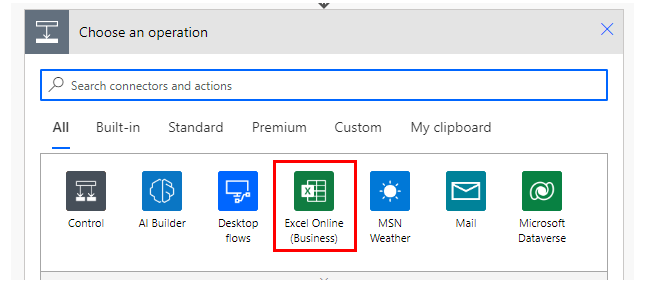
Select the "Add a key column to a table" from the "Action" menu.
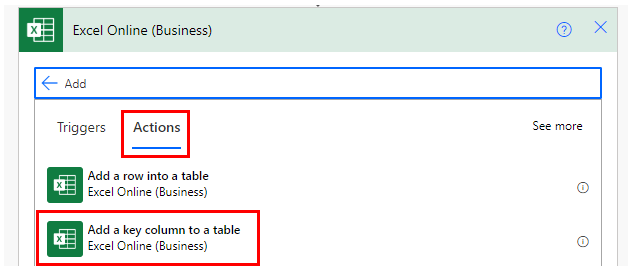
Set Parameters.
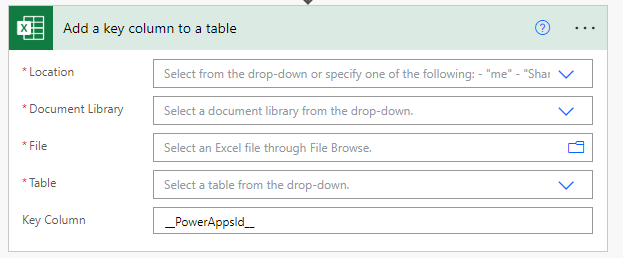
Parameters
Location
A list of OneDrive and SharePoints that can be connected will be displayed.
From among them, select the location where the target file is located.
Document Library
For OneDrive, select "OneDrive"; for SharePoint, select "Document".
File
Select a file.
It looks like a file path, but it is only a display and the content is an ID.
If you delete the specified file and then create a file with the same name,
it will be treated as a different file. (Reassignment is required.)
Table
A list of tables that exist in "File" will be displayed.
Select the table of interest from the list.
Key Column
Enter the name of the column to be added.
---
Discussion
New Comments
No comments yet. Be the first one!